Modding Automobilista 2 can enhance your gaming experience big time. In our modding guide we show you step by step how to make mods work in the game and thus add original car liveries, realistic driver names (and skills), or new cars.
Looking for realistic car liveries, authentic driver names (and skills) or original new cars in Automobilista 2? Then you have come to the right place! Because here we show you how to properly mod Automobilista 2. Be it by manual copy and paste or by using Automobilista 2 Content Manager, our step by step instructions will guide you safely to your goal. And do not worry, modding Automobilista 2 is not half as hard as it seems.
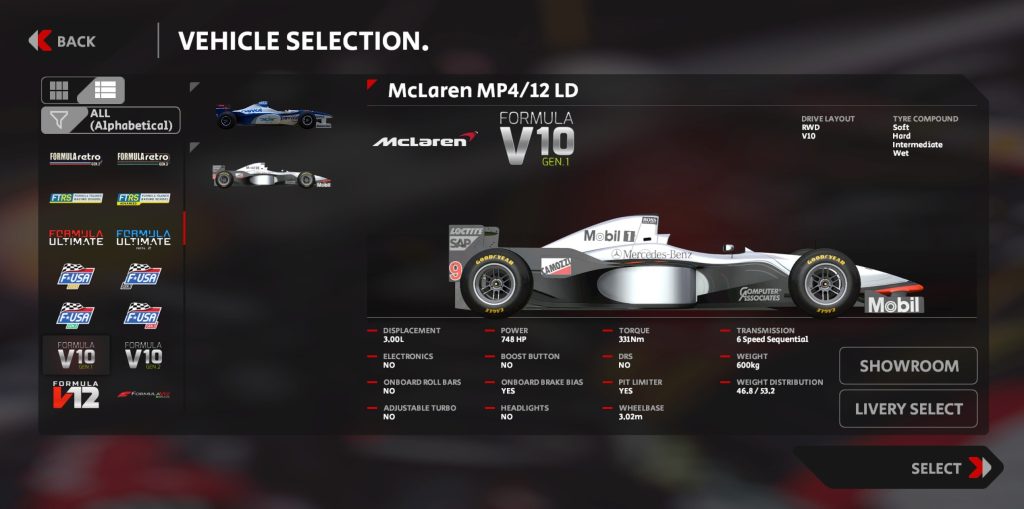
Automobilista 2 sports a great selection of formula cars, including some original ones like this McLaren MP 4/12.
Unfortunately, due to lack of licences, many of them have only fictional liveries, while the AI grid consists of developer and backer names. Though that is not necessarily wrong or bad, for us die-hards it definitely lacks originality, authenticity and, as a consequence, immersion. Luckily for us, there is this remedy called modding! And since it is basically some copy and paste, we are sure that by following our Automobilista 2 modding guide, you will be ready and set to mod your game as well.
For an overview on which F1 classes represent which seasons and eras, we recommend to take a deep dive into our Ultimate Formula 1 Season Guide for Automobilista 2.
In general, there are two ways of getting mods to work in Automobilista 2. Depending on what exactly you want to mod, you are either better off doing it via copy and paste or via Automobilista 2 Content Manager. But do not fret, we will cover both modding ways here in step-by-step tutorials.

The skin pack for the F1 1991 season is one of the most accurate and comprehensive skin mods for Automobilista 2.
Moreover, the package includes a Custom AI Drivers XML file with all original drivers of the 1991 season with accurate values for various skills such as qualifying and race pace, avoidance of mistakes, tire wear, or vehicle reliability. Thus, Riccardo Patrese in the Williams is generally quicker than Alex Caffi in the Footwork, and Jean Alesi in the Ferrari has to retire more often than his teammate Alain Prost. Generally, Custom AI Driver files are a great way of creating individual AI opponents modeled after the abilities and characteristics of their real-world counterparts.
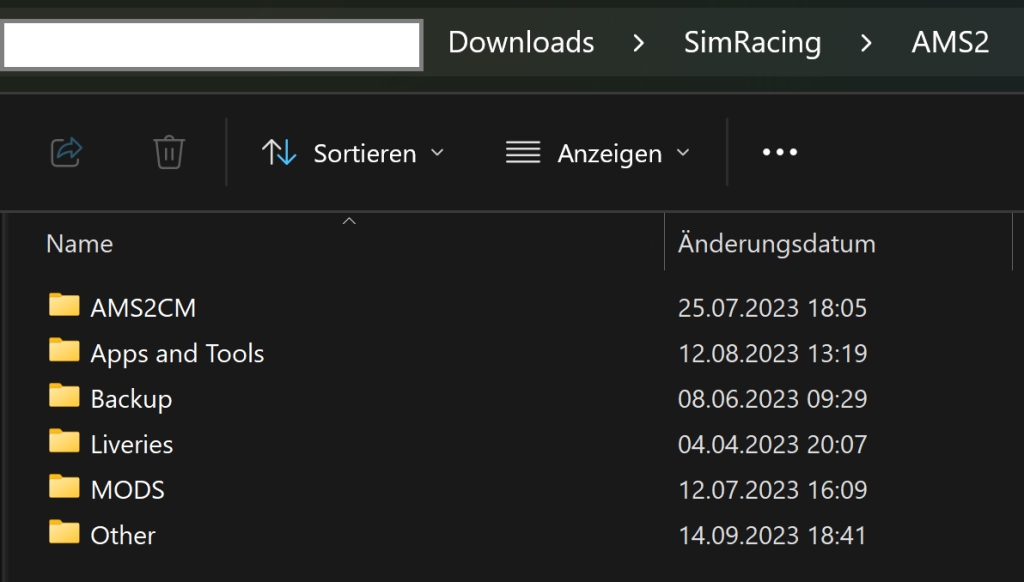
Example for a download folder with subfolders.
Step 2: Unpack the zip file with a program of your choice (e.g. 7zip or WinRar) in the folder of your choice. This should look like this:
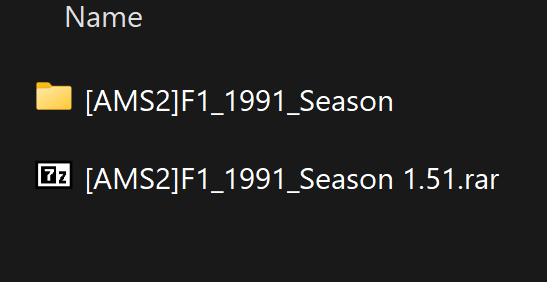
Packed (below) and unpacked (above) skin texture package
Step 3: So now what to do with it? Well, that is quite simple because it is just a copy/paste or drag-and-drop action. Additionally to your Explorer window with the mod files, open up another with your Automobilista 2 game directory (usually it is ~:\Program Files (x86)\Steam\steamapps\common\Automobilista 2). Then copy the mod folders (here it is “UserData” and “Vehicles”) into your Automobilista 2 main directory (which also contains folders by the names of “UserData” and “Vehicles”). When asked, allow to overwrite/replace existing files. Tip: Before copying and overwriting, make a backup of your original files.
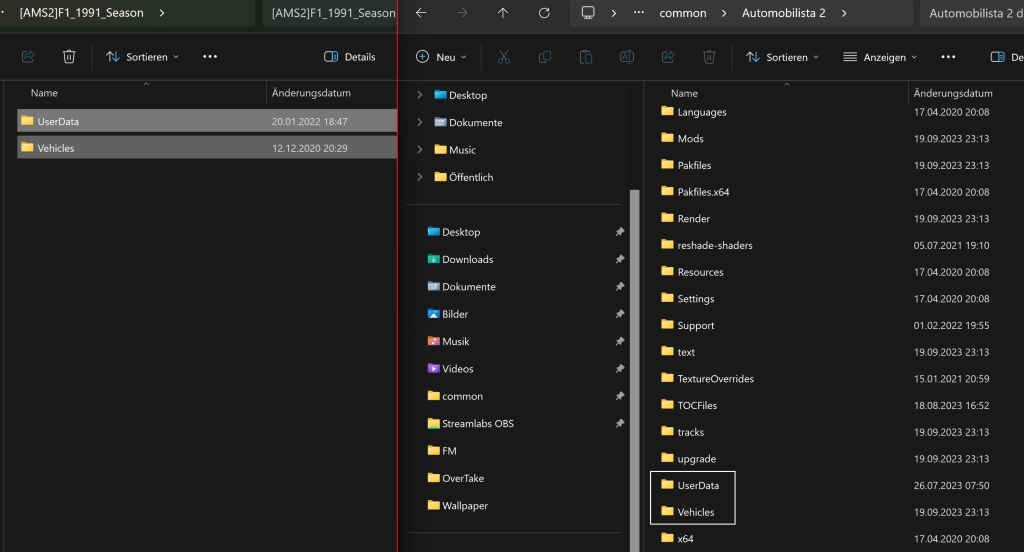
Copy the two folders (“UserData” and “Vehicles”) on the left and paste them into your Automobilista 2 main directory on the right, thereby overwriting existing files.
That’s it! Now you should see the new textures ingame, and in sessions with AI drivers the data from the Custom AI Drivers file should be used.
Before you start, make sure to download Automobilista 2 Content Manager and extract the packed archive with a tool of your choice (e.g. 7zip or WinRar). Tip: Create a desktop shortcut for AMS2 CM exe for ease of use.
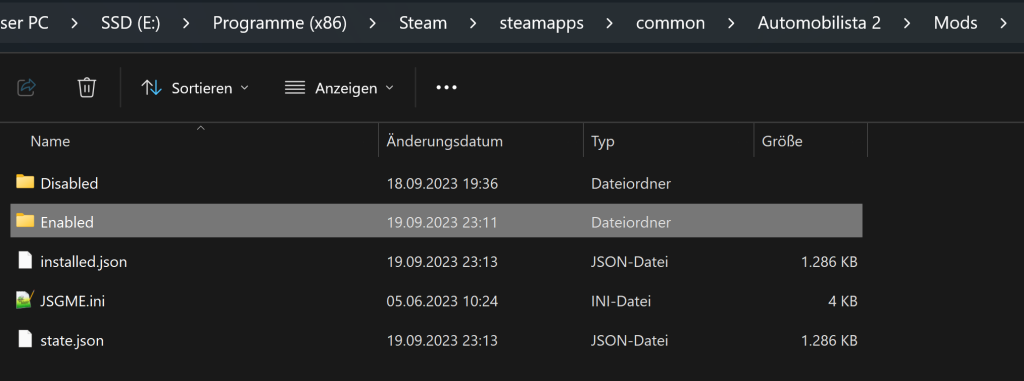
Additional folders inside your Automobilista 2 main directory are needed to make AMS 2 CM work.
Step 2: Download the desired mod(s) (like the INDYCAR IR18 2023 by KAOS Modding Team) and copy/place the packed files (should be .zip, .7z, or .rar) into the “Enabled” folder. Tip: You can directly save the download file in the “Enabled” folder. It is not necessary to save backups or copies of the mods.
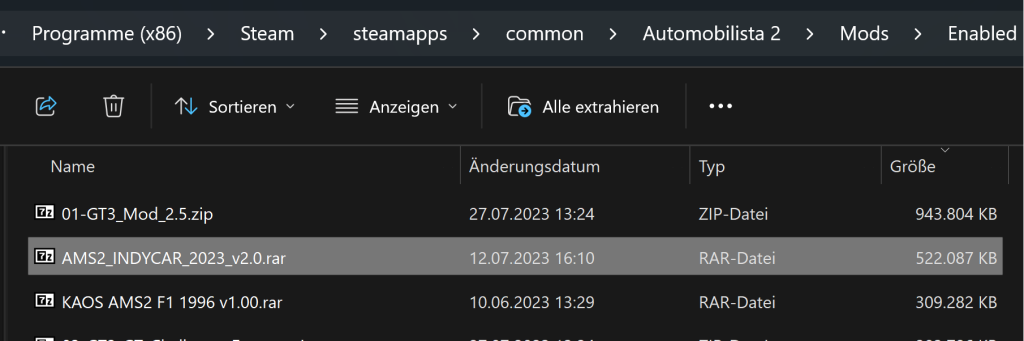
All mods have to placed in the “Enabled” folder.
Step 3: Run AMS2 CM. Use the checkbox on the right column to select mods you want to be installed. Then press “Apply” to install all selected mods.
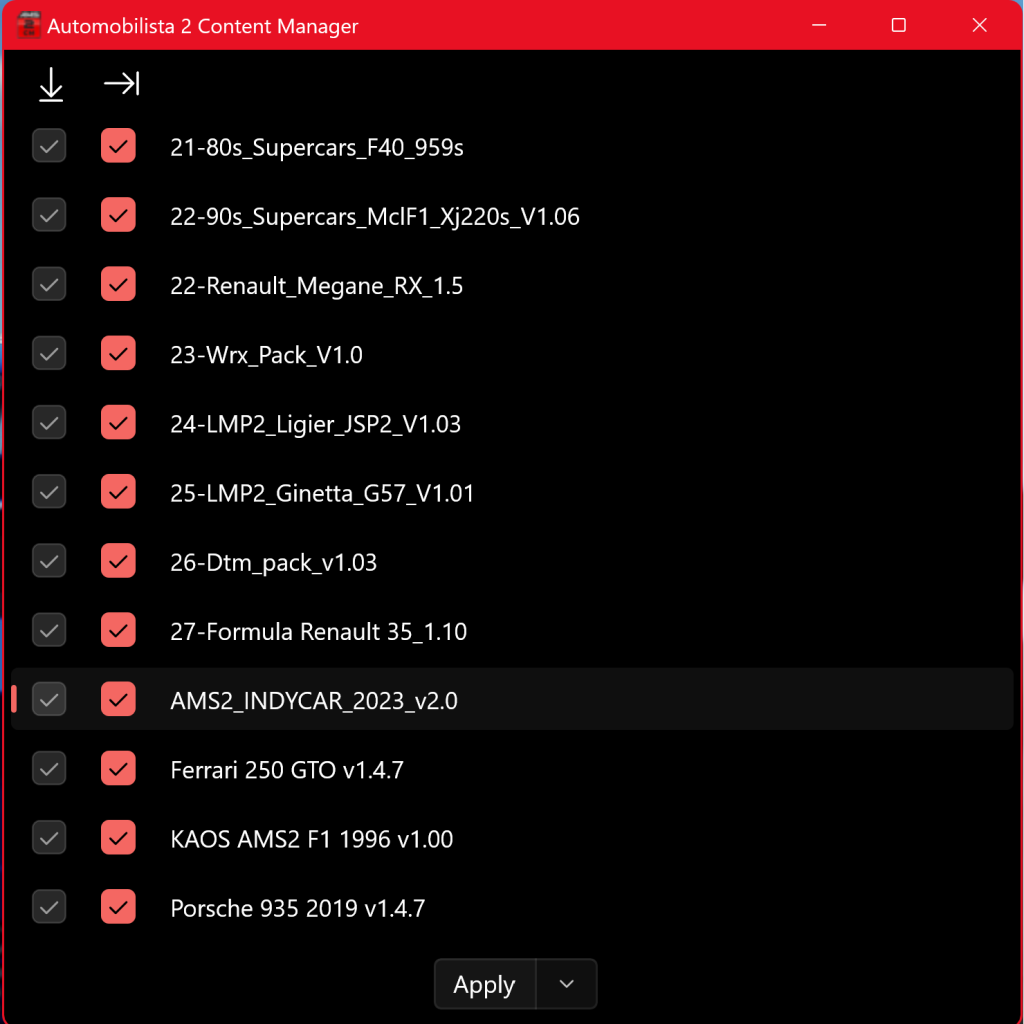
AMS2 CM allows one-click management of your Automobilista 2 mods.
That’s it! Now the mods should appear ingame in the car/class selection screen.
However, it does not have to stop there. Automobilista 2 Content Manager can do even more! The tool is also able to uninstall specific or all mods or update them. For more info on how to do that, please visit and read the dedicated page on Race Department.
Looking for realistic car liveries, authentic driver names (and skills) or original new cars in Automobilista 2? Then you have come to the right place! Because here we show you how to properly mod Automobilista 2. Be it by manual copy and paste or by using Automobilista 2 Content Manager, our step by step instructions will guide you safely to your goal. And do not worry, modding Automobilista 2 is not half as hard as it seems.
Automobilista 2 And Moddability
Automobilista 2 has made a name for itself as an excellent racing simulation for historic race cars. Especially in the formula classes, the variety is unmatched and covers models ranging from the 1960s to today. Some cars such as the Lotus 49, the Brabham BT 52, and Ayrton Senna’s winning F1 cars (Lotus 98T, McLaren MP4/4, MP 4/5 and MP 4/6) are represented as originals. Additionally, the grids are filled with numerous generic Formula 1 models including those of the 2000s, 2010s and of the current hybrid/turbo era.Automobilista 2 sports a great selection of formula cars, including some original ones like this McLaren MP 4/12.
Unfortunately, due to lack of licences, many of them have only fictional liveries, while the AI grid consists of developer and backer names. Though that is not necessarily wrong or bad, for us die-hards it definitely lacks originality, authenticity and, as a consequence, immersion. Luckily for us, there is this remedy called modding! And since it is basically some copy and paste, we are sure that by following our Automobilista 2 modding guide, you will be ready and set to mod your game as well.
For an overview on which F1 classes represent which seasons and eras, we recommend to take a deep dive into our Ultimate Formula 1 Season Guide for Automobilista 2.
2 Ways Of Modding Automobilista 2
Let’s be honest, visuals are important. No matter how good the physics, they are even better with authentic textures from real-life counterparts. Or would F1 23 be as sexy without its F1 licences? It just feels so much better to defend your position against a virtual Ayrton Senna in his distinctive yellow helmet and his McLaren MP 4/6 with its original 1991 Marlboro livery instead of a random AI driver with generic textures. So let’s get rid of that “Rob Thompson” (no offense!) in his undefinable red-white car and his random grayish head covering that shows up in vanilla Automobilista 2 and replace it by the real thing!In general, there are two ways of getting mods to work in Automobilista 2. Depending on what exactly you want to mod, you are either better off doing it via copy and paste or via Automobilista 2 Content Manager. But do not fret, we will cover both modding ways here in step-by-step tutorials.
1. Modding Via Copy And Paste
Modding Automobilista 2 via copy and paste is perfect for all car skin textures and Custom AI driver files which you can get from the Automobilista 2 download section on Race Department. To show you how it is done, let us come back to the above example and pick the mod package by AFry for the F1 1991 season (so-called F-Classic Gen4 in Automobilista 2) into the game. Alain’s package contains realistic textures for car liveries, in game Reiza-style previews as well as helmets, gloves and overalls for all original 1991 drivers and all four different car models, covering the F-Classic Gen 4 Model 1 (V12), F-Classic Gen 4 Model 2 (V10), F-Classic Gen 4 Model 3 (V8), and the McLaren MP4/6.The skin pack for the F1 1991 season is one of the most accurate and comprehensive skin mods for Automobilista 2.
Moreover, the package includes a Custom AI Drivers XML file with all original drivers of the 1991 season with accurate values for various skills such as qualifying and race pace, avoidance of mistakes, tire wear, or vehicle reliability. Thus, Riccardo Patrese in the Williams is generally quicker than Alex Caffi in the Footwork, and Jean Alesi in the Ferrari has to retire more often than his teammate Alain Prost. Generally, Custom AI Driver files are a great way of creating individual AI opponents modeled after the abilities and characteristics of their real-world counterparts.
Step by Step: Modding Via Copy And Paste
Step 1: Download the F1 1991 Season skin pack from Race Department and save it to your computer. Tip: In your download folder, create an Automobilista 2 mod folder. Here you can store your downloads and safely unpack and manage them.Example for a download folder with subfolders.
Step 2: Unpack the zip file with a program of your choice (e.g. 7zip or WinRar) in the folder of your choice. This should look like this:
Packed (below) and unpacked (above) skin texture package
Step 3: So now what to do with it? Well, that is quite simple because it is just a copy/paste or drag-and-drop action. Additionally to your Explorer window with the mod files, open up another with your Automobilista 2 game directory (usually it is ~:\Program Files (x86)\Steam\steamapps\common\Automobilista 2). Then copy the mod folders (here it is “UserData” and “Vehicles”) into your Automobilista 2 main directory (which also contains folders by the names of “UserData” and “Vehicles”). When asked, allow to overwrite/replace existing files. Tip: Before copying and overwriting, make a backup of your original files.
Copy the two folders (“UserData” and “Vehicles”) on the left and paste them into your Automobilista 2 main directory on the right, thereby overwriting existing files.
That’s it! Now you should see the new textures ingame, and in sessions with AI drivers the data from the Custom AI Drivers file should be used.
Most Popular Community Skin Packs for Automobilista 2
These are the top 6 most downloaded skin packs (and Custom AI Driver files) from the community for Automobilista 2 on Race Department.- F1 2022 skinpack (for F-Ultimate Gen2) by soldier93
- F1 1991 Season 1.51 (for F-Classic Gen4) by AFry
- F1 2023 Skinpack (for F-Ultimate Gen2) by KRRTDustin
- F1 2012 Season (for F-Reiza) by AFry
- CART-1998 Liveries (for F-USA Gen2) by chrisi2174
- GT3 class complete skinpack (for GT3) by Emà
2. Modding Via Automobilista 2 Content Manager
Similar to Assetto Corsa‘s Content Manager (which is, admittedly, overall much more powerful), Automobilista 2 Content Manager (AMS2 CM) stands for one-click installation of Automobilista 2 mods. With it, almost all manual copy/paste action become obsolete. Follow this step-by-step tutorial to install, uninstall or maintain mods via this cool tool.Before you start, make sure to download Automobilista 2 Content Manager and extract the packed archive with a tool of your choice (e.g. 7zip or WinRar). Tip: Create a desktop shortcut for AMS2 CM exe for ease of use.
Step by Step: Modding Via Automobilista 2 Content Manager
Step 1: Create a folder named “Mods” inside your Automobilista 2 main directory. Inside that, create a folder called “Enabled”.Additional folders inside your Automobilista 2 main directory are needed to make AMS 2 CM work.
Step 2: Download the desired mod(s) (like the INDYCAR IR18 2023 by KAOS Modding Team) and copy/place the packed files (should be .zip, .7z, or .rar) into the “Enabled” folder. Tip: You can directly save the download file in the “Enabled” folder. It is not necessary to save backups or copies of the mods.
All mods have to placed in the “Enabled” folder.
Step 3: Run AMS2 CM. Use the checkbox on the right column to select mods you want to be installed. Then press “Apply” to install all selected mods.
AMS2 CM allows one-click management of your Automobilista 2 mods.
That’s it! Now the mods should appear ingame in the car/class selection screen.
However, it does not have to stop there. Automobilista 2 Content Manager can do even more! The tool is also able to uninstall specific or all mods or update them. For more info on how to do that, please visit and read the dedicated page on Race Department.
Also Good To Know
- For most mods, John B. Ellis has created dedicated Custom AI Driver files which you find on Race Department.
- For more guides for many popular racing games, visit our Tutorials section.

