I need learning to create skins (solid colors, possibly stripes down the line) in Assetto Corsa. Before you give me the link to Bailey's Assetto Corsa forum post, don't. The part where I got confused about is the DDS files and the Livery.png files. If someone could point in the right direction, they could get credit if my skins uploaded here
You are using an out of date browser. It may not display this or other websites correctly.
You should upgrade or use an alternative browser.
You should upgrade or use an alternative browser.
The .dds files get applied to the car. The livery.png is a small icon used in the selection screen of the cars.
The .dds files get applied to the car. The livery.png is a small icon used in the selection screen of the cars.
I tried to create a skin using the GT86 Template and this color but the car would always take the color of the metaldetail.dds file (Sorry if the image didn't upload, Chrome doesn't like to upload things). I'm using Paint.NET by the way
Attachments
It would help if you'd say which program you're planning to use. GIMP is a good Freeware Tool for skinning but it needs the DDS plugin to export the actual skin file.
Easiest way to start is to copy an existing skin, opening the paintkit from the SDK folder, painting and then exporting it to your new folder. Important part is exporting the painted skin which you generated from the cars Template (psd file) to the correct dds file. Usually the name of the psd file is allready the name of the required dds skin file.
So far you can forget about the livery.psd and preview picture, the dds file is what you need to see your work ingame.
Edit: seeing your reply, there is a certain small dds file in your folder describing the cars color. Should be named something like metaldetail.dds. If you delete (or just rename) this file, your skin should show.
Easiest way to start is to copy an existing skin, opening the paintkit from the SDK folder, painting and then exporting it to your new folder. Important part is exporting the painted skin which you generated from the cars Template (psd file) to the correct dds file. Usually the name of the psd file is allready the name of the required dds skin file.
So far you can forget about the livery.psd and preview picture, the dds file is what you need to see your work ingame.
Edit: seeing your reply, there is a certain small dds file in your folder describing the cars color. Should be named something like metaldetail.dds. If you delete (or just rename) this file, your skin should show.
It would help if you'd say which program you're planning to use. GIMP is a good Freeware Tool for skinning but it needs the DDS plugin to export the actual skin file.
Easiest way to start is to copy an existing skin, opening the paintkit from the SDK folder, painting and then exporting it to your new folder. Important part is exporting the painted skin which you generated from the cars Template (psd file) to the correct dds file. Usually the name of the psd file is allready the name of the required dds skin file.
So far you can forget about the livery.psd and preview picture, the dds file is what you need to see your work ingame.
Edit: seeing your reply, there is a certain small dds file in your folder describing the cars color. Should be named something like metaldetail.dds. If you delete (or just rename) this file, your skin should show.
I'm using Paint.NET
Please don't take this as an offence but you should try to use Gimp (freeware) or Photoshop and get familiar with it. You'll need the DDS plugins for both of them.I'm using Paint.NET
Paint is NOT a suitable software for creating liverys
Greets After_Midnight
I tried to create a skin using the GT86 Template and this color but the car would always take the color of the metaldetail.dds file
The skin system in AC is built with multiple different image files that control different things. Any file you have in your livery folder will be used instead of that car's default texture for that livery only. At the basic level there's the main diffuse file (which is where you paint a complex livery). If this file has a black alpha channel, it will be blended with the metaldetail.dds file. The detail file controls the whole car colour (in the case of solid colour cars, so they can all share the common diffuse file reducing filesize) as well as some of the advanced effects like the metallic flake.
If you do not want to use those effects, make sure the alpha channel of your livery files is white. That makes the livery 'opaque,' for lack of a better term, preventing it from being blended with the metaldetail.dds file.
As mentioned, if you are not making use of the metaldetail file, you do not need to put it in your livery's folder - the game will simply use the default file instead. Note that just deleting the file is not always a solution to the issue you are having - to prevent the livery being blended with the metaldetail file you must make your alpha channel white. Some cars (several of the Ferraris, for example) have a default metaldetail file that is red. If you do not have a metaldetail file and your livery alpha channel is black (or grey) it will be blended with the default red detail file.
The system sounds complex at first, but really it's quite clever and provides a lot of flexibility. If you want to get into some of the more advanced aspects of how the system works to create different surface finishes on your liveries, have a look at this post by Val_N on the official forums. It describes what the metaldetail.dds file does as well as the '_map.dds' file.
Latest News
-
F1 24’s Updated Driver Career Mode DetailedThe new aim of F1 24's driver career is to increase your recognition levels, and ultimately...
- Thomas Harrison-Lord
- Updated:
- 3 min read
-
Assetto Corsa Competizione’s Nordschleife Hits Consoles 2nd MayThe Nürburgring 24hr Pack DLC for Assetto Corsa Competizione arrives this time next week for...
- Thomas Harrison-Lord
- Updated:
- 2 min read
-
BeamNG Hotfix Adds Vehicle Detail Viewer And A Slew Of FixesBeamNG.drive's 0.32 update has been a huge hit with fans, the obligatory patch to partner the...
- Connor Minniss
- Updated:
- 3 min read
-
Gran Turismo 7’s Update 1.46 Includes Škoda’s Vision GTAn electric concept marks Škoda’s debut within Gran Turismo, and it will be joined by Honda’s...
- Thomas Harrison-Lord
- Updated:
- 4 min read
-
F1 Manager 2024’s New Mentality System, Pitbox Order DetailedAlongside being able to create a custom team, drivers can now be poached, races can be simulated...
- Thomas Harrison-Lord
- Updated:
- 2 min read
-
How The BTCC and Motorsport Games ReunitedIn a surprise move last week, official BTCC content will once again be present within rFactor 2...
- Thomas Harrison-Lord
- Updated:
- 5 min read
-
Sponsored MOZA Racing & Lamborghini Redefine Racing Boundaries with The Real Race Super Trofeo 2024MOZA Racing proudly announces its collaboration with Lamborghini for the launch of The Real Race...
- OverTake.gg
- Updated:
- 6 min read