How to get Logitech G29 Force FeedBack to work with older games in Windows 10
I needed this to get Richard Burns Rally FFB to work as it did with my G27 in Windows 8.1.
RBR and other older FFB games are dependant upon the Windows Game Controller (joy.cpl) FFB settings. (32 bit: C:\Windows\System32\joy.cpl, 64 bit: C:\Windows\SysWOW64\joy.cpl)
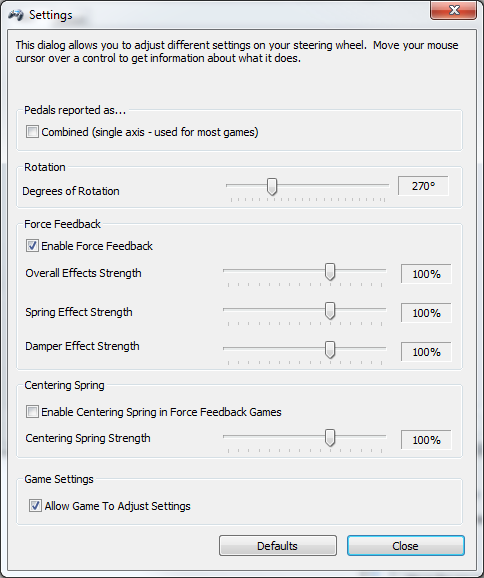
(Text if pictures should disappear)
Game Controller Force Feedback Settings
Combined pedals
Rotation
Enable Force Feedback
Overall Effects Strength
Spring Effect Strength
Damper Effect Strength
Enable Centering Spring
Centering Spring Strength
Allow Game To Adjust Settings
Those setting disappeared entirely when I upgraded to Windows 10
I ditched the G27 and got a G29 instead and bummer! The settings where still missing.
Recently I found the solution here:
https://www.racedepartment.com/threads/logitech-g29-force-feedback-settings.116195/post-2827052 Thank You for the solution MotherDawg.
With the correct version of Logitech Gaming Software, the missing settings exist as Registry entries. There are just no GUI to adjust them.
Note! Registry editing required! I strongly recommend that you backup your registry before any editing. It can totally mess up windows if you change something that you shouldn’t!
Changing this is at your own risk!
We need the Logitech Gaming Software version 9.02.65 for this to work.
If you install Logitech G-Hub or any newer version of LGS, the registry entries will be removed and this no longer works.
Unfortunately LGS 9.02.65 is not available for download from the main Logitech Support site and their FTP site.
Search for either Logitech Gaming Software 9.02.65 or the install files
64 bit:
LGS_9.02.65_x64_Logitech.exe
32 bit:
LGS_9.02.65_x86_Logitech.exe
Please be careful when downloading driver software from 3.party sites, as they could be infected with all sorts of mayhem.
Uninstall G-Hub and any newer versions of LGS, delete all appdata Logitech folders. C:\Users\xxxxx\AppData
Backup the Registry
Search for regedit, Click on Registry Editor app, Click Yes.
Backup all
Either Right click Computer, Click Export, Enter filename Save or Click Computer, Click file, Export, Enter filename, Save.
Look up how to restore the registry backup from command prompt, before something goes wrong.
In Registry delete Logitech folders from
Computer\HKEY_CURRENT_USER\SOFTWARE
and
Computer\HKEY_LOCAL_MACHINE\SOFTWARE
Restart PC
Double click LGS_9.02.65_x64_Logitech.exe or LGS_9.02.65_x86_Logitech.exe to install LGS
Click Yes and restart PC when install is done.
Open LGS Either by double clicking it in the Hidden Icons on the taskbar or find it in the Start Menu.
If you disable LGS on startup, you could ad a Desktop shortcut. Find LGS in Start Menu, Right click, More, Open file location, Right click and hold, move to desired location, release, Click Create shortcut here.
LGS need to be started to load the drivers for the wheel and for editing the LGS specific settings. It can then be shut down again.
LGS does not need to run to change the Registry entries values or for using the wheel and pedals in the current session.
If the G29 does not show as an option in LGS try to do the uninstall/install cycle again. If it still doesn't show, try to uninstall again, this time also use Device Manager (Search for device manager in the taskbar) to remove any driver instances. I found them under Human Interface Devices.
Right click device, Uninstall device, Check Delete the driver softvare for this device, Uninstall, restart as needed.
Install again.
Where to find the settings (LGS=Logitech Gaming Software, REG=Registry)
Game Controller Force Feedback Settings
Combined pedals LGS
Rotation LGS
Enable Force Feedback REG
Overall Effects Strength REG
Spring Effect Strength REG
Damper Effect Strength REG
Enable Centering Spring REG
Centering Spring Strength REG
Allow Game To Adjust Settings LGS
LGS
Combined pedals.
Select wheel, Click the pedals, hover over either Speeder or Brake (It turns blue), Right click or Click down arrow on right side, Click Axis Properties, Check/uncheck Combined pedals as needed. OK
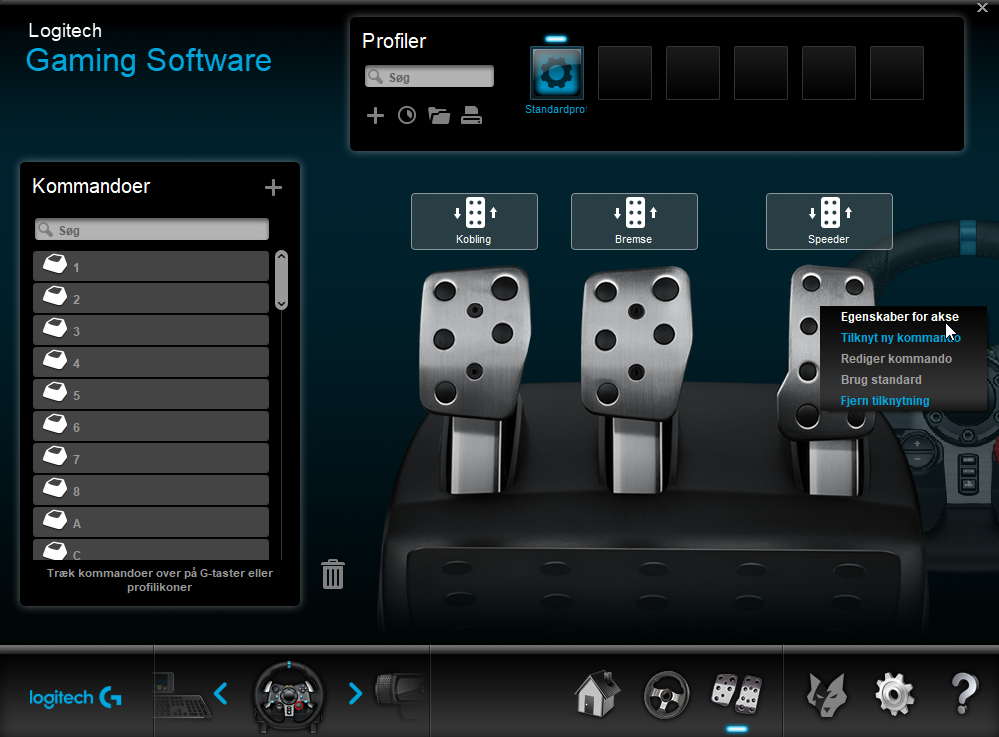
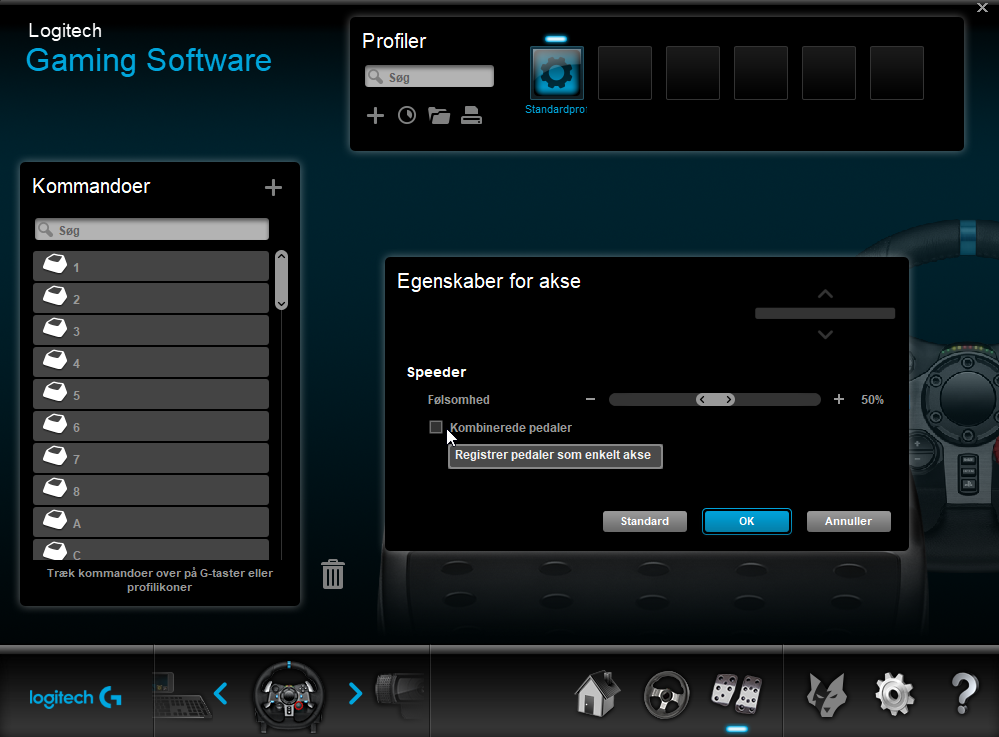
Rotation.
Select wheel, Click the wheel, hover over the small wheel box on top (It turns blue), Right click or Click down arrow on right side, Click Axis Properties, Adjust degrees as needed.
(I have not had time to determine whether the following 2 settings have any impact on RBR or other older games! They are also in the Registry entries.)
Check/uncheck Enable Centering Spring as needed.
Adjust Centering Spring Strength as needed. OK
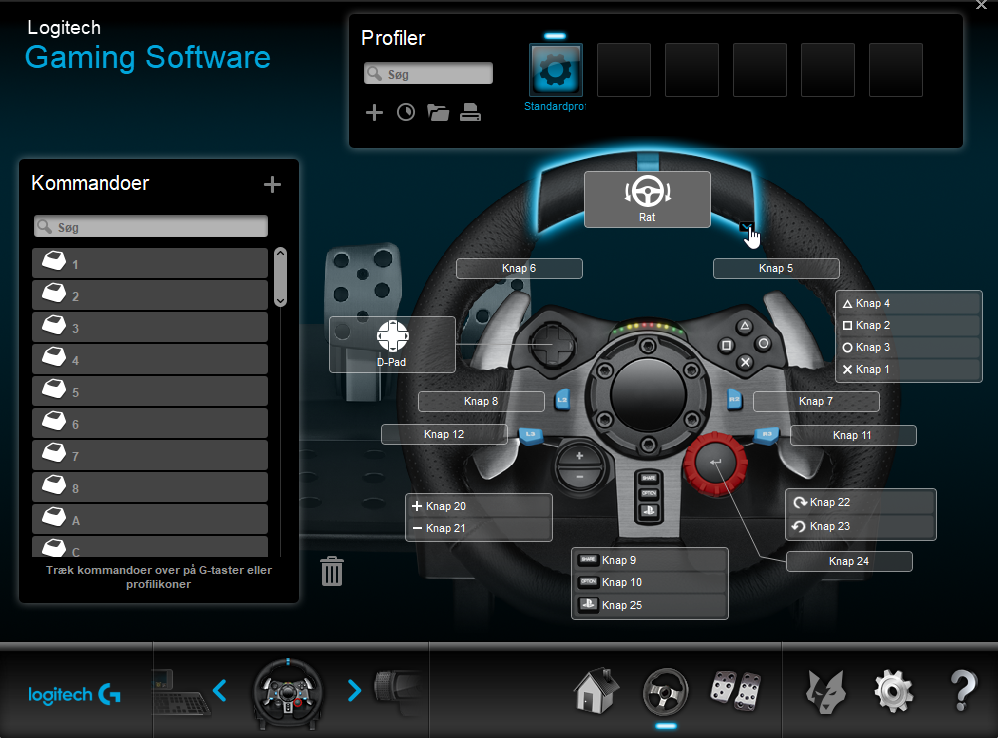
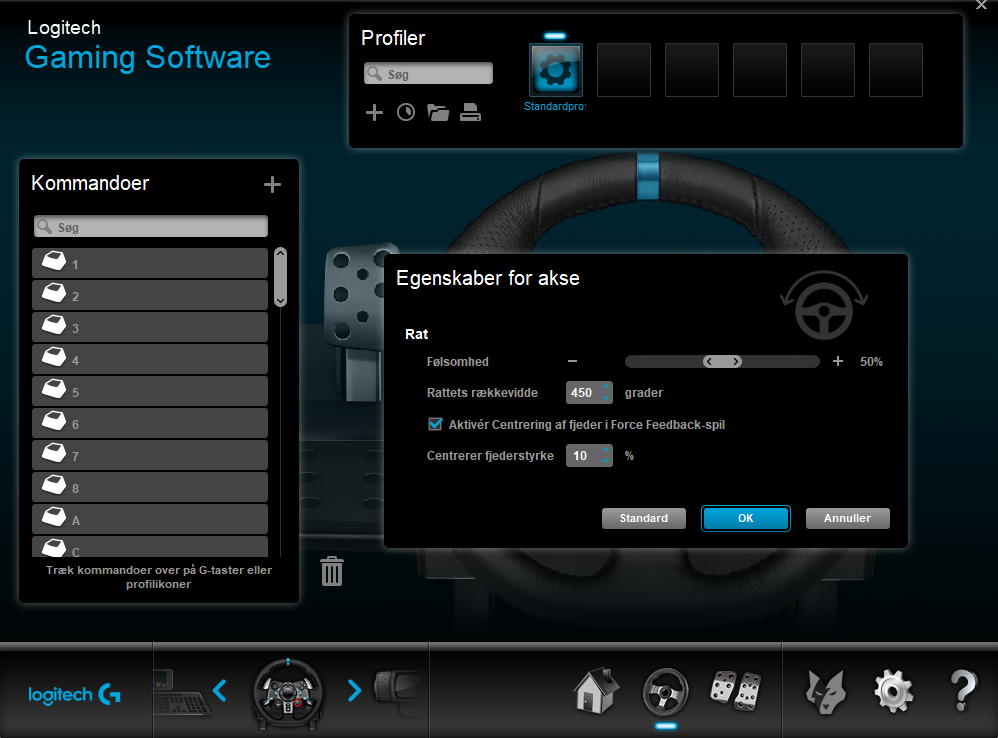
Allow Game To Adjust Force Settings
Click Settings (Cog wheel Lower right), Chose G29 tab
Check/uncheck Allow Game To Adjust Force Settings as needed, OK
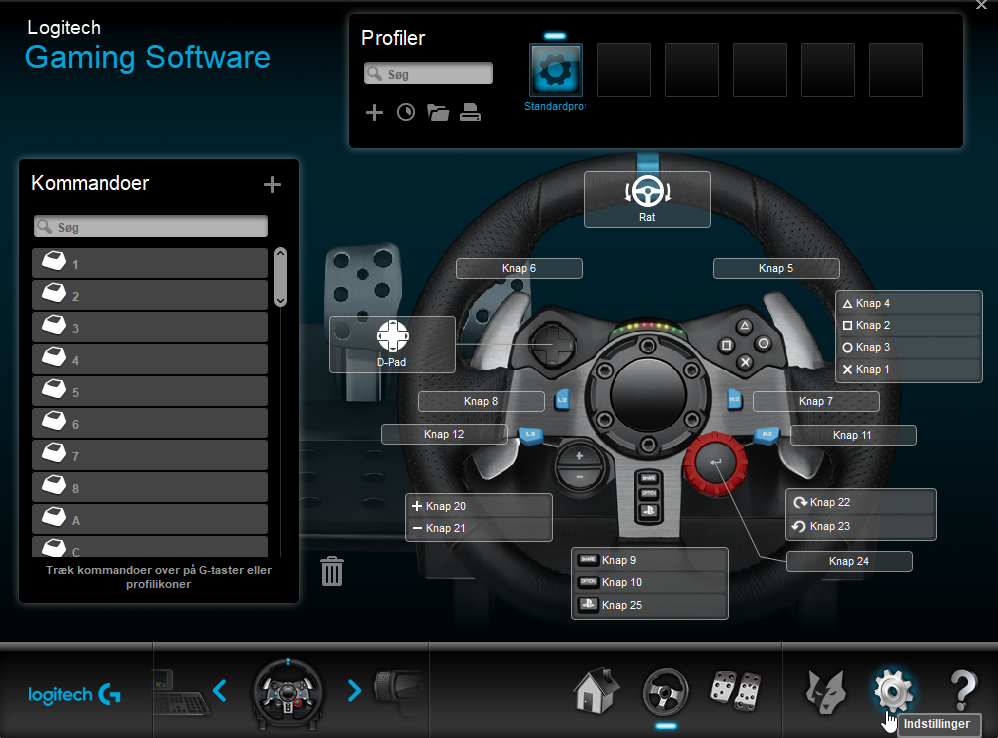
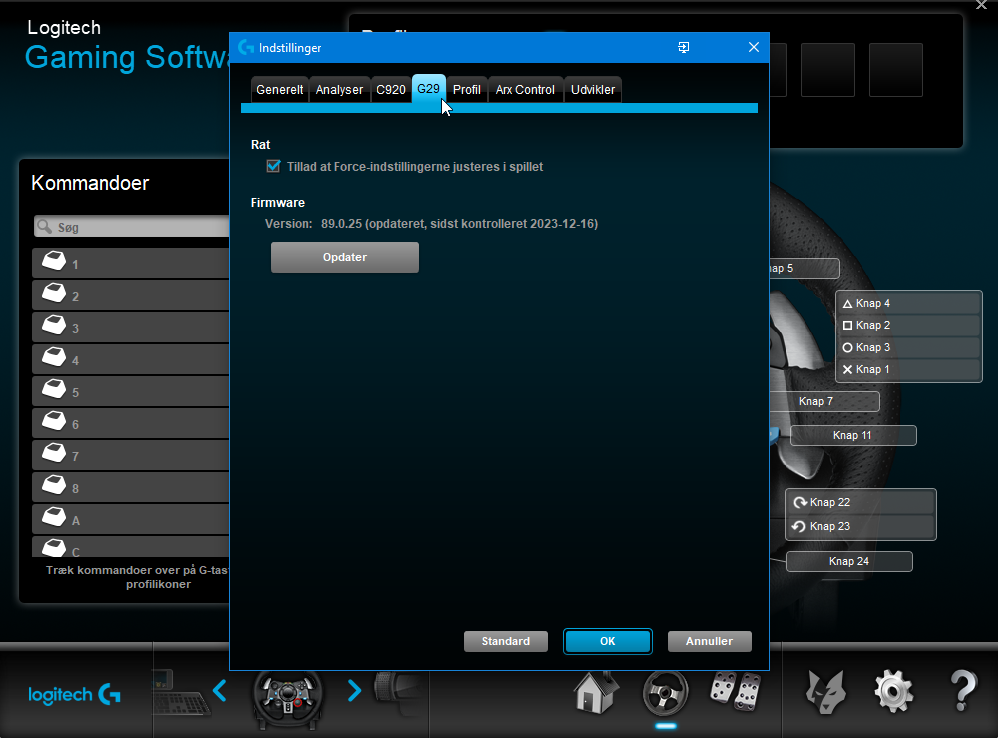
Registry Settings
The system has now changed so do another Registry backup.
Either a full backup or just the specific Registry section that you intend to change.
Backup all:
Either Right click Computer, Click Export, Enter filename Save or Click Computer, Click file, Export, Enter filename, Save.
Backup Specific Section:
We are going to change settings in the following section:
Computer\HKEY_CURRENT_USER\SOFTWARE\Logitech\Gaming Software\DriverSettings\VID_046D&PID_C29B
Navigate to VID_046D&PID_C29B, Either Right click VID_046D&PID_C29B, Click Export, Enter filename Save or Click VID_046D&PID_C29B, Click file, Export, Enter filename, Save.
Registry Settings

Centering Spring Strength
Name CenteringSpring Hex Value 0x000009c4 Decimal value (2500)
Range 0-10000 / 10000=100% / 10500=105%
Damper Effect Strength
Name DamperStrength 0x00001388 Decimal value (5000)
Range 0-10000 / 10000=100% / 10500=105%
Enable Force Feedback
Name ForceEnabled Hex Value 0x00000001 Decimal value (1)
Range 0 (Off) – 1 (On)
Overall Effects Strength
Name OverallStrenght Hex Value 0x00002710 Decimal value (10000)
Range 0-10000 / 10000=100% / 10500=105%
Enable Centering Spring
Name PersistentCenteringSpring Hex Value 0x00000001 Decimal value (1)
Range 0 (Off) – 1 (On)
Spring Effect Strength
Name SpringStrength Hex Value 0x00001388 Decimal value (5000)
Range 0-10000 / 10000=100% / 10500=105%
Be careful if using Decimal Values above 100%, It could damage the wheel, you or others, if it is set to high. It is possible to enter very high values.
Edit Settings
Right click Entry under Name, Click Modify, Click Decimal, Enter desired value , OK
Repeat as needed.


With Richard Burns Rally you can change the settings on the fly. Start the Sim, chose your preferred testing ground and start driving. Alt/Tab out of RBR and make changes in the Registry Editor, Click on the game window to enter RBR again, continue driving and feel the changes. Repeat as needed.
When you are done exit Registry Editor.
Insights snapped from this post by MotherDawg
 www.racedepartment.com
www.racedepartment.com
Snip
DamperStrength, SpringStrength and OverallStrength, the three missing settings in the Logitech Gaming Software are there and are all set to 100% (10000=100%).
Just edit the entries and set them to 0. You may also edit the FFB overall strength a little bit up but remember to lower FFB strength ingame to compensate (the value 10500 means 105%).
Further down that page, there is a comment that make a lot of sense:
"These are supposed to be configured and controlled by the games now which is why they aren't offered in the drivers any longer. Those are legacy settings for the old games that didn't have FFB settings."
Since I rather have those set to zero, I will be testing it in the coming days...
After reading some more, I have settled to try this with the 3 setting at 10 and not zero.
From the FFB settings for rFactor 2 - The key to being in the "Zone" page:
**"**Turns out enabling spring/damper in the profiler seems to then allow rf2 to apply it's own spring/damper affects onto the final ffb output."
G25/G27 user might also want to leave a few percent in their Profiler.
Snip
I hope that this helps others who have been as frustrated with the G29 FFB feel in older FFB games as I.
Feel free to post this elsewhere as it would be good to get out to a larger audience.
Happy Simming
I needed this to get Richard Burns Rally FFB to work as it did with my G27 in Windows 8.1.
RBR and other older FFB games are dependant upon the Windows Game Controller (joy.cpl) FFB settings. (32 bit: C:\Windows\System32\joy.cpl, 64 bit: C:\Windows\SysWOW64\joy.cpl)
(Text if pictures should disappear)
Game Controller Force Feedback Settings
Combined pedals
Rotation
Enable Force Feedback
Overall Effects Strength
Spring Effect Strength
Damper Effect Strength
Enable Centering Spring
Centering Spring Strength
Allow Game To Adjust Settings
Those setting disappeared entirely when I upgraded to Windows 10
I ditched the G27 and got a G29 instead and bummer! The settings where still missing.
Recently I found the solution here:
https://www.racedepartment.com/threads/logitech-g29-force-feedback-settings.116195/post-2827052 Thank You for the solution MotherDawg.
With the correct version of Logitech Gaming Software, the missing settings exist as Registry entries. There are just no GUI to adjust them.
Note! Registry editing required! I strongly recommend that you backup your registry before any editing. It can totally mess up windows if you change something that you shouldn’t!
Changing this is at your own risk!
We need the Logitech Gaming Software version 9.02.65 for this to work.
If you install Logitech G-Hub or any newer version of LGS, the registry entries will be removed and this no longer works.
Unfortunately LGS 9.02.65 is not available for download from the main Logitech Support site and their FTP site.
Search for either Logitech Gaming Software 9.02.65 or the install files
64 bit:
LGS_9.02.65_x64_Logitech.exe
32 bit:
LGS_9.02.65_x86_Logitech.exe
Please be careful when downloading driver software from 3.party sites, as they could be infected with all sorts of mayhem.
Uninstall G-Hub and any newer versions of LGS, delete all appdata Logitech folders. C:\Users\xxxxx\AppData
Backup the Registry
Search for regedit, Click on Registry Editor app, Click Yes.
Backup all
Either Right click Computer, Click Export, Enter filename Save or Click Computer, Click file, Export, Enter filename, Save.
Look up how to restore the registry backup from command prompt, before something goes wrong.
In Registry delete Logitech folders from
Computer\HKEY_CURRENT_USER\SOFTWARE
and
Computer\HKEY_LOCAL_MACHINE\SOFTWARE
Restart PC
Double click LGS_9.02.65_x64_Logitech.exe or LGS_9.02.65_x86_Logitech.exe to install LGS
Click Yes and restart PC when install is done.
Open LGS Either by double clicking it in the Hidden Icons on the taskbar or find it in the Start Menu.
If you disable LGS on startup, you could ad a Desktop shortcut. Find LGS in Start Menu, Right click, More, Open file location, Right click and hold, move to desired location, release, Click Create shortcut here.
LGS need to be started to load the drivers for the wheel and for editing the LGS specific settings. It can then be shut down again.
LGS does not need to run to change the Registry entries values or for using the wheel and pedals in the current session.
If the G29 does not show as an option in LGS try to do the uninstall/install cycle again. If it still doesn't show, try to uninstall again, this time also use Device Manager (Search for device manager in the taskbar) to remove any driver instances. I found them under Human Interface Devices.
Right click device, Uninstall device, Check Delete the driver softvare for this device, Uninstall, restart as needed.
Install again.
Where to find the settings (LGS=Logitech Gaming Software, REG=Registry)
Game Controller Force Feedback Settings
Combined pedals LGS
Rotation LGS
Enable Force Feedback REG
Overall Effects Strength REG
Spring Effect Strength REG
Damper Effect Strength REG
Enable Centering Spring REG
Centering Spring Strength REG
Allow Game To Adjust Settings LGS
LGS
Combined pedals.
Select wheel, Click the pedals, hover over either Speeder or Brake (It turns blue), Right click or Click down arrow on right side, Click Axis Properties, Check/uncheck Combined pedals as needed. OK
Rotation.
Select wheel, Click the wheel, hover over the small wheel box on top (It turns blue), Right click or Click down arrow on right side, Click Axis Properties, Adjust degrees as needed.
(I have not had time to determine whether the following 2 settings have any impact on RBR or other older games! They are also in the Registry entries.)
Check/uncheck Enable Centering Spring as needed.
Adjust Centering Spring Strength as needed. OK
Allow Game To Adjust Force Settings
Click Settings (Cog wheel Lower right), Chose G29 tab
Check/uncheck Allow Game To Adjust Force Settings as needed, OK
Registry Settings
The system has now changed so do another Registry backup.
Either a full backup or just the specific Registry section that you intend to change.
Backup all:
Either Right click Computer, Click Export, Enter filename Save or Click Computer, Click file, Export, Enter filename, Save.
Backup Specific Section:
We are going to change settings in the following section:
Computer\HKEY_CURRENT_USER\SOFTWARE\Logitech\Gaming Software\DriverSettings\VID_046D&PID_C29B
Navigate to VID_046D&PID_C29B, Either Right click VID_046D&PID_C29B, Click Export, Enter filename Save or Click VID_046D&PID_C29B, Click file, Export, Enter filename, Save.
Registry Settings
Centering Spring Strength
Name CenteringSpring Hex Value 0x000009c4 Decimal value (2500)
Range 0-10000 / 10000=100% / 10500=105%
Damper Effect Strength
Name DamperStrength 0x00001388 Decimal value (5000)
Range 0-10000 / 10000=100% / 10500=105%
Enable Force Feedback
Name ForceEnabled Hex Value 0x00000001 Decimal value (1)
Range 0 (Off) – 1 (On)
Overall Effects Strength
Name OverallStrenght Hex Value 0x00002710 Decimal value (10000)
Range 0-10000 / 10000=100% / 10500=105%
Enable Centering Spring
Name PersistentCenteringSpring Hex Value 0x00000001 Decimal value (1)
Range 0 (Off) – 1 (On)
Spring Effect Strength
Name SpringStrength Hex Value 0x00001388 Decimal value (5000)
Range 0-10000 / 10000=100% / 10500=105%
Be careful if using Decimal Values above 100%, It could damage the wheel, you or others, if it is set to high. It is possible to enter very high values.
Edit Settings
Right click Entry under Name, Click Modify, Click Decimal, Enter desired value , OK
Repeat as needed.
With Richard Burns Rally you can change the settings on the fly. Start the Sim, chose your preferred testing ground and start driving. Alt/Tab out of RBR and make changes in the Registry Editor, Click on the game window to enter RBR again, continue driving and feel the changes. Repeat as needed.
When you are done exit Registry Editor.
Insights snapped from this post by MotherDawg
Logitech G29 Force Feedback settings
Hi all, I got my G29 a few days ago, and honestly, I'm still struggling to come to grips with it.I still find difficult to choose the best degrees of rotation for formula cars, I'm currently using 260 degrees with 17 steering lock and I'm not too happy about it, tried 450 degrees and need to...
Snip
DamperStrength, SpringStrength and OverallStrength, the three missing settings in the Logitech Gaming Software are there and are all set to 100% (10000=100%).
Just edit the entries and set them to 0. You may also edit the FFB overall strength a little bit up but remember to lower FFB strength ingame to compensate (the value 10500 means 105%).
Further down that page, there is a comment that make a lot of sense:
"These are supposed to be configured and controlled by the games now which is why they aren't offered in the drivers any longer. Those are legacy settings for the old games that didn't have FFB settings."
Since I rather have those set to zero, I will be testing it in the coming days...
After reading some more, I have settled to try this with the 3 setting at 10 and not zero.
From the FFB settings for rFactor 2 - The key to being in the "Zone" page:
**"**Turns out enabling spring/damper in the profiler seems to then allow rf2 to apply it's own spring/damper affects onto the final ffb output."
G25/G27 user might also want to leave a few percent in their Profiler.
Snip
I hope that this helps others who have been as frustrated with the G29 FFB feel in older FFB games as I.
Feel free to post this elsewhere as it would be good to get out to a larger audience.
Happy Simming
Last edited:










