You are using an out of date browser. It may not display this or other websites correctly.
You should upgrade or use an alternative browser.
You should upgrade or use an alternative browser.
AC Modding Questions Thread
- Thread starter GT VIRUS
- Start date
That is interesting to know, I hadn't actually successfully exported to the game at that point though.
AFter my little tumble with KSEditor and the first drive on my track(whoo!) I have run into another minor issue. I am following a lot of LilSki's tutorials, tips tricks and hints. Now I am trying to create more detailed sections in corners, and I've got one tricky hairpin that needs a little extra love. It's also where my center curve started and where the array with the track sections ends. Once I applied the Array I closed up the final face. Unfortunately when I try and subdivide the track there it fails and just creates a bizarre face stretching to the other side.
I merged potential double vertices so not sure where this comes from.
There´s a few ways to solve this; you can, once you´ve subdivided those blocks and applied all modifiers, use the "space" tool in the loops tools addon (comes with blender) to try and space those sections evenly. You may not be able to space them out all at once and sometimes it can also mess things up a bit with the uv map, but you can just solve that by making a new uv map.
The other option is separating that section of the curve into a new object, with a bit of overlap to the entry and exit of the curve, and when you array the plane for that section move said plane on the y axis until its well spaced. You´ll then have to weld this turn with the rest of the track after appliying modifiers
edit: read that wrong, I thought you were talking about the spacing not the face shooting out
Last edited:
The Almighty Snark
Premium
That sounds like a solution! Spacing is definitely an issue, especially when i make the plane that follows the curve smaller, hence why I opted for a bigger plane and then subdivide it after applying the array.
Stereo, I don't have a subdivide modifier in the stack, just an array, curve and shrinkwrap modifier.
Stereo, I don't have a subdivide modifier in the stack, just an array, curve and shrinkwrap modifier.
Where to is it shrinkwrapping and in which direction? Possibly that can do some weird things.
The Almighty Snark
Premium
I am using this method:What are you using to subdivide then, the W menu? It probably has to be a modifier to work.
General - Proper technique in track making plus tips
This is mainly a direct copy from the AC forums. It may take some time to get it all here and linked properly to this forum so bear with me. Right now all the links below will take you to the AC forum. After I get all my posts in I will update them. EDIT: This thread is not a place to ask...
 www.racedepartment.com
www.racedepartment.com
Where to is it shrinkwrapping and in which direction? Possibly that can do some weird things.
Shrinkwrap "Nearest Surface Point" and the Snap Mode is "On Surface". I've used LilSki's method of first outlining the track outside and inside, create a mesh, create a inner loop that then becomes a curve, this curve then becomes the base for the road surface plane array to follow, and the mesh made before will be shrinkwrapped to.
If you set Shrinkwrap to "direction Z" and not "nearest point", it might help with geometry spacing.
Not sure why that rogue vertex is doing what it's doing if you want I can take a look if you send the .blend file.
if you want I can take a look if you send the .blend file.
Not sure why that rogue vertex is doing what it's doing
The Almighty Snark
Premium
If you set Shrinkwrap to "direction Z" and not "nearest point", it might help with geometry spacing.
That could be, but unfortunately I need to shrink these quads back to the track to maintain the shape. I think that's also where it goes wrong because the track in this hairpin becomes significantly wider yet needs a lot of segments to maintain the details on the outside which causes the vertices to bunch of up on the inside or overlap at times.
I think specifically on that one end link connecting beginning to end you can't use that subdivide tool because of how the "real" geometry is (before modifiers). So just use it everywhere else. If you can, maybe move the end of the curve to be in a straight section (not sure where the 'end' is on a loop).
When I'm modeling I just have them overlap by 1-2 quads and don't try to merge it until the very end. As long as they're both shrinkwrapped to the same target, there's not going to be much of a step in the surface. I forget if that requires manually setting the array count to +1 from "fit to curve" or if I just make the curve itself overlap.
When I'm modeling I just have them overlap by 1-2 quads and don't try to merge it until the very end. As long as they're both shrinkwrapped to the same target, there's not going to be much of a step in the surface. I forget if that requires manually setting the array count to +1 from "fit to curve" or if I just make the curve itself overlap.
Last edited:
The Almighty Snark
Premium
Sounds like an excellent plan, will do that!
You are correct as well, The array modifier is applied but the curve isn't so as to maintain detail, ergo it goes haywire when trying to add details.
You are correct as well, The array modifier is applied but the curve isn't so as to maintain detail, ergo it goes haywire when trying to add details.
The Almighty Snark
Premium
maybe move the end of the curve to be in a straight section (not sure where the 'end' is on a loop).
I've been trying to figure this out this morning but can't get it to move the starting position of the curve modifier to a different position. Google wasn't much help either but perhaps I am looking in the wrong directions.
The Almighty Snark
Premium
It is! It's the final modifier in the stack.Move the shrinkwrap modifier in the modifier stack to be below the curve modifier?
Ghoults
Lasse Luisu
If you turn off the shrinkwrap modifier where does the vertice then move? Do you have set up vertex group for the shrinkwrap? If yes, double check the misbehaving vertice is included. Also if you have multiple shrinkwrap modifiers and vertex groups then check the misbehaving vertice is not part of the other shrinkwrapped vertex groups.It is! It's the final modifier in the stack.
Last edited:
It's the edges that connect the start and end of the array, so when they're split in half it ends up adding vertices halfway along the array, meaning the curve modifier moves them to halfway round.If you turn off the shrinkwrap modifier where does the vertice then move?
Best option I guess without editing the curve is delete the face, temporarily hide the modifiers in edit mode, and extrude out a face from the end of the array that's long enough to overlap a bit.
Last edited:
Ghoults
Lasse Luisu
That makes sense. After looking at the image more carefull there are 2 verts being misplaced, not just one from the "outside" of the corner!It's the edges that connect the start and end of the array, so when they're split in half it ends up adding vertices halfway along the array, meaning the curve modifier moves them to halfway round.
Best option I guess without editing the curve is delete the face, temporarily hide the modifiers in edit mode, and extrude out a face from the end of the array that's long enough to overlap a bit.
The Almighty Snark
Premium
If you turn off the shrinkwrap modifier where does the vertice then move? Do you have set up vertex group for the shrinkwrap? If yes, double check the misbehaving vertice is included. Also if you have multiple shrinkwrap modifiers and vertex groups then check the misbehaving vertice is not part of the other shrinkwrapped vertex groups.
I've been messing about to much and the visual error is gone, I can't recreate it either unfortunately. Though if I apply the Array, create the connecting face and then turn off the curve modifier it starts to warp again, though that is expected behaviour. The Shrinkwrap doesn't seem to be the cause of the error.
It's really only that hairpin where the track also widens that the visual errors happen so I am considering removing that bit from the mesh and doing it on it's own.
I think the Bezier curve starts in that bit because that is where I also started out with the outside and inside curve of the track and thus vertex 0 of the center track was created from there.
Though I could be wrong on that one too.
The Almighty Snark
Premium
Went back a few steps and so far it's all looking a lot better. Simplified the center curve so that it has less vertices and is a lot smoother, this has helped the square road section follow the curve a lot better. Though when I shrinkwrapped the new quad road to the original road mesh it still didn't work properly, it was leaving weird strongly angled sections that took a bite out of the road. After messing about with the the shrinkwrap modifier and creating a more densely mesh of vertices(in the hope that that was the issue) it still didn't work. Then I aligned my road tile with the high poly road surface and tadaa, it properly snapped onto the edge!
It still has some issues with the chicane and bunching up the vertices in the center of the 'fan' bit, but I suspect that seperating that bit of the mesh and manually fixing it up is probably the best solution.
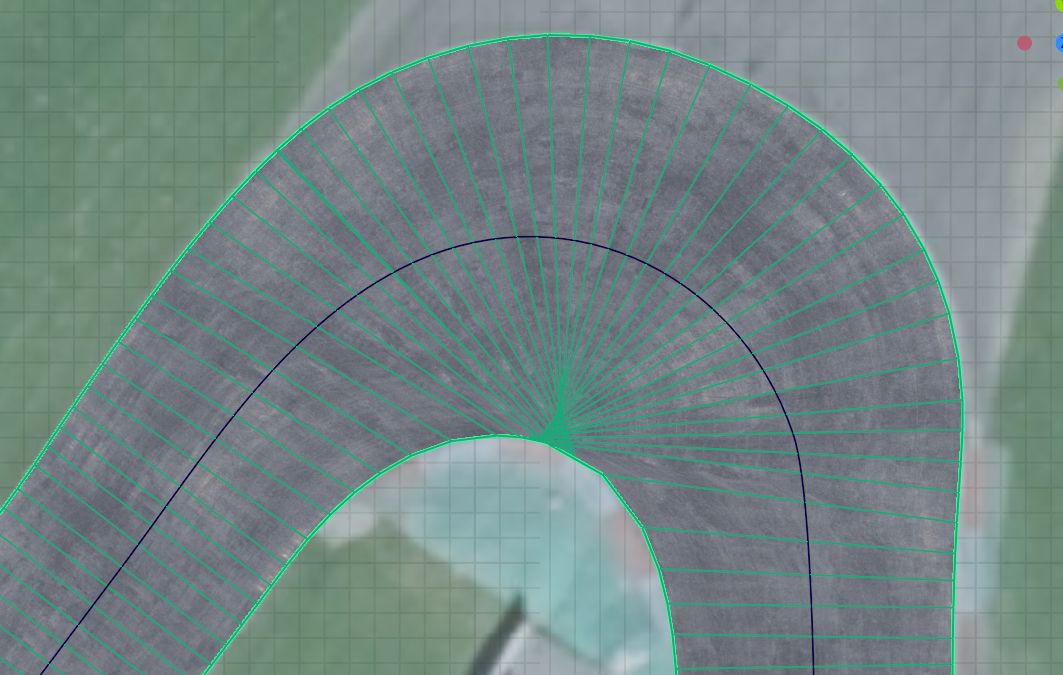
It still has some issues with the chicane and bunching up the vertices in the center of the 'fan' bit, but I suspect that seperating that bit of the mesh and manually fixing it up is probably the best solution.
Latest News
-
Racing Club Schedule: May 19 - 26The Racing Club goes to Monaco this week - multiple times, and throughout the ages! Indy 500...
- Yannik Haustein
- Updated:
- 4 min read
-
Recreating My Motorsport Photos In Sim RacingFrom supertourers, to banger cars - recreating my motorsport photos in my favourite sim racing...
- Connor Minniss
- Updated:
- 5 min read
-
Sponsored Battling With The Pros At Racing Unleashed's All-Star EventOur own René Buttler was invited by Racing Unleashed to battle pro sim racers at their racing...
- Luca Munro
- Updated:
- 8 min read
-
2024 Formula One Emilia Romagna Grand PrixAfter a somewhat surprisingly intense Miami Grand Prix, Formula One returns to Imola for the...
- Connor Minniss
- Updated:
- 3 min read
-
BMW M4 GT4 To Join RaceRoom GridsAfter the recent announcement of three BMW race cars coming to the sim, RaceRoom unveiled the...
- Yannik Haustein
- Updated:
- 2 min read
-
WATCH: Our Guide To Nordschleife Pronunciation ExcellenceThe Nürburgring-Nordschleife is hard to drive - and its sectors are also hard to pronounce for...
- Yannik Haustein
- Updated:
- 1 min read
-
Guide: How To Negotiate Traffic in Endurance RacesWith the Nürburgring 24 Hours iRacing Special Event taking place this weekend, traffic...
- Luca Munro
- Updated:
- 5 min read











