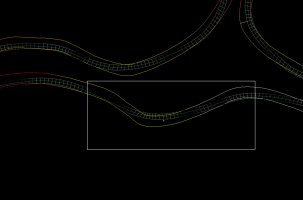I've got a Problem with Timing Gates and Race Position. I've recently completed my most difficult track build to date. After a lot of tinkering, I've finally got it where it needs to be.
A recurring issue was the AI ran at quarter race speed, even after the usual adjustments were made in the AIW file for AI lap speed differential as follows;
WorstTime=(0.90000)
MidTime=(0.95000)
BestTime=(1.05000)
WorstAdjust=(0.99000)
MidAdjust=(1.0000)
BestAdjust=(1.15000)
QualRatio=(1.395) // Used to adjust AI speed in qual compared to base values
RaceRatio=(1.421) // Used to adjust AI speed in race compared to base values
CheatDelta=(0.0000,0.0000,0.0000)
AIRange=(0.05000)
I've come across that problem before and found the best solution was to delete the racing line/fast line and all waypoints in BTB, then regenerate a new AIW file..
After several attempts, and one or two track layout changes, that solved the slow lapping AI, and they're now at acceptable race speed.
But a new problem has emerged and it may be related to having regenerated the waypoints so many times.
The timing gates are not recording any lap times, either race or quali, and the position counter has the player in P1 regardless.
I've ensured there are not more than the necessary timing gates accidentally generated by multiple model / import saves in 3DsimEd. To the best of my knowledge (though could be wrong ) the timing gates in the model correlate to the waypoints in the AIW (though not entirely sure how to check/verify that)
It was an absolute bugger of a track to build, but i really like where it's at now, apart from this issue, so, needless to say, Any solutions would be much appreciated.
Thanks.
Original track built in BTB Evo, all post production edits done in 3DsimED.
A recurring issue was the AI ran at quarter race speed, even after the usual adjustments were made in the AIW file for AI lap speed differential as follows;
WorstTime=(0.90000)
MidTime=(0.95000)
BestTime=(1.05000)
WorstAdjust=(0.99000)
MidAdjust=(1.0000)
BestAdjust=(1.15000)
QualRatio=(1.395) // Used to adjust AI speed in qual compared to base values
RaceRatio=(1.421) // Used to adjust AI speed in race compared to base values
CheatDelta=(0.0000,0.0000,0.0000)
AIRange=(0.05000)
I've come across that problem before and found the best solution was to delete the racing line/fast line and all waypoints in BTB, then regenerate a new AIW file..
After several attempts, and one or two track layout changes, that solved the slow lapping AI, and they're now at acceptable race speed.
But a new problem has emerged and it may be related to having regenerated the waypoints so many times.
The timing gates are not recording any lap times, either race or quali, and the position counter has the player in P1 regardless.
I've ensured there are not more than the necessary timing gates accidentally generated by multiple model / import saves in 3DsimEd. To the best of my knowledge (though could be wrong ) the timing gates in the model correlate to the waypoints in the AIW (though not entirely sure how to check/verify that)
It was an absolute bugger of a track to build, but i really like where it's at now, apart from this issue, so, needless to say, Any solutions would be much appreciated.
Thanks.
Original track built in BTB Evo, all post production edits done in 3DsimED.