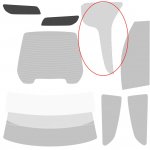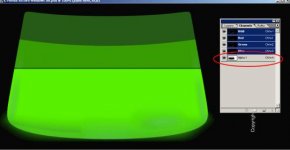I started this tutorial some months ago on RaceSimCentral, but after a while the graphics were lost. At the moment even the startpost was gone.
Recovered the text and reformatted it into a PDF.
Hope it is still useful for our members.
Recovered the text and reformatted it into a PDF.
Hope it is still useful for our members.