Hey guys, and girls!
Every now and then I stumble upon people with micro stutter problems or people who need to find out if their GPU or CPU are the limiting factor.
A great tool to find out is "openhardwaremonitor"!
You can not really find out your limiting factor by looking into the CPU. You can however very easily find out by monitoring your GPU! If your GPU isn't at full load (90% or higher), it is your CPU! Only case where that's not true is if your GPU is not running in 3D mode!
So:
I always say "log your GPU load and clock!". This is mainly regarding nvidia cards but AMDs have similar things which I can't properly explain due to not having one.
So I will make this nvidia only.
Pre-words: I will use the word "mode" for the frequency ranges AND for the 3 settings you can select!
With the modern nvidia cards some really nice energy saving modes got implemented. But they are not flawless!
A game running in too low frequencies will stutter in most cases!
It all started for me with stuttering videos when I moved from a 560 ti to a 970. After a lot of digging I found out that my 970 was running at very low clock speeds. When I forced it to run in higher frequencies, the stuttering was gone.
With the latest generation (10xx) this is a real problem as these cards are overpowered for a lot of games we still play!
Now to the modes in detail:
When you open your nvidia settings you will find a line called "power management" or similar, depending on your language setting. You will see 3 settings which translate to:
- Optimal Performance
- Adaptive
- Prefer Maximum Performance
Now what do these settings means?
My GTX 1070 has 3 "frequency ranges", which means 3 modes:
- 139 MHz to ~300 MHz (idling, youtube etc.)
- ~700 MHz to ~1100 MHz (heavy 2D applications or easy 3D)
- 1582 MHz to open end (heavy 3D, "gaming mode")
These frequency modes are depending on the "load" of the GPU, the default setting mode is "Optimal Performance".
In this mode the graphics card will freely move between the 3 frequency ranges without any borders so you will see clock speeds like 538 MHz or 1746 MHz.
It all depends on the current load of the GPU so if you have a game/program/video or whatever it will cause a certain load and the GPU will try to keep the load "in the middle" and adjust the frequency accordingly.
To show the effects of each energy mode I changed the fps limit while running a stress test.
It looks like this:
- "Optimal Performance": very fluctuating frequencies. As long as the load is "high enough", the clock speed is fixed at the maximum though and you won't get stuttering!
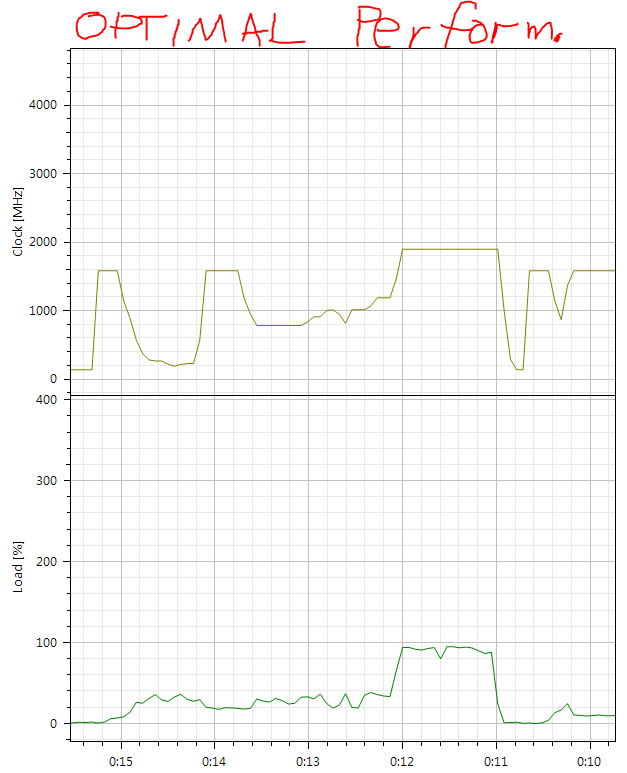
- "Adaptive": Came before "optimal performance" and tries to do basically the same but has fewer steps. I couldn't really make it visible but in theory the steps are bigger, not as fluently changing. On my 970 this really made the clock speeds jump from one mode to another, like fixed borders!
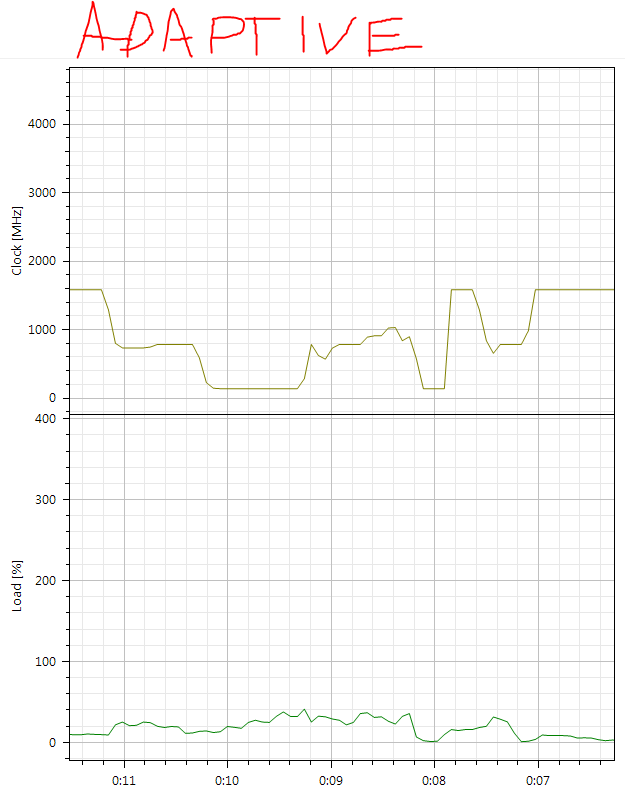
- "Prefer Maximum Performance": With this setting the clock speeds are fixed in "3D mode", which means 1582+ MHz. As you can see no matter how small the load goes, the frequency will stay up high! I barely see other frequencies than 1582 MHz or the highest. Which is 1923 MHz for my MSI GTX 1070 Gaming X. This energy mode will counter microstuttering in games like Automobilista!

Now back to "is the GPU or CPU the limiting factor":
Sometimes the frequency modes are a little bugged and will cause fps drops you would not get with "prefer maximum performance"!
To really pin down the problem you always need to check the load combined with the clock speed. The load alone is useless with modern cards!
Conlusion:
If your GPU is at 90% or higher AND running at the maximum frequency, the limit is your graphics card!
If your GPU is below 90% AND running at the maximum frequency, the limit is your CPU!
Further things:
The maximum frequency depends on the current temperature, overclock and power usage. Depending on the benchmark/game you use, the frequency will change!
The "Furry Donut" stress test for example goes straight into the power limit, draining the most energy and causes the frequency to drop below 1800 MHz!
When you run a different benchmark, which will top out at over 2000 MHz but lock the fan at low speed you will see that depending on the temperature limit you set (I use MSI Afterburner), the GPU will throttle down at some point!
So in short, maximum clock speed depends on:
- load
- power usage
- temperature
- overclocking
And is controlled by the core voltage!
If you want to overclock your GPU, read the next post
Every now and then I stumble upon people with micro stutter problems or people who need to find out if their GPU or CPU are the limiting factor.
A great tool to find out is "openhardwaremonitor"!
You can not really find out your limiting factor by looking into the CPU. You can however very easily find out by monitoring your GPU! If your GPU isn't at full load (90% or higher), it is your CPU! Only case where that's not true is if your GPU is not running in 3D mode!
So:
I always say "log your GPU load and clock!". This is mainly regarding nvidia cards but AMDs have similar things which I can't properly explain due to not having one.
So I will make this nvidia only.
Pre-words: I will use the word "mode" for the frequency ranges AND for the 3 settings you can select!
With the modern nvidia cards some really nice energy saving modes got implemented. But they are not flawless!
A game running in too low frequencies will stutter in most cases!
It all started for me with stuttering videos when I moved from a 560 ti to a 970. After a lot of digging I found out that my 970 was running at very low clock speeds. When I forced it to run in higher frequencies, the stuttering was gone.
With the latest generation (10xx) this is a real problem as these cards are overpowered for a lot of games we still play!
Now to the modes in detail:
When you open your nvidia settings you will find a line called "power management" or similar, depending on your language setting. You will see 3 settings which translate to:
- Optimal Performance
- Adaptive
- Prefer Maximum Performance
Now what do these settings means?
My GTX 1070 has 3 "frequency ranges", which means 3 modes:
- 139 MHz to ~300 MHz (idling, youtube etc.)
- ~700 MHz to ~1100 MHz (heavy 2D applications or easy 3D)
- 1582 MHz to open end (heavy 3D, "gaming mode")
These frequency modes are depending on the "load" of the GPU, the default setting mode is "Optimal Performance".
In this mode the graphics card will freely move between the 3 frequency ranges without any borders so you will see clock speeds like 538 MHz or 1746 MHz.
It all depends on the current load of the GPU so if you have a game/program/video or whatever it will cause a certain load and the GPU will try to keep the load "in the middle" and adjust the frequency accordingly.
To show the effects of each energy mode I changed the fps limit while running a stress test.
It looks like this:
- "Optimal Performance": very fluctuating frequencies. As long as the load is "high enough", the clock speed is fixed at the maximum though and you won't get stuttering!
- "Adaptive": Came before "optimal performance" and tries to do basically the same but has fewer steps. I couldn't really make it visible but in theory the steps are bigger, not as fluently changing. On my 970 this really made the clock speeds jump from one mode to another, like fixed borders!
- "Prefer Maximum Performance": With this setting the clock speeds are fixed in "3D mode", which means 1582+ MHz. As you can see no matter how small the load goes, the frequency will stay up high! I barely see other frequencies than 1582 MHz or the highest. Which is 1923 MHz for my MSI GTX 1070 Gaming X. This energy mode will counter microstuttering in games like Automobilista!
Now back to "is the GPU or CPU the limiting factor":
Sometimes the frequency modes are a little bugged and will cause fps drops you would not get with "prefer maximum performance"!
To really pin down the problem you always need to check the load combined with the clock speed. The load alone is useless with modern cards!
Conlusion:
If your GPU is at 90% or higher AND running at the maximum frequency, the limit is your graphics card!
If your GPU is below 90% AND running at the maximum frequency, the limit is your CPU!
Further things:
The maximum frequency depends on the current temperature, overclock and power usage. Depending on the benchmark/game you use, the frequency will change!
The "Furry Donut" stress test for example goes straight into the power limit, draining the most energy and causes the frequency to drop below 1800 MHz!
When you run a different benchmark, which will top out at over 2000 MHz but lock the fan at low speed you will see that depending on the temperature limit you set (I use MSI Afterburner), the GPU will throttle down at some point!
So in short, maximum clock speed depends on:
- load
- power usage
- temperature
- overclocking
And is controlled by the core voltage!
If you want to overclock your GPU, read the next post
Last edited:










