This thread will teach you how to properly edit custom liveries such as Custom Teams bikes, but the same principles can be aplied for leathers, but leather patterns are common for all the teams.
As far as i know this also works for MotoGP 20
Requirements:
- BIKER7202 Tools From MotoGP 21 Modding Tools thread https://www.racedepartment.com/downloads/motogp-21-modding-tools.42020/
- Any image editor such as Phothoshop, Paint.Net, etc.
- If you use Photoshop you can use BIKER7202 Models for Photoshop https://www.racedepartment.com/downloads/all-helmet-suit-and-boot-models-for-photoshop.42782/
 www.racedepartment.com
www.racedepartment.com
I’m not going to explain how to import or export the textures as there is a lot of information in Biker’s post, so go chek it
Hex code of colors is sensitive so please copy and paste or it won’t work in game.
In this base texture we are going to display the sponsors and any design that we want to stay as it is.
I recommend starting with a blank template and add sponsors as you like. If you are using photoshop i encourage you to split screen between the model and the texture so you can see in real time (almost) what you are doing.
When you are done it should look something like this:

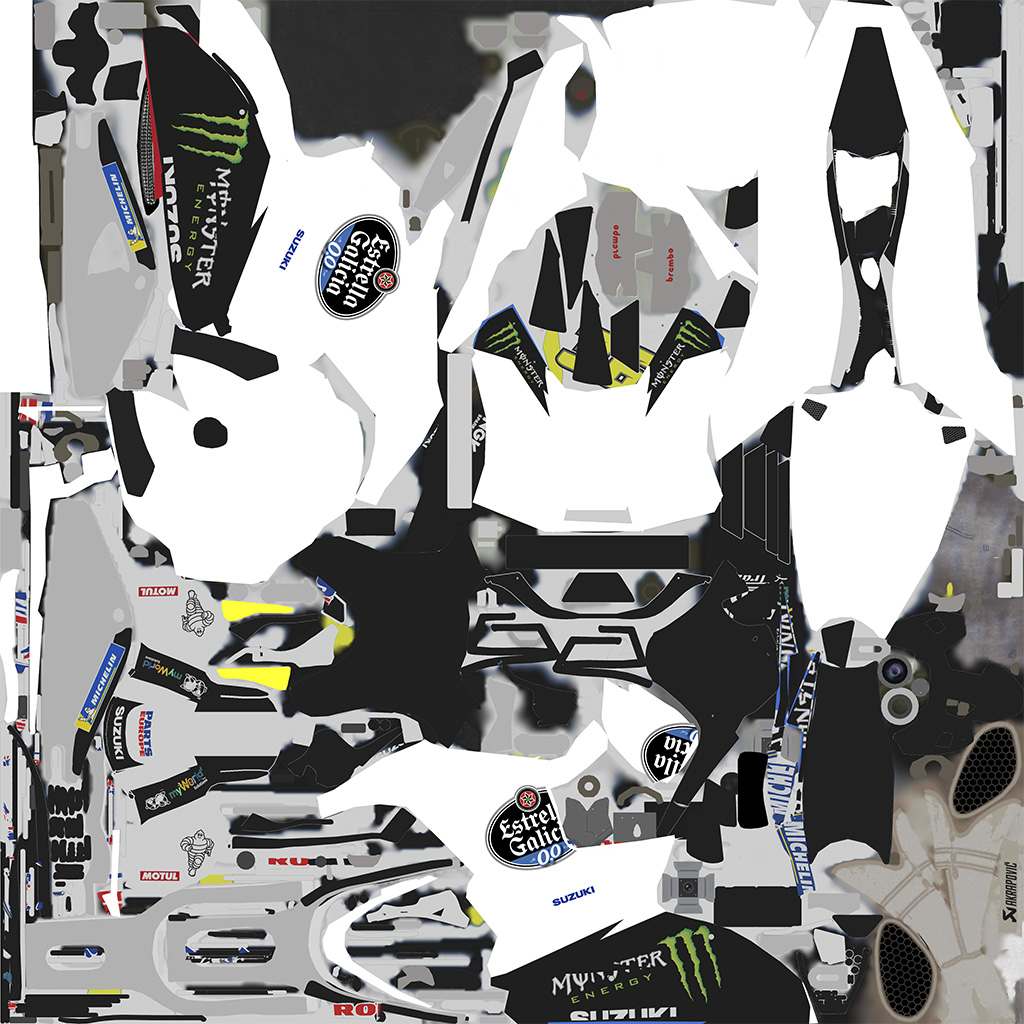
This is the most important part of the custom teams liveries. Here is where you divide the pattern in the three colors that you can choose from the editor inside the game.
When you export a pattern texture it looks like this


We can see it’s divided in four colors:
- Red(#FF0000): This is the Ingame Editor’s Main Color
- Yellow(#FFFF00): This is the Ingame Editor’s Secondary Color
- White(#FFFFFF): This is the Ingame Editor’s Details Color
- Black(#000000): This is a color that covers the non visible parts of the livery
When you understand this is just a matter of creativity, and trying.
This is the layer that will make visible what you want from the base layer through te pattern. It’s composed by two colours:
- Black: (#000000):This indicates the parts of the bike where the pattern is NOT displayed, here you should paint all the sponsors and base colors from the base layer that you want to be displayed
- White (#FFFFFF): This indicates the parts of the bike where the pattern is displayed
This layer looks something like this:



As far as i know this also works for MotoGP 20
Requirements:
- BIKER7202 Tools From MotoGP 21 Modding Tools thread https://www.racedepartment.com/downloads/motogp-21-modding-tools.42020/
- Any image editor such as Phothoshop, Paint.Net, etc.
- If you use Photoshop you can use BIKER7202 Models for Photoshop https://www.racedepartment.com/downloads/all-helmet-suit-and-boot-models-for-photoshop.42782/
All MotoGP, Moto2 And Moto3 Bike Models For Photoshop
All the MotoGP, Moto2 and Moto3 bike models for Photoshop Examples:
 www.racedepartment.com
www.racedepartment.com
I’m not going to explain how to import or export the textures as there is a lot of information in Biker’s post, so go chek it
Hex code of colors is sensitive so please copy and paste or it won’t work in game.
Section 1: Base texture
Texture Route: Game\assets\graphics\vehicles\bikes\cat00x\chassis\chassisxxx\textures\sponsorxxx_xxx_dIn this base texture we are going to display the sponsors and any design that we want to stay as it is.
I recommend starting with a blank template and add sponsors as you like. If you are using photoshop i encourage you to split screen between the model and the texture so you can see in real time (almost) what you are doing.
When you are done it should look something like this:
Section 2: Pattern texture
Texture Route: Game\assets\graphics\vehicles\bikes\cat00x\chassis\chassisxxx\textures\patternxxx_xxxThis is the most important part of the custom teams liveries. Here is where you divide the pattern in the three colors that you can choose from the editor inside the game.
When you export a pattern texture it looks like this
We can see it’s divided in four colors:
- Red(#FF0000): This is the Ingame Editor’s Main Color
- Yellow(#FFFF00): This is the Ingame Editor’s Secondary Color
- White(#FFFFFF): This is the Ingame Editor’s Details Color
- Black(#000000): This is a color that covers the non visible parts of the livery
When you understand this is just a matter of creativity, and trying.
Section 3: Mask
Texture Route: Game\assets\graphics\vehicles\bikes\cat00x\chassis\chassisxxx\textures\sponsorxxx_xxx_maskThis is the layer that will make visible what you want from the base layer through te pattern. It’s composed by two colours:
- Black: (#000000):This indicates the parts of the bike where the pattern is NOT displayed, here you should paint all the sponsors and base colors from the base layer that you want to be displayed
- White (#FFFFFF): This indicates the parts of the bike where the pattern is displayed
This layer looks something like this:
Section 4: Importing and final result
When you are done editing this textures you can follow Biker's tutorial to import them into the game. If you have done it right it should look something like this (result based on the textures shown in the thread).
Last edited:










