coollStarting to do McLaren Jaguar of Aarav, keep your eyes peeled
You are using an out of date browser. It may not display this or other websites correctly.
You should upgrade or use an alternative browser.
You should upgrade or use an alternative browser.
F1 2019 Work-In-Progress Thread
- Thread starter jburon72
- Start date
Back in editing... Some Aston Martin Racing Sahara Point India Force Spyker BWT Sport (just a joke) 2020 hybrid with 2019 chassis:





WowBack in editing... Some Aston Martin Racing Sahara Point India Force Spyker BWT Sport (just a joke) 2020 hybrid with 2019 chassis:
View attachment 376778View attachment 376779View attachment 376780View attachment 376781View attachment 376782
Some updates on the shapes, more similar to 2020 ones, main logo changing and bwt's blue adjusted



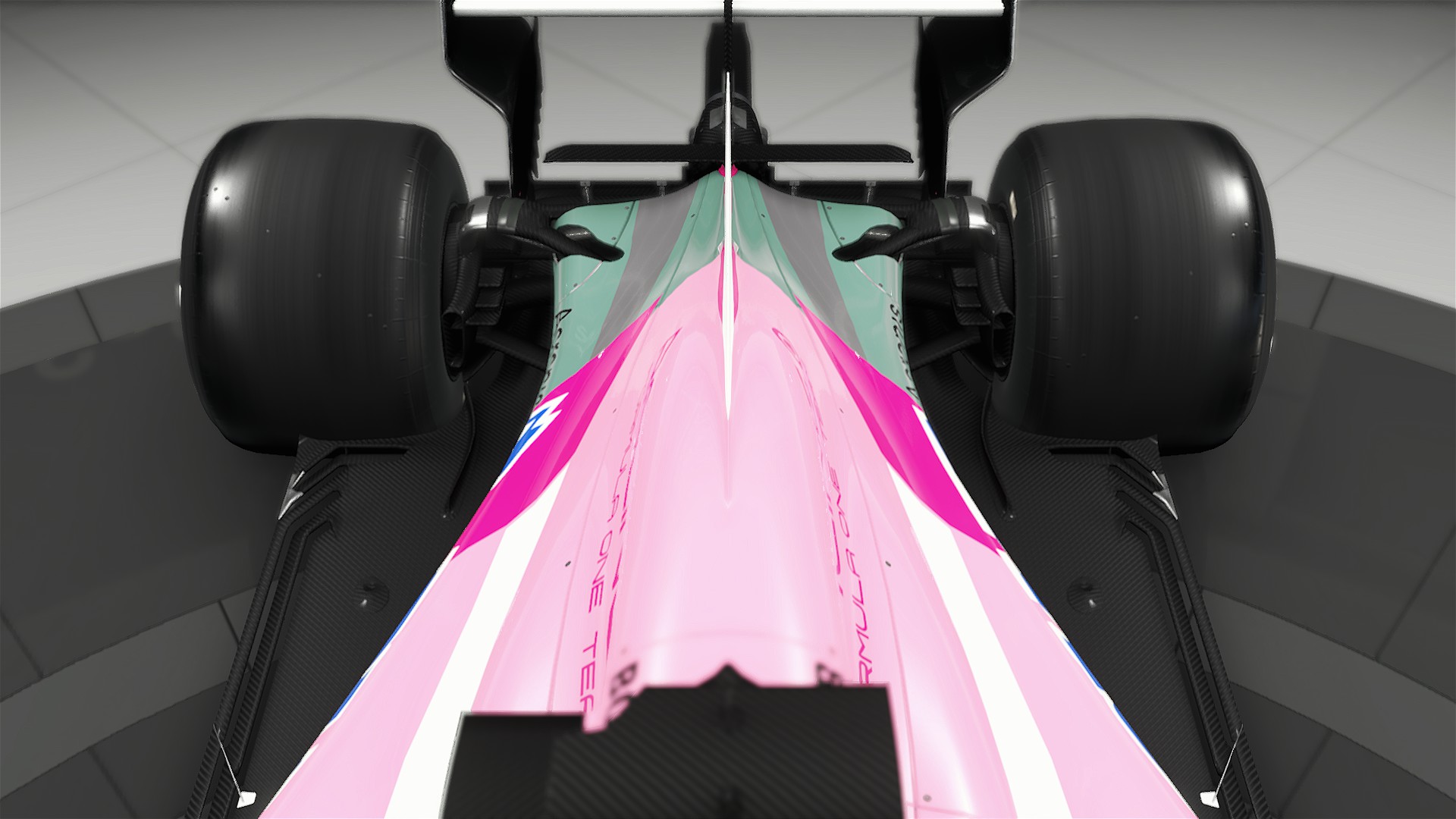



Last edited:
how long u been doing itSome updates on the shapes, more similar to 2020 ones, main logo changing and btw's blue adjusted
View attachment 376957View attachment 376958View attachment 376960View attachment 376961View attachment 376962View attachment 376963View attachment 376964
Bad news for my McLaren Jaguar... photoshop didn't save the work and crashed. So I have to do everything again
ripBad news for my McLaren Jaguar... photoshop didn't save the work and crashed. So I have to do everything again
Hi guys. Decided to stop working on F1 2019, as an old game. I want to work on F1 2020 from day 1 (or something similar) for having great mods. Start expecting a BMW and Jaguar mod for MyTeam 
Looks awesome mateMcLaren end racism livery W.I.P
but I can't find nose(front) pictures...
View attachment 385254
View attachment 385255
I’ve found a way to edit the language files.
Requirements:
1 – victorbush’s NeFS Edit tool (https://victorbush.com/2018/04/nefs-edit/)
2 – Ryder25’s Ego Language Editor (https://ryder25.itch.io/ego-language-editor)
1 - Open the NeFS Edit tool
2 - Go to “File -> Open”
3 – Select the option “game*.dat/bin (Custom)”
4 – Now select the F1 2019 executable and installation folder
5 – Click on the “Search” button and select the dat file
6 – Click on “Open”
7 – In the “Tree View” select game.dat and click on “Debug View”
8 – On the “Debug View” sort the items by filename
9 – Search for the file “language_xxx.lng” where the xxx is diferent for each language
10 – Click on the language file of your choice with the right mouse button and click on “extract to...” to extract the file to a directory of your choice
11 – Now you can open the language file on Ryder25’s Language Editor and change the text as you like
12 – When you’re done editing go back to NeFS Edit, click on the language file with the right mouse button and choose the option “Replace...” and choose the edited language file
13 – Click on “File -> Save” and you’re done!
Requirements:
1 – victorbush’s NeFS Edit tool (https://victorbush.com/2018/04/nefs-edit/)
2 – Ryder25’s Ego Language Editor (https://ryder25.itch.io/ego-language-editor)
1 - Open the NeFS Edit tool
2 - Go to “File -> Open”
3 – Select the option “game*.dat/bin (Custom)”
4 – Now select the F1 2019 executable and installation folder
5 – Click on the “Search” button and select the dat file
6 – Click on “Open”
7 – In the “Tree View” select game.dat and click on “Debug View”
8 – On the “Debug View” sort the items by filename
9 – Search for the file “language_xxx.lng” where the xxx is diferent for each language
10 – Click on the language file of your choice with the right mouse button and click on “extract to...” to extract the file to a directory of your choice
11 – Now you can open the language file on Ryder25’s Language Editor and change the text as you like
12 – When you’re done editing go back to NeFS Edit, click on the language file with the right mouse button and choose the option “Replace...” and choose the edited language file
13 – Click on “File -> Save” and you’re done!
this has been discovered previously, but the saving doesn't work. NEFSEdit doesn't support saving 1.6 version files which F1's game.dat file falls under. It will give an error when you try to save the file and lead to no changes in-game.I’ve found a way to edit the language files.
Requirements:
1 – victorbush’s NeFS Edit tool (https://victorbush.com/2018/04/nefs-edit/)
2 – Ryder25’s Ego Language Editor (https://ryder25.itch.io/ego-language-editor)
1 - Open the NeFS Edit tool
2 - Go to “File -> Open”
3 – Select the option “game*.dat/bin (Custom)”
4 – Now select the F1 2019 executable and installation folder
5 – Click on the “Search” button and select the dat file
6 – Click on “Open”
7 – In the “Tree View” select game.dat and click on “Debug View”
8 – On the “Debug View” sort the items by filename
9 – Search for the file “language_xxx.lng” where the xxx is diferent for each language
10 – Click on the language file of your choice with the right mouse button and click on “extract to...” to extract the file to a directory of your choice
11 – Now you can open the language file on Ryder25’s Language Editor and change the text as you like
12 – When you’re done editing go back to NeFS Edit, click on the language file with the right mouse button and choose the option “Replace...” and choose the edited language file
13 – Click on “File -> Save” and you’re done!
At least that's my exprience with it using NefsEdit, I don't know if you've somehow managed to get it past the error to save the file.
this has been discovered previously, but the saving doesn't work. NEFSEdit doesn't support saving 1.6 version files which F1's game.dat file falls under. It will give an error when you try to save the file and lead to no changes in-game.
At least that's my exprience with it using NefsEdit, I don't know if you've somehow managed to get it past the error to save the file.
You're right, can't save the file. Trying to find a workaround.
Does this work with 2020?I’ve found a way to edit the language files.
Requirements:
1 – victorbush’s NeFS Edit tool (https://victorbush.com/2018/04/nefs-edit/)
2 – Ryder25’s Ego Language Editor (https://ryder25.itch.io/ego-language-editor)
1 - Open the NeFS Edit tool
2 - Go to “File -> Open”
3 – Select the option “game*.dat/bin (Custom)”
4 – Now select the F1 2019 executable and installation folder
5 – Click on the “Search” button and select the dat file
6 – Click on “Open”
7 – In the “Tree View” select game.dat and click on “Debug View”
8 – On the “Debug View” sort the items by filename
9 – Search for the file “language_xxx.lng” where the xxx is diferent for each language
10 – Click on the language file of your choice with the right mouse button and click on “extract to...” to extract the file to a directory of your choice
11 – Now you can open the language file on Ryder25’s Language Editor and change the text as you like
12 – When you’re done editing go back to NeFS Edit, click on the language file with the right mouse button and choose the option “Replace...” and choose the edited language file
13 – Click on “File -> Save” and you’re done!
it would if the file saving would work then yes it would work for 2020Does this work with 2020?
the best workaround is to just wait for the dev to finish the softwareYou're right, can't save the file. Trying to find a workaround.
niceeWilliams FW43View attachment 404652
Mod for the F 1 car for the Red Bull (RB16) 2020 chassis. I made it on the game version 2018. it is identical to the 2019 version files.So, it can be used on F1 2019. Unfortunately I cannot share it here.


 .
.
Latest News
-
F1 24’s Updated Driver Career Mode DetailedThe new aim of F1 24's driver career is to increase your recognition levels, and ultimately...
- Thomas Harrison-Lord
- Updated:
- 3 min read
-
Assetto Corsa Competizione’s Nordschleife Hits Consoles 2nd MayThe Nürburgring 24hr Pack DLC for Assetto Corsa Competizione arrives this time next week for...
- Thomas Harrison-Lord
- Updated:
- 2 min read
-
BeamNG Hotfix Adds Vehicle Detail Viewer And A Slew Of FixesBeamNG.drive's 0.32 update has been a huge hit with fans, the obligatory patch to partner the...
- Connor Minniss
- Updated:
- 3 min read
-
Gran Turismo 7’s Update 1.46 Includes Škoda’s Vision GTAn electric concept marks Škoda’s debut within Gran Turismo, and it will be joined by Honda’s...
- Thomas Harrison-Lord
- Updated:
- 4 min read
-
F1 Manager 2024’s New Mentality System, Pitbox Order DetailedAlongside being able to create a custom team, drivers can now be poached, races can be simulated...
- Thomas Harrison-Lord
- Updated:
- 2 min read
-
How The BTCC and Motorsport Games ReunitedIn a surprise move last week, official BTCC content will once again be present within rFactor 2...
- Thomas Harrison-Lord
- Updated:
- 5 min read
-
Sponsored MOZA Racing & Lamborghini Redefine Racing Boundaries with The Real Race Super Trofeo 2024MOZA Racing proudly announces its collaboration with Lamborghini for the launch of The Real Race...
- OverTake.gg
- Updated:
- 6 min read











