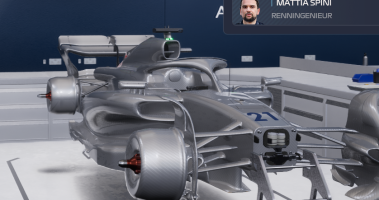How do you have no "Engine" folder in your UE5 project? Does it matter if I have one?View attachment 713786- On the bottom left of UE, open the Content Drawer
- You will need to create the exactly same folders as when you extracted from UModel (the Image 12 has the example with Aston Martin
- After created the folders, just drag the correct TGA Textures to their respective folders
View attachment 713787
- You can just ignore "StartContent" Folder, i personally change this on UE: Edit > Project Settings > Packaging > Advanced > Directories to never cook = and add "StarterContent"
- Now that we set the folders we click on Platforms > Windows > Cook Content
View attachment 713788
- Wait till finish, then find your Epic Games folder, enter the Projects > MyProject > Saved > Cooked > Windows > MyProject > Content = and then we will find the folders you created, with uasset files of the textures, copy the folders (like Cars, Headquarters, UITextures etc)
6. Creating new .pak and finishing our mods
- Open UnrealPak, i already put your mod folder (the folder name will be the exactly .pak file name), i always name my mods like "pakchunk0-MODNAME_2_P", i dont know exactly why, but if i do not name with "_2_P" the mod wont work
- Inside the mod folder, we will have the path: f1manager23 > Content = and then folders like Cars, Headquarters, UITextures, its here where you will copy the Unreal Engine project folders
6.1. Remember the Volta.locres file that we changed team names or things like that? Now, you will use the file
- Copy the "Localization" folder we exported with FModel
- Put the "Localization" folder inside the "Content" folder on UnrealPak (Image 14 show the paths)
View attachment 713789
You CAN mod more than one thing at the same time, you dont need to mod just one team, or just one folder (like just Cars, or just Localization) - i personally prefer to not do the things together just to keep the things organized
- After you finished setting up the folders, now you will drag "pakchunk0-NAMEYOURMOD_2_P" to UnrealPak-Without-Compression (i only used this, dont know if it will work with the Compressed version)
- Then a cmd windows will appear and a new .pak file will be created, thats your finished mod
View attachment 713790
7. Install your mod
- Well, this part i think everyone will know, just copy the .pak file to "Paks" folder inside the Steam F1 Manager 23 folder, and your mod is done
- Just make sure to not install two mods with the same changes, like same team livery or logo to avoid errors (i did this and take a LONG TIME to understand what i was doing wrong)
Credits:
- FluffyQuack the creator of the UnrealPak (https://www.fluffyquack.com/tools/)
- Reddit u/bluestillidie00 with the tutorial to use the UModel with F1 Manager 23 (https://www.reddit.com/r/F1ManagerMods/comments/15cd1dh/how_to_use_umodel_with_f1_manager_2023/)
- carefreeduck with F1 Manager 2022 tutorials on how to Unpack/repack Files (https://github.com/carefreeduck/F1ManagerModding/blob/main/Packing.md)
- lehieugch68, creator of the UE4-Locres-Unpacker (https://github.com/lehieugch68/UE4-Locres-Unpacker/releases/tag/1.0.0.0)
- Lurcesaptor, racedepartment.com user who helped me on lots of things about modding
(Obs: If i forgot to mention anyone, please tell me it wasnt on purpose)
(Obs²: Also, i put every software you need (besides Photoshop) on a google drive to easily downloads, but i dont know if i can do this, cuz im not the owner or creator of any software, so if someone wants me to delete the download, tell me)
(Obs³: Hope it helps you guys, im not a native english speaker so i may have written something wrong XD)
You are using an out of date browser. It may not display this or other websites correctly.
You should upgrade or use an alternative browser.
You should upgrade or use an alternative browser.
F1M23 Ultimate F1 Manager 23 Modding Tutorial
- Thread starter aur0r4
- Start date
Hello. The game runs, but when I check the logo it has completely dissapeared. My logo isn't there nor is the original.View attachment 713786- On the bottom left of UE, open the Content Drawer
- You will need to create the exactly same folders as when you extracted from UModel (the Image 12 has the example with Aston Martin
- After created the folders, just drag the correct TGA Textures to their respective folders
View attachment 713787
- You can just ignore "StartContent" Folder, i personally change this on UE: Edit > Project Settings > Packaging > Advanced > Directories to never cook = and add "StarterContent"
- Now that we set the folders we click on Platforms > Windows > Cook Content
View attachment 713788
- Wait till finish, then find your Epic Games folder, enter the Projects > MyProject > Saved > Cooked > Windows > MyProject > Content = and then we will find the folders you created, with uasset files of the textures, copy the folders (like Cars, Headquarters, UITextures etc)
6. Creating new .pak and finishing our mods
- Open UnrealPak, i already put your mod folder (the folder name will be the exactly .pak file name), i always name my mods like "pakchunk0-MODNAME_2_P", i dont know exactly why, but if i do not name with "_2_P" the mod wont work
- Inside the mod folder, we will have the path: f1manager23 > Content = and then folders like Cars, Headquarters, UITextures, its here where you will copy the Unreal Engine project folders
6.1. Remember the Volta.locres file that we changed team names or things like that? Now, you will use the file
- Copy the "Localization" folder we exported with FModel
- Put the "Localization" folder inside the "Content" folder on UnrealPak (Image 14 show the paths)
View attachment 713789
You CAN mod more than one thing at the same time, you dont need to mod just one team, or just one folder (like just Cars, or just Localization) - i personally prefer to not do the things together just to keep the things organized
- After you finished setting up the folders, now you will drag "pakchunk0-NAMEYOURMOD_2_P" to UnrealPak-Without-Compression (i only used this, dont know if it will work with the Compressed version)
- Then a cmd windows will appear and a new .pak file will be created, thats your finished mod
View attachment 713790
7. Install your mod
- Well, this part i think everyone will know, just copy the .pak file to "Paks" folder inside the Steam F1 Manager 23 folder, and your mod is done
- Just make sure to not install two mods with the same changes, like same team livery or logo to avoid errors (i did this and take a LONG TIME to understand what i was doing wrong)
Credits:
- FluffyQuack the creator of the UnrealPak (https://www.fluffyquack.com/tools/)
- Reddit u/bluestillidie00 with the tutorial to use the UModel with F1 Manager 23 (https://www.reddit.com/r/F1ManagerMods/comments/15cd1dh/how_to_use_umodel_with_f1_manager_2023/)
- carefreeduck with F1 Manager 2022 tutorials on how to Unpack/repack Files (https://github.com/carefreeduck/F1ManagerModding/blob/main/Packing.md)
- lehieugch68, creator of the UE4-Locres-Unpacker (https://github.com/lehieugch68/UE4-Locres-Unpacker/releases/tag/1.0.0.0)
- Lurcesaptor, racedepartment.com user who helped me on lots of things about modding
(Obs: If i forgot to mention anyone, please tell me it wasnt on purpose)
(Obs²: Also, i put every software you need (besides Photoshop) on a google drive to easily downloads, but i dont know if i can do this, cuz im not the owner or creator of any software, so if someone wants me to delete the download, tell me)
(Obs³: Hope it helps you guys, im not a native english speaker so i may have written something wrong XD)
Help!
hi guys, first of all, THANK YOU !
but i got a problem and dont get it , what i do wrong.
the plan was to change the livery of the Alpha Tauri, i just added the base, mask and wheel TGAs then cooked and packed. ^^ anyone got the same problem/mistake/error ? =)
lg
SIP
but i got a problem and dont get it , what i do wrong.
the plan was to change the livery of the Alpha Tauri, i just added the base, mask and wheel TGAs then cooked and packed. ^^ anyone got the same problem/mistake/error ? =)
lg
SIP
Attachments
Latest News
-
The Nordschleife Now On Console For Assetto Corsa CompetizioneAfter a relatively short wait, the Nürburgring Nordschleife can be driven on PS5 or Xbox Series...
- Thomas Harrison-Lord
- Updated:
- 1 min read
-
Fanatec Launches Second F1 Direct Drive BundleFollowing the recent extension of a licencing deal, here comes a CubSport DD and F1 wheel...
- Thomas Harrison-Lord
- Updated:
- 2 min read
-
Immersion Modding Group Releases 1993 F1 Pack For AMS2The 1990s throwback continues: Immersion Modding Group have released their 1993 Formula One...
- Yannik Haustein
- Updated:
- 3 min read
-
MotoGP 24 ReviewThis year’s official MotoGP game is released today, 2nd May, and this time the blue-ribbon...
- Emily Jones
- Updated:
- 9 min read
-
30 Years Later: Remembering Ayrton SennaThe 1994 San Marino Grand Prix weekend went from lucky to shocking in the span of a day, and...
- Yannik Haustein
- Updated:
- 7 min read
-
Le Mans Ultimate’s Next Update Slated For June, Imola Scan CompletedWork continues on the early access Le Mans Ultimate. There won’t be a major update in May, with...
- Thomas Harrison-Lord
- Updated:
- 2 min read
-
Rennsport’s ESL R1 Competition Returns This MonthFollowing two seasons in the debut 2023 season, the Rennsport utilising ESL R1 returns soon...
- Thomas Harrison-Lord
- Updated:
- 2 min read