The Logitech G29 is one of the most used wheels in sim racing so F1 23 players will be anxious to get their wheel settings right as soon as possible. Here are our recommendations.
Image credit: EA Sports
With greatly improved physics, F1 23 is sure to provide a totally different feeling to its predecessor. As a result, wheel settings won’t be quite as easily transferable as previous years.
With plenty of sliders to adjust, each tweaking a wheel’s force feedback in unique ways, wheel settings can be hard to navigate. But with this simple guide, you should be able to nail your Logitech G29 wheel settings by F1 23 release day. Here are our recommendations.
Before we get going, remember that wheel settings are similar to car setups. The perfect settings for one driver will be wrong for another. So make sure to tweak the sliders to your own personal preference whilst using our settings as a base line.
Elsewhere, the overall sensitivity should be the same for most games, around the 50% mark. As for the centering spring, we recommend you turn this off as it is designed to provide a sense of force feedback in games that don’t provide it themselves.
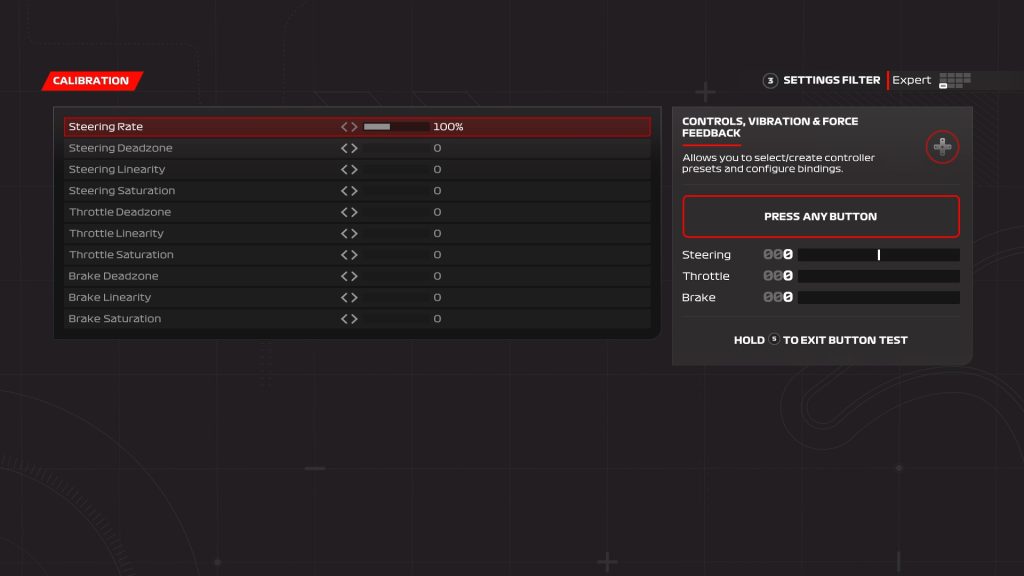
Calibrate your wheel in F1 23. Image credit: EA Sports
To resolve this, it’s important to complete a calibration of your gear in-game. Activate the in-game test function and work out the correct deadzone and saturation values for your pedals. These numbers greatly depend on the individual example so we can’t provide much help.
The test function will provide you with a graph showing the input of each pedal. One at a time, fully release and fully depress each pedal whilst adding deadzone and saturation. The former will remove any inputs when a pedal is fully depressed. The latter will ensure a fully depressed pedal reaches the maximum possible input in-game.
In fact, the three effects sliders do little more than amplify the feeling of kerbs, dirt and bumps. This certainly comes down to personal preference, but we would recommend keeping them low at first. The last thing you want whilst perfecting your FFB settings in F1 23 is to feel your wheel shaking out of your hands.
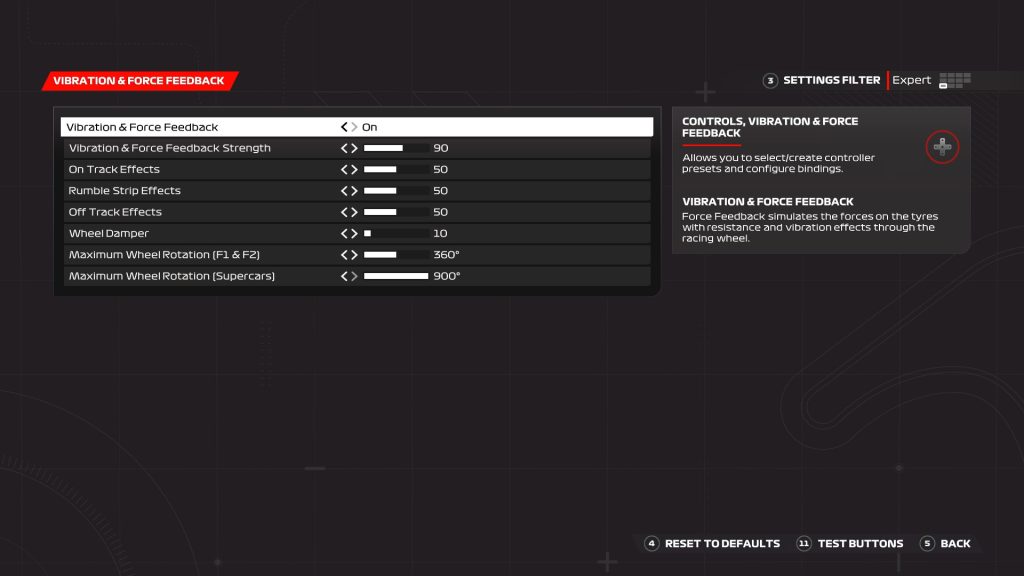
Our recommended Logitech G29 settings in F1 23. Image credit: EA Sports
Elsewhere, the damper, vibration and force feedback and wheel rotation sliders are what one must focus on. The wheel rotation slider must be set to the same value as the operating range value in the Logitech G HUB. In this case, we chose 360 degrees as you don’t want to rotate your wheel multiple times going into the Fairmont Hairpin at Monaco.
For the Logitech G29 in F1 23, we’d recommend keeping the damper setting as low as possible. At higher values, this blends together all sensations from the force feedback leaving you with a vague feeling of nothingness. Around 10% is a good number to start off with.
Finally, the enhanced understeer toggle is great for those that struggle to feel when they’ve gone over the edge of grip. Activate this and the force feedback will become light when the front end begins sliding in what’s known as understeer.
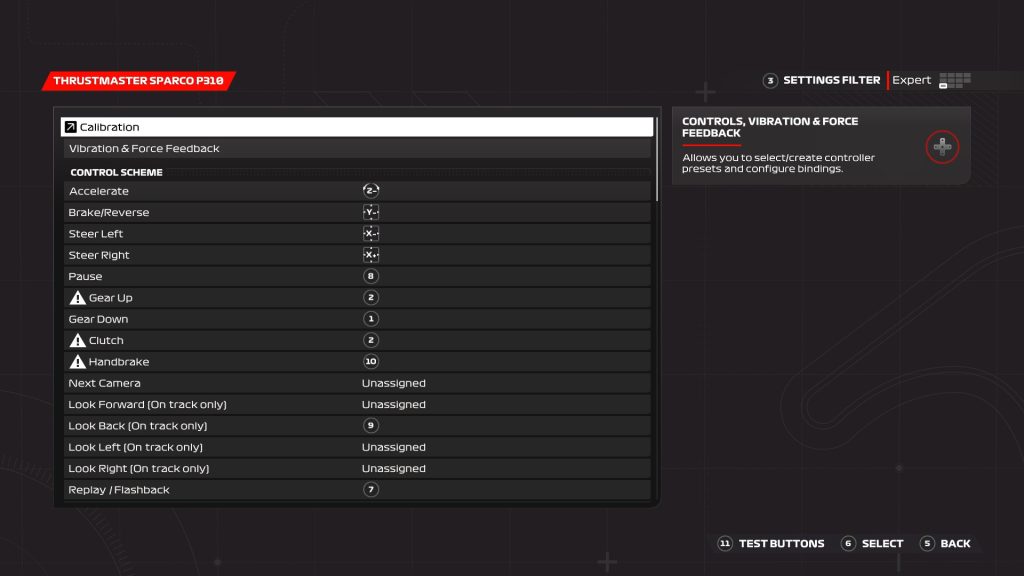
Ergonomics are important when mapping your buttons. Image credit: EA Sports
Aside from the needless to mention brake, throttle and steering inputs, one must also include mappings for all the menu toggles available in-game. The Logitech G29 has four directional buttons which are perfect for this.
Elsewhere, the DRS button must be placed in an easy-to-reach spot on the wheel. In fact, sometimes DRS activation points are on the exit of corners meaning you don’t want to move your hand far to flick the switch.
What are your ideal Logitech G29 settings for F1 23? Tell us on Twitter at @OverTake_gg or in the comments down below!
Image credit: EA Sports
With greatly improved physics, F1 23 is sure to provide a totally different feeling to its predecessor. As a result, wheel settings won’t be quite as easily transferable as previous years.
With plenty of sliders to adjust, each tweaking a wheel’s force feedback in unique ways, wheel settings can be hard to navigate. But with this simple guide, you should be able to nail your Logitech G29 wheel settings by F1 23 release day. Here are our recommendations.
Before we get going, remember that wheel settings are similar to car setups. The perfect settings for one driver will be wrong for another. So make sure to tweak the sliders to your own personal preference whilst using our settings as a base line.
Logitech G HUB Settings for F1 23
As with all wheels, the Logitech G29 comes with its own software, perfect for fine tuning the wheel’s settings. For F1 23, the Logitech G29 shouldn’t need to operate with much lock. F1 cars rarely pass 90 degrees each way when it comes to wheel rotation. So the G HUB operating range shouldn’t exceed 360 degrees.Elsewhere, the overall sensitivity should be the same for most games, around the 50% mark. As for the centering spring, we recommend you turn this off as it is designed to provide a sense of force feedback in games that don’t provide it themselves.
| Operating Range | 360 degrees |
| Sensitivity | 50% |
| Centering Spring | Off |
Calibrating Wheel and Pedals in F1 23
Whilst the Logitech G29 wheel and pedals are perfectly adequate, they are lighter than most other products. Given wheel inputs are only ever made through the driver’s hands, this isn’t much of an issue. But the game may detect some brake or throttle input despite no pressure being put on the pedals.Calibrate your wheel in F1 23. Image credit: EA Sports
To resolve this, it’s important to complete a calibration of your gear in-game. Activate the in-game test function and work out the correct deadzone and saturation values for your pedals. These numbers greatly depend on the individual example so we can’t provide much help.
The test function will provide you with a graph showing the input of each pedal. One at a time, fully release and fully depress each pedal whilst adding deadzone and saturation. The former will remove any inputs when a pedal is fully depressed. The latter will ensure a fully depressed pedal reaches the maximum possible input in-game.
F1 23 Logitech G29 Wheel Settings
Once your wheel is showing the correct inputs in-game, it’s time to perfect the force feedback settings. In the Vibration and Force Feedback menu, several sliders allow players to alter the wheel’s response. However, just four have a real effect on the game’s handling.In fact, the three effects sliders do little more than amplify the feeling of kerbs, dirt and bumps. This certainly comes down to personal preference, but we would recommend keeping them low at first. The last thing you want whilst perfecting your FFB settings in F1 23 is to feel your wheel shaking out of your hands.
Our recommended Logitech G29 settings in F1 23. Image credit: EA Sports
Elsewhere, the damper, vibration and force feedback and wheel rotation sliders are what one must focus on. The wheel rotation slider must be set to the same value as the operating range value in the Logitech G HUB. In this case, we chose 360 degrees as you don’t want to rotate your wheel multiple times going into the Fairmont Hairpin at Monaco.
For the Logitech G29 in F1 23, we’d recommend keeping the damper setting as low as possible. At higher values, this blends together all sensations from the force feedback leaving you with a vague feeling of nothingness. Around 10% is a good number to start off with.
Finally, the enhanced understeer toggle is great for those that struggle to feel when they’ve gone over the edge of grip. Activate this and the force feedback will become light when the front end begins sliding in what’s known as understeer.
| Vibration & Force Feedback | 90% |
| On Track Effects | 50% (personal preference) |
| Rumble Strip Effects | 50% (personal preference) |
| Off Track Effects | 50% (personal preference) |
| Wheel Damper | 10% |
| Maximum Wheel Rotation | 360 degrees |
Button Settings in F1 23
Formula One cars are extremely complex beasts and this is something F1 23 replicates very well. Several switches must be changed throughout a lap to ensure one gets the best brake bias and ERS settings for each corner. As a result, there are a number of buttons that must be mapped.Ergonomics are important when mapping your buttons. Image credit: EA Sports
Aside from the needless to mention brake, throttle and steering inputs, one must also include mappings for all the menu toggles available in-game. The Logitech G29 has four directional buttons which are perfect for this.
Elsewhere, the DRS button must be placed in an easy-to-reach spot on the wheel. In fact, sometimes DRS activation points are on the exit of corners meaning you don’t want to move your hand far to flick the switch.
What are your ideal Logitech G29 settings for F1 23? Tell us on Twitter at @OverTake_gg or in the comments down below!

