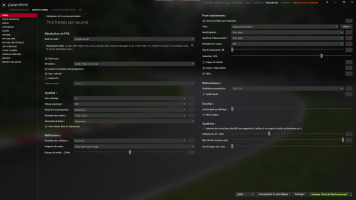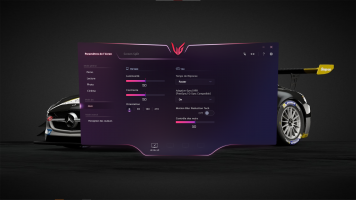Assetto Corsa "2023" v1.16.4 & Custom Shaders Patch v0.1.79 : Graphical adjustments and optimization - This resource was first published on July 13, 2023, and will be updated according to new discoveries.
I prefer to have a slight blur of 1 pixel, it "slightly" enhances the fluidity, but can reduce the feeling of speed.
The setting is not the same depending on the diagonal of your screen (6.5", 27", 55", etc.) and your viewing distance, POV & FOV.
Step n°1: Assetto Corsa graphics settings
(Must be done at the same time as step 2)
- For a 1920x1080 screen at 75 Hz
- Adjust resolution automatically
- Full screen
- Vertical synchronization (VSync)(I can no longer drive without it, even at 144 Hz, I perceive "micro-stutterings")
- LG OSD Overdrive: Faster (Low Latency to Ultra in NVCPL)
- MSAA: x2 (Also set in CSP)
- AF: OFF (8x or 16x in NVCPL)
- Environment: Max (for i7-9700K)
- Shadows: 1024x1024 (for RTX2060S)
- Smoke Depending: Max (Also set in CSP)
- Reflections: 1024x1024 (for RTX2060S)
- Render frequency: 2 pass (I don't understand)
- Render distance 1200m (2400m would be more beautiful)
- Post-processing filter ON (Natural Mod PP Filter)
- Overall quality: Very high (for RTX2060S)
- Glare quality: Very high (for RTX2060S)
- Depth of field: OFF
- Motion blur: OFF (Also set in CSP)
- Saturation: 90% (I find it more photorealistic)
- Mirror: 128x512 (for RTX2060S)
- High quality: ON (for RTX2060S)
- Oculus (Look for tutorials on VR to find the best graphics settings!!!)
- Pixels per display: 1 (I do not use)
- Mirror texture: ON (I do not use)
- Skybox reflexion: 100% (Surely better with Sol 2.2.9 Weather Simulation Engine)
- Mip LOD bias: 0 (The most important setting for me in this table. By leaving it at 0 we avoid many artifacts. Clamp too in NVCPL)
Settings and modifications will be written in French, before being translated into English in the near future. To match my Assetto Corsa system, Custom Shaders Patch, NVIDIA Control Panel which are in French.
I was previously on Live for Speed then Project CARS. They were not console games but their installations and settings were done in 3 clicks, almost plug-n-play. Today with Assetto Corsa in 2023, it's a completely different matter. I've been trying to adjust Assetto Corsa for almost 4 years, it's time I shared my tips and tricks with you. Days, nights, weeks, months and years of consulting reading watching tutorials, guides and tutorials.
Cydrec Wheelchair Amiens 80 FR,
has shared the "2060S 50%" video settings preset
Content Manager : https :// acstuff ru/s/tgbK_e
First thanks go to @RasmusP @Marocco2 @Tassos for their help and research.
I prefer to have a slight blur of 1 pixel, it "slightly" enhances the fluidity, but can reduce the feeling of speed.
The setting is not the same depending on the diagonal of your screen (6.5", 27", 55", etc.) and your viewing distance, POV & FOV.
Step n°1: Assetto Corsa graphics settings
(Must be done at the same time as step 2)
- For a 1920x1080 screen at 75 Hz
- Adjust resolution automatically
- Full screen
- Vertical synchronization (VSync)(I can no longer drive without it, even at 144 Hz, I perceive "micro-stutterings")
- LG OSD Overdrive: Faster (Low Latency to Ultra in NVCPL)
- MSAA: x2 (Also set in CSP)
- AF: OFF (8x or 16x in NVCPL)
- Environment: Max (for i7-9700K)
- Shadows: 1024x1024 (for RTX2060S)
- Smoke Depending: Max (Also set in CSP)
- Reflections: 1024x1024 (for RTX2060S)
- Render frequency: 2 pass (I don't understand)
- Render distance 1200m (2400m would be more beautiful)
- Post-processing filter ON (Natural Mod PP Filter)
- Overall quality: Very high (for RTX2060S)
- Glare quality: Very high (for RTX2060S)
- Depth of field: OFF
- Motion blur: OFF (Also set in CSP)
- Saturation: 90% (I find it more photorealistic)
- Mirror: 128x512 (for RTX2060S)
- High quality: ON (for RTX2060S)
- Oculus (Look for tutorials on VR to find the best graphics settings!!!)
- Pixels per display: 1 (I do not use)
- Mirror texture: ON (I do not use)
- Skybox reflexion: 100% (Surely better with Sol 2.2.9 Weather Simulation Engine)
- Mip LOD bias: 0 (The most important setting for me in this table. By leaving it at 0 we avoid many artifacts. Clamp too in NVCPL)
Settings and modifications will be written in French, before being translated into English in the near future. To match my Assetto Corsa system, Custom Shaders Patch, NVIDIA Control Panel which are in French.
I was previously on Live for Speed then Project CARS. They were not console games but their installations and settings were done in 3 clicks, almost plug-n-play. Today with Assetto Corsa in 2023, it's a completely different matter. I've been trying to adjust Assetto Corsa for almost 4 years, it's time I shared my tips and tricks with you. Days, nights, weeks, months and years of consulting reading watching tutorials, guides and tutorials.
Cydrec Wheelchair Amiens 80 FR,
has shared the "2060S 50%" video settings preset
Content Manager : https :// acstuff ru/s/tgbK_e
First thanks go to @RasmusP @Marocco2 @Tassos for their help and research.
Attachments
Last edited: