Speednut357
Premium
It was a pleasant surprise to see that around fifteen people had downloaded my Monaco 1967 AIW file after uploading it. This motivated me to revisit a race I had worked on before and give it a new perspective. Before I begin, I invite anyone with complaints or suggestions regarding the track or AI behavior to leave a comment. I will do my best to implement these suggestions if possible.
The track I will be using is Monaco 1979 included in the GPC79 track pack 2.0 available here on Race Department.
The cars will be the GP1979 by Grand Prix Classic - updated edition 1.0, also available here on Race Department.
I have made some initial observations of the track and have identified areas that require further work and testing.
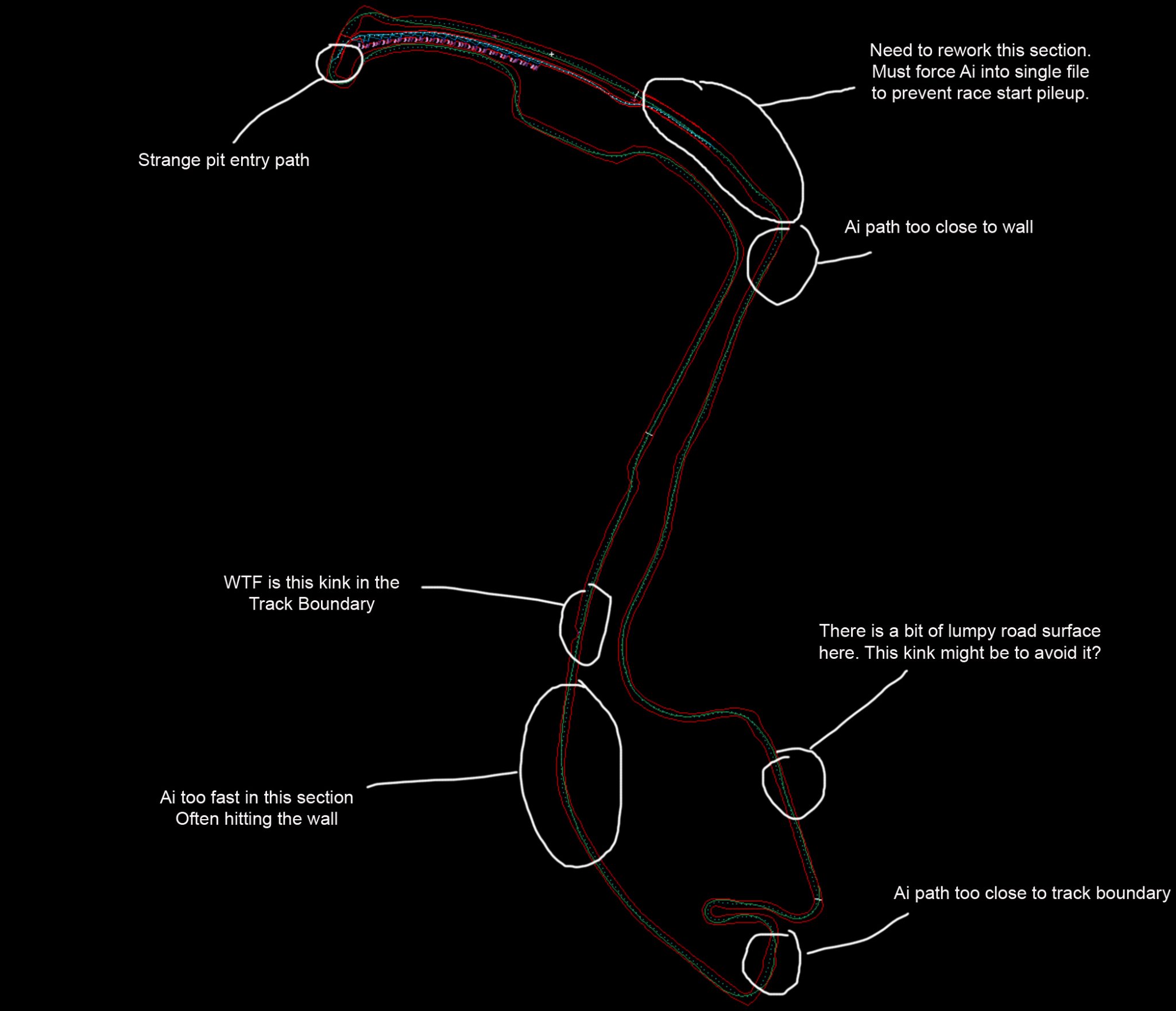
Driving the 1979 cars can be quite challenging, and the AI tends to bump into me or attempt overtaking in risky parts of the track. To address this issue, I plan to adjust the talent files by reducing their aggression and increasing their composure. However, I'll need to test different values to determine the optimal settings. It's crucial to strike a balance between making the AI less aggressive without making them too passive. In addition, there are some settings that can be included in the AIW file. These include lowering the Slowwhenpushed parameter, fine-tuning the aggressiveness of the AI brakes, and adjusting the range of the AI to avoid a situation where a fast AI pulls too far ahead. Furthermore, I will modify the darkness of the racing groove since certain areas of the original track appear somewhat unremarkable.
Please don't hesitate to provide feedback, even if it's criticism or humor.
The track I will be using is Monaco 1979 included in the GPC79 track pack 2.0 available here on Race Department.
The cars will be the GP1979 by Grand Prix Classic - updated edition 1.0, also available here on Race Department.
I have made some initial observations of the track and have identified areas that require further work and testing.
Driving the 1979 cars can be quite challenging, and the AI tends to bump into me or attempt overtaking in risky parts of the track. To address this issue, I plan to adjust the talent files by reducing their aggression and increasing their composure. However, I'll need to test different values to determine the optimal settings. It's crucial to strike a balance between making the AI less aggressive without making them too passive. In addition, there are some settings that can be included in the AIW file. These include lowering the Slowwhenpushed parameter, fine-tuning the aggressiveness of the AI brakes, and adjusting the range of the AI to avoid a situation where a fast AI pulls too far ahead. Furthermore, I will modify the darkness of the racing groove since certain areas of the original track appear somewhat unremarkable.
Please don't hesitate to provide feedback, even if it's criticism or humor.










