In order to be the fastest on track in F1 22, you must have the optimal setup. That does not only count for your car in game, but also for your hardware. In this guide, we give you starter settings for the Logitech G29, one of the most popular beginner racing wheels on the market. Here are the the best F1 22 Logitech G29 Settings.
Photo credit: Codemasters / EA.
However, keep in mind that setups in sim racing are always a question of personal preference. Also, the feedback of the hardware can be different depending on which platform you play the game. Use our settings as a foundation and tweak everything according to your needs in order to get the maximum out of your hardware.
To see our updated F1 23 Logitech G29 Wheel Settings tutorial, click here:
Therefore, we recommend setting the operating range to 360 degrees in the G HUB Settings. Also, you can set the sensitivity to 50 and turn the centering spring off.
We recommend setting overall Vibration and Force Feedback to 90. If the strength of the feedback is not enough for your taste, do not hesitate to add more. However, we recommend not to exceed a value of 100.
The G29 is a fairly large wheel which has a strong belt-driven force feedback motor. These models tend to suffer from an effect called “clipping”, where the game is giving more force feedback output than your wheel is able to reproduce. This results in the wheel just giving its maximum vibration every time you drive on a rough surface, leaving you unable to feel any differences.
For the remaining settings, we recommend these values:
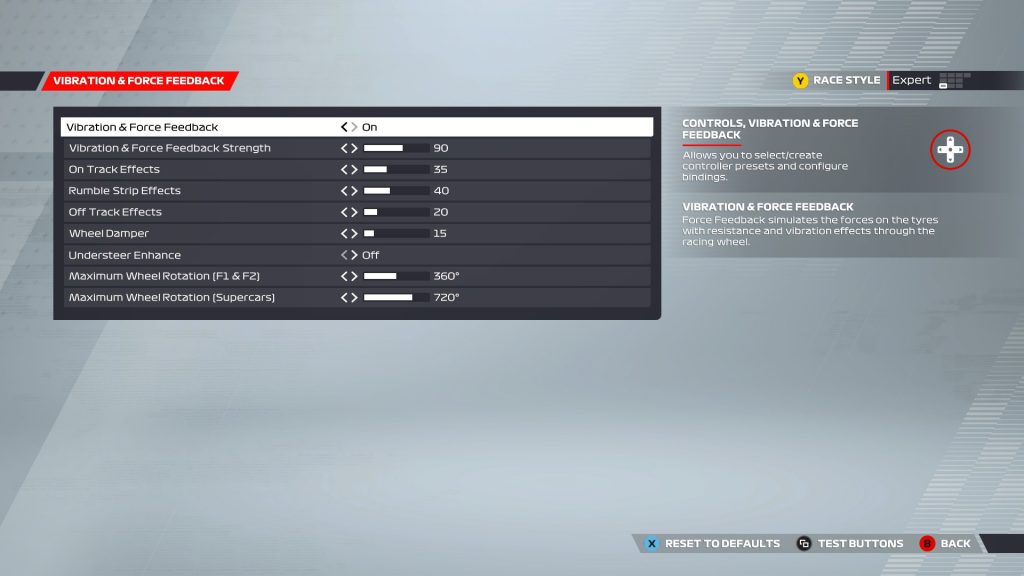
Make sure to adjust our basic settings to your personal preference. Photo credit: Codemasters / EA.
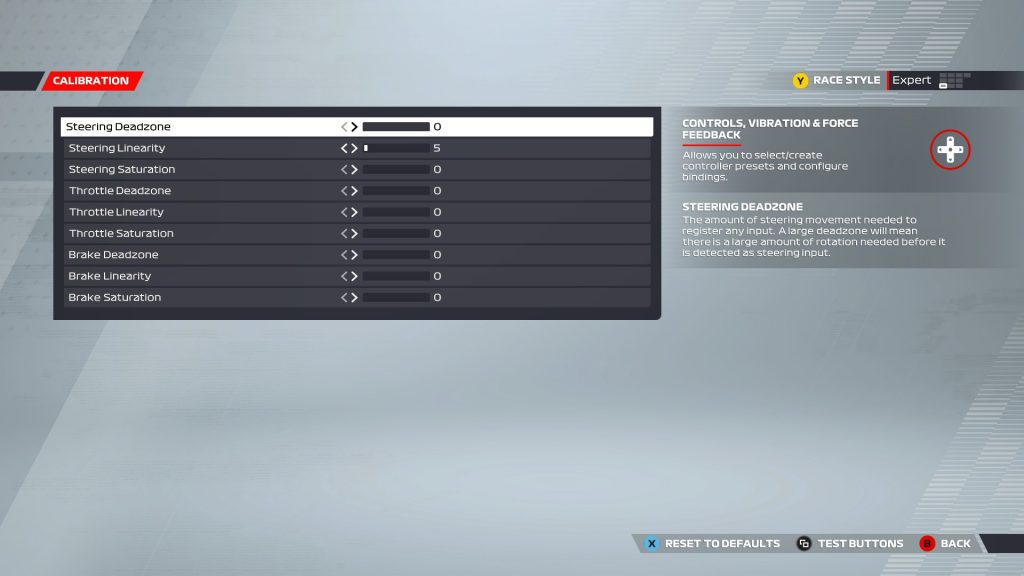
Steering and pedal calibration values can differ from wheel to wheel, even on the same product line. Photo credit: OverTake / F1 22.
Since we are going with no deadzone, it can be useful to make your wheel a bit less sensitive for smaller inputs and more sensitive for bigger movements. Therefore, we recommend setting the steering linearity to a value between 5 and 10.
We already made the big G29 wheel very sensitive to our inputs, so we do not want to exaggerate things by using more steering saturation. Therefore, set this value to zero.
In order to find the correct setting for you, F1 22 offers you the button test function. This helps you to quickly set up your pedals. Activate the test and get the foot off your pedals. If the HUD is showing a value above zero for your brake or throttle, add that value as a deadzone for the respective pedal.
Now, get your foot on the pedals and push them in as if you were going flat out or doing a full brake. Your button test should show a value of 100. If it does not, add saturation for the respective pedal until both of them are at 100.
If you keep spinning at the exit of corners, try to add a bit of throttle linearity. This will make your gas pedal less sensitive for minor inputs and help you to accelerate better.
And secondly, have all the key functions close to the natural position of your fingers so that you can easily access them during a race without having to look away from your screen. The G29 offers a lot of possibilities to create a button scheme that fits your personal needs.
One controversial talking point regarding the G29 is the brake pedal, which feels a bit weird or hard to push in, at least for some people. If you are one of these drivers, you might want to try binding the brake to the clutch pedal, which is more linear and lighter.
However, it kind of lacks the feeling of a real brake which becomes stiffer the further you push it. If you want to know more about the brake pedal controversy and all the technical hard facts about the G29, make sure to check out our dedicated Hardware Review with Dave Gaming.
This is everything you need to know when using your Logitech G29 in F1 22. As we mentioned before, these settings are meant to be a good basis. However, racing in F1 22 only becomes truly immersive if you test and tweak the settings according to your own driving style.
What are your tips and tricks for the Logitech G29? Tweet us your opinion at @OverTake_gg or leave a comment down below!
Author: Maik Jahn
Photo credit: Codemasters / EA.
However, keep in mind that setups in sim racing are always a question of personal preference. Also, the feedback of the hardware can be different depending on which platform you play the game. Use our settings as a foundation and tweak everything according to your needs in order to get the maximum out of your hardware.
To see our updated F1 23 Logitech G29 Wheel Settings tutorial, click here:
G HUB Settings for Logitech G29
Formula 1 drivers do no have to turn their wheels much in order to get around a corner. In fact, a 180-degree-rotation to a certain direction is probably the maximum you are going to see (except for the Grand Hotel Hairpin in Monaco).Therefore, we recommend setting the operating range to 360 degrees in the G HUB Settings. Also, you can set the sensitivity to 50 and turn the centering spring off.
Logitech G29: Force Feedback settings
Force feedback is gives you exact information on the track surface and the grip of your tires. Having it set up correctly is the key to a successful race.We recommend setting overall Vibration and Force Feedback to 90. If the strength of the feedback is not enough for your taste, do not hesitate to add more. However, we recommend not to exceed a value of 100.
The G29 is a fairly large wheel which has a strong belt-driven force feedback motor. These models tend to suffer from an effect called “clipping”, where the game is giving more force feedback output than your wheel is able to reproduce. This results in the wheel just giving its maximum vibration every time you drive on a rough surface, leaving you unable to feel any differences.
For the remaining settings, we recommend these values:
- Vibration and Force Feedback: 90
- On-track effects: 35
- Rumble-strip effects: 40
- Off-track effects: 20
- Wheel damper: 15
- Understeer Enhance: Off
- Maximum Wheel Rotation (Supercars): 360 degrees
Make sure to adjust our basic settings to your personal preference. Photo credit: Codemasters / EA.
F1 22: Supercars Force Feedback Settings
For the first time, players are able to take the wheel of several supercars in F1 22. These sports cars have a significantly different handling compared to open-wheelers. However, their wheel settings are not too different from our setups for Formula 1 cars.- Vibration and Force Feedback: 80
- On-track effects: 35
- Rumble-strip effects: 40
- Off-track effects: 20
- Wheel damper: 15
- Understeer Enhance: Off
- Maximum Wheel Rotation (Supercars): 720 degrees
Wheel calibration for the Logitech G29
Now, let’s talk about the input settings in F1 22. As we already decided to only have an input range of 180 degrees for each side, we recommend to not use any deadzone and set this value to zero. However, if you notice your car is heading towards the left or right while you hold the wheel in its initial position at zero degrees, try to add a bit of deadzone value to counter this effect.Steering and pedal calibration values can differ from wheel to wheel, even on the same product line. Photo credit: OverTake / F1 22.
Since we are going with no deadzone, it can be useful to make your wheel a bit less sensitive for smaller inputs and more sensitive for bigger movements. Therefore, we recommend setting the steering linearity to a value between 5 and 10.
We already made the big G29 wheel very sensitive to our inputs, so we do not want to exaggerate things by using more steering saturation. Therefore, set this value to zero.
Logitech G29: Pedal Input Settings
The pedal inputs are tricky to break down to certain values. There are often minor differences in the basic positions of the pedals, even on the same product line.In order to find the correct setting for you, F1 22 offers you the button test function. This helps you to quickly set up your pedals. Activate the test and get the foot off your pedals. If the HUD is showing a value above zero for your brake or throttle, add that value as a deadzone for the respective pedal.
Now, get your foot on the pedals and push them in as if you were going flat out or doing a full brake. Your button test should show a value of 100. If it does not, add saturation for the respective pedal until both of them are at 100.
If you keep spinning at the exit of corners, try to add a bit of throttle linearity. This will make your gas pedal less sensitive for minor inputs and help you to accelerate better.
Optimal Button Settings for the Logitech G29
When binding the buttons on your G29, there are two things to watch out for. First, it is crucial to make sure that each important function you need to use during a race has its own button. You just don’t want to activate the pit limiter with the same button as your ERS.And secondly, have all the key functions close to the natural position of your fingers so that you can easily access them during a race without having to look away from your screen. The G29 offers a lot of possibilities to create a button scheme that fits your personal needs.
One controversial talking point regarding the G29 is the brake pedal, which feels a bit weird or hard to push in, at least for some people. If you are one of these drivers, you might want to try binding the brake to the clutch pedal, which is more linear and lighter.
However, it kind of lacks the feeling of a real brake which becomes stiffer the further you push it. If you want to know more about the brake pedal controversy and all the technical hard facts about the G29, make sure to check out our dedicated Hardware Review with Dave Gaming.
This is everything you need to know when using your Logitech G29 in F1 22. As we mentioned before, these settings are meant to be a good basis. However, racing in F1 22 only becomes truly immersive if you test and tweak the settings according to your own driving style.
What are your tips and tricks for the Logitech G29? Tweet us your opinion at @OverTake_gg or leave a comment down below!
Author: Maik Jahn

