A joy when everything is working, but difficult to comprehend when wrong. Here is a guide to the best Force Feedback settings for BeamNG.Drive.
Image credit: BeamNG
Whilst certainly not an out-and-out simulation of the best race cars in the world, BeamNG.drive is a very fun game to play with a wheel. The cars find a great mix of realistic grip and forgiving softness. That soft character somehow means the title beautifully simulates both tarmac and soft surface driving, unlike most modern rally games. It does all this whilst allowing players to destroy their vehicles thanks to the hilarious (and intricate) crash physics.
But to make the most out of this title, one must ensure their Force Feedback settings are optimised. With a settings screen that sets itself apart from other titles, this can be a difficult experience. In fact, we often hear complaints of BeamNG.drive having poor force feedback. To help you appreciate this game in all its glory, here is our guide to the title’s wheel settings.
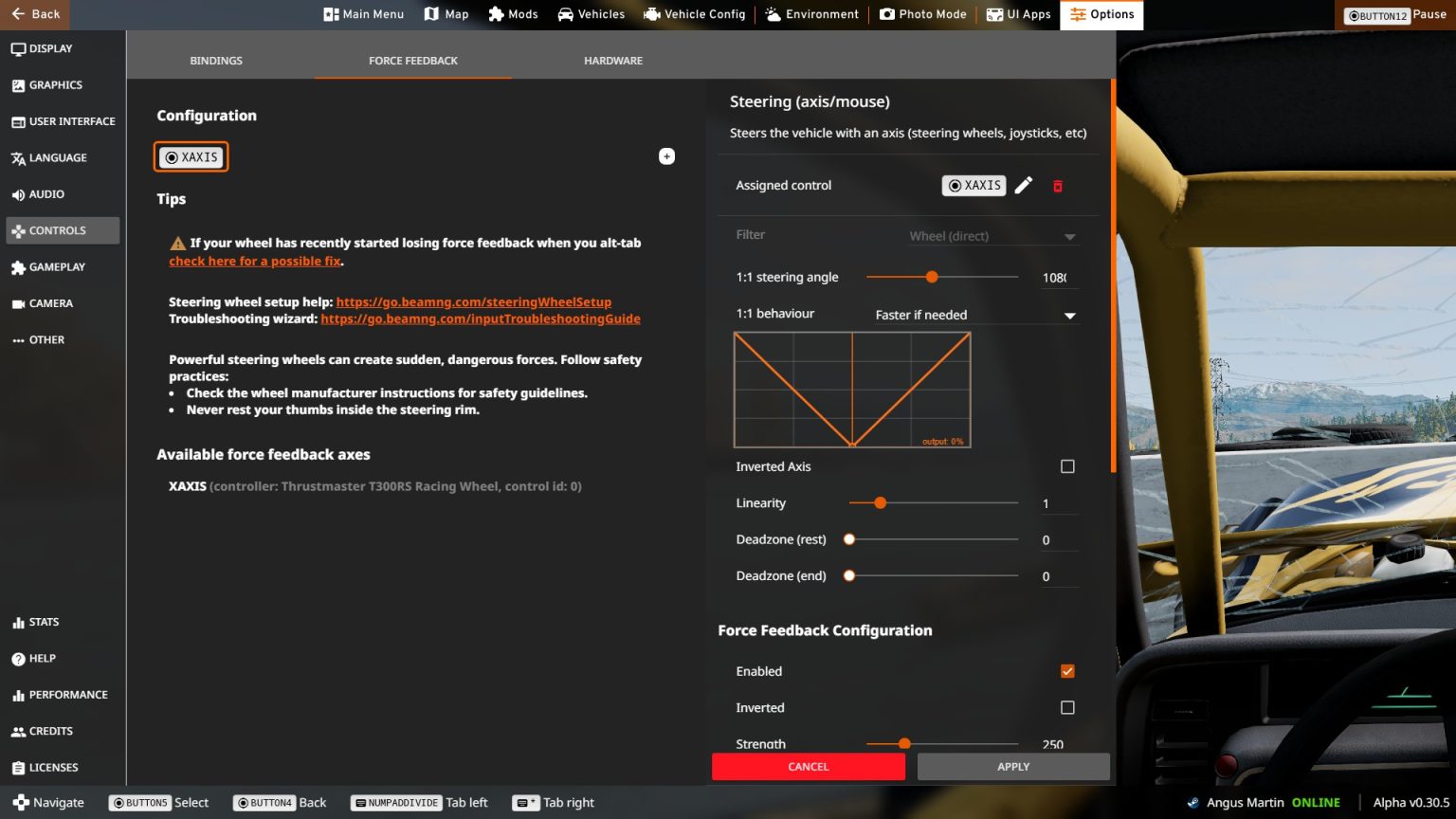
How to setup your wheel in BeamNG.drive. Image credit: BeamNG
First of all, the Steering Axis portion of the settings screen should not change much from model to model. The Steering Angle should match the maximum rotation set in your wheel’s software. In this case, that equates to 1080°. Elsewhere, the Linearity should be set to 1 for the most realistic and smooth range of motion. Finally, dead zones should not be set on a wheel for best responsiveness.
At times, BeamNG may lose synchronisation with the wheel’s rotation. If this does happen, do not panic. Simply unplug your wheel, plug it back in and the game will automatically re-register the FFB device.
Overall strength is a personal choice. However, one would note that crashes do cause large spikes in the FFB. As a result, the developers themselves recommend setting this rather low. At a Strength of 280, there is a good amount of force and fair detail.
Steering Lock Strength limits the wheel going out of the previously rotation limit. We set 75% to avoid any sharp knocks when reaching the limit. But 100% will also work well.
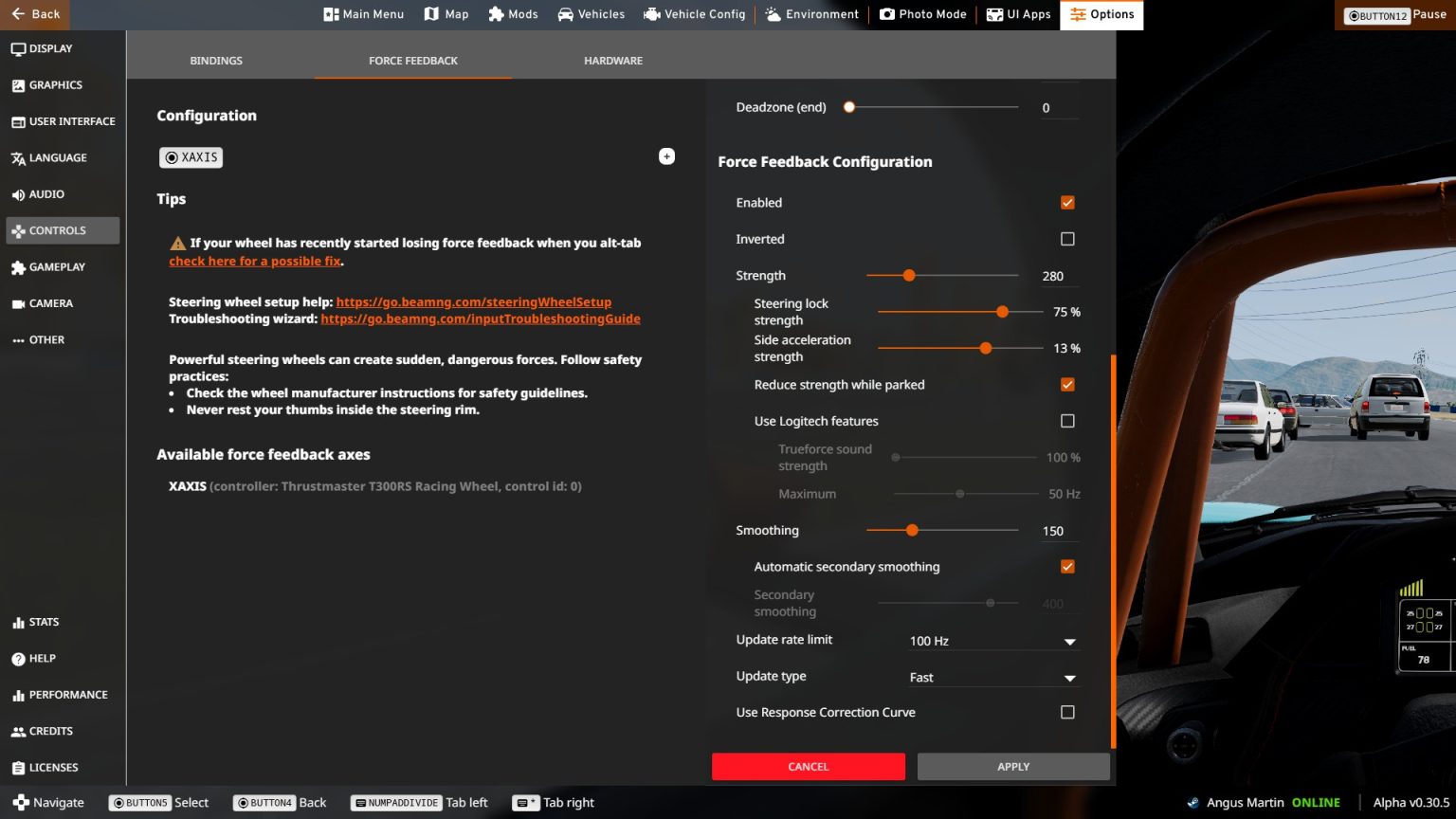
Force Feedback Configuration in BeamNG. Image credit: BeamNG
Side Acceleration Strength gives the player information on G-Force through the Force Feedback. Other simulators do this automatically. But BeamNG gives players the choice. In fact, it may be a fun idea to adjust this slider depending on the car; for road driving and off-roading set it to 0%, but for track driving, raise it to 13%.
Reduce Strength While Parked is definitely a good box to check to avoid getting a workout when setting off.
The Smoothing slider is another subjective one. It seems that depending on wheel and player, one may way to set this anywhere between 100 and 300. However, we prefer a more responsive feeling, so dropping it to the 150-mark feels good. Go higher and you may lose detail.
The Update Rate may be best set to Automatic. However, your game tends to use too many of your computer resources, capping it will make for a more consistent feel. We went for 100Hz on the limit and a Fast Update Type.
Finally, checking the Use Response Correction Curve is only necessary if you import a third party or adjusted LUT file to the game’s settings folder.
It is worth noting that these settings are best suited to a Thrustmaster T300RS wheel. Different models will no doubt require some tweaks, notably to the Strength and Smoothing sliders. In fact, the game’s developers recommend reducing strength on more powerful wheels. For Direct Drive wheels, it may be a good idea to raise the Smoothing slider.
These settings are also based on personal preference, with an aim to communicate what all four wheels are doing. One racer may enjoy this approach, another may well find it atrocious.
What do you make of our Force Feedback settings in BeamNG.Drive? Tell us on Twitter at @OverTake_gg or in the comments down below!
Image credit: BeamNG
Whilst certainly not an out-and-out simulation of the best race cars in the world, BeamNG.drive is a very fun game to play with a wheel. The cars find a great mix of realistic grip and forgiving softness. That soft character somehow means the title beautifully simulates both tarmac and soft surface driving, unlike most modern rally games. It does all this whilst allowing players to destroy their vehicles thanks to the hilarious (and intricate) crash physics.
But to make the most out of this title, one must ensure their Force Feedback settings are optimised. With a settings screen that sets itself apart from other titles, this can be a difficult experience. In fact, we often hear complaints of BeamNG.drive having poor force feedback. To help you appreciate this game in all its glory, here is our guide to the title’s wheel settings.
Wheel Setup in BeamNG
With all that mind, we put together a collection of settings that seem to provide a good amount of feedback through the wheel. However, depending on personal preference and one’s particular wheel model, these may want changing.How to setup your wheel in BeamNG.drive. Image credit: BeamNG
First of all, the Steering Axis portion of the settings screen should not change much from model to model. The Steering Angle should match the maximum rotation set in your wheel’s software. In this case, that equates to 1080°. Elsewhere, the Linearity should be set to 1 for the most realistic and smooth range of motion. Finally, dead zones should not be set on a wheel for best responsiveness.
At times, BeamNG may lose synchronisation with the wheel’s rotation. If this does happen, do not panic. Simply unplug your wheel, plug it back in and the game will automatically re-register the FFB device.
BeamNG Force Feedback Configuration
Moving down to the Force Feedback Configuration screen, the first thing to do is enable the system by checking the relevant box. Depending on the wheel model, some players may need to also check the Inverted box. However, the Thrustmaster T300RS used to create this guide seems to provide correct FFB from the get-go in BeamNG.Overall strength is a personal choice. However, one would note that crashes do cause large spikes in the FFB. As a result, the developers themselves recommend setting this rather low. At a Strength of 280, there is a good amount of force and fair detail.
Steering Lock Strength limits the wheel going out of the previously rotation limit. We set 75% to avoid any sharp knocks when reaching the limit. But 100% will also work well.
Force Feedback Configuration in BeamNG. Image credit: BeamNG
Side Acceleration Strength gives the player information on G-Force through the Force Feedback. Other simulators do this automatically. But BeamNG gives players the choice. In fact, it may be a fun idea to adjust this slider depending on the car; for road driving and off-roading set it to 0%, but for track driving, raise it to 13%.
Reduce Strength While Parked is definitely a good box to check to avoid getting a workout when setting off.
The Smoothing slider is another subjective one. It seems that depending on wheel and player, one may way to set this anywhere between 100 and 300. However, we prefer a more responsive feeling, so dropping it to the 150-mark feels good. Go higher and you may lose detail.
The Update Rate may be best set to Automatic. However, your game tends to use too many of your computer resources, capping it will make for a more consistent feel. We went for 100Hz on the limit and a Fast Update Type.
Finally, checking the Use Response Correction Curve is only necessary if you import a third party or adjusted LUT file to the game’s settings folder.
BeamNG.drive FFB Settings
| Enabled | Checked |
| Inverted | Not Checked |
| Strength | 280 |
| Steering Lock Strength | 75% |
| Side Acceleration Strength | 10% Road / 13% Track |
| Reduce Strength While Parked | Checked |
| Use Logitech Feature | Not Checked |
| Smoothing | 150 |
| Automatic Secondary Smoothing | Checked |
| Update Rate Limit | Auto / 100Hz for less powerful PC |
| Update Type | Fast |
| Use Response Correction Curve | Not Checked |
It is worth noting that these settings are best suited to a Thrustmaster T300RS wheel. Different models will no doubt require some tweaks, notably to the Strength and Smoothing sliders. In fact, the game’s developers recommend reducing strength on more powerful wheels. For Direct Drive wheels, it may be a good idea to raise the Smoothing slider.
These settings are also based on personal preference, with an aim to communicate what all four wheels are doing. One racer may enjoy this approach, another may well find it atrocious.
What do you make of our Force Feedback settings in BeamNG.Drive? Tell us on Twitter at @OverTake_gg or in the comments down below!

