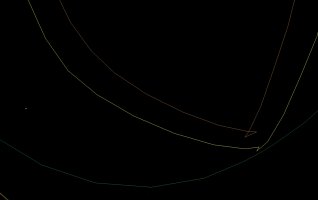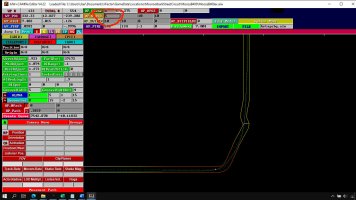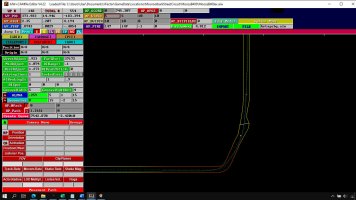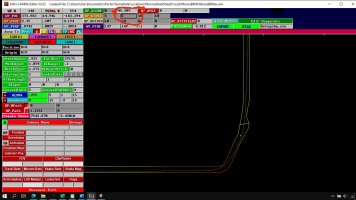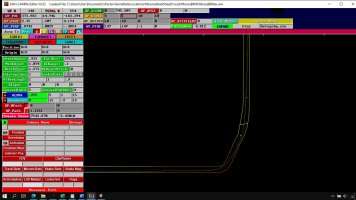MJQT submitted a new resource:
guitarmaen AIW CAM Editor - Useful tool to visually edit AIW files for isiMotor games: F1C, rF1, GTR2, RACE 07, AMS 1
Read more about this resource...
guitarmaen AIW CAM Editor - Useful tool to visually edit AIW files for isiMotor games: F1C, rF1, GTR2, RACE 07, AMS 1
Installation
Extract using 7Zip. Put all files in the same directory.
Since it is a small piece of software, recommended to place one copy of the editor in the directory of each game you want to mod.
Configuration
There is a configuration file named rF_AIW_CAM.conf. It looks like:
tracksdir=E:\rFactor1150\Gamedata\locations
WindowX=1570
WindowY=1140
Debug=0
Here you can set your starting directory (where all your tracks are) with the tracksdir...
Read more about this resource...