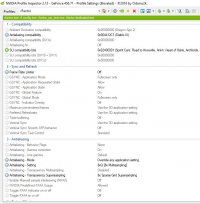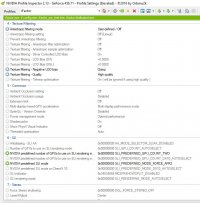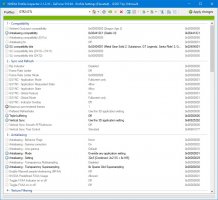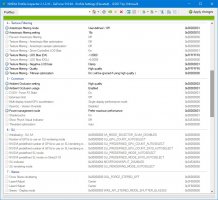RasmusP
Premium
This is normal.Also with 8x Sparse Grid Supersampling applied the only working option for AA setting is 8xQ [8x Multisampling]. Choosing any other option (e. g. 32xS [Combined: 2x2 SS + 8x MS]) leads to AA not working at all. Not sure though whether this might have been the case before already.
The issue here is that you would need a Flipchart with if/then etc for the anti aliasing options but inspector squeezes it all into a few dropdown menus.
It would be easier of everything unavailable after selecting one thing would gray out the non-compatible settings but then you'd have to set everything in a specific order...
If you want to use sgssaa, then you need to use msaa as a base.
You can use higher msaa values than sgssaa values but not the other way around.
The combined: 2x2 etc settings are complete and independent mixes of anti aliasing and the transparency settings should be set to off with them.
And then there's the issue that there are settings that can't be used with every gpu generation!
If you select csaa with anything newer than the 5xx generation, you might even get a bsod!
My order for testing to force anti aliasing:
1. 8x Msaa + 8x sgssaa
2. 8x Msaa + 8x normal supersampling
3. 8x msaa + transparent msaa enabled
I always use 8x to know if it applied (fps going down massively and/or gpu load increasing a lot).
If these won't work, I test the combined stuff.
Gothic 1+2 look superb with one of the combined settings (on the phone right now so I can't look up which exactly).
And yes, after any update, you need to re-apply the settings.
If you change a profile in the normal nvidia control panel, you need to apply inspector again too.
It's quite a mess in general, but it does work wonders, so I'll take it and you apparently will do the same