Back to Raceroom after some time off, only to find that my NVidia Inspector Anti Aliasing settings evidently aren't being applied. Therefore, Raceroom was a jaggy mess.
This has since been resolved by deleting the Raceroom profile from NVidia Inspector.
Perhaps related, my GTR2 and GTL installations are having the same issue ... NVidia Anti-Aliasing is not being applied.
Nothing has changed on my system since I updated my graphics driver in March of 2022.
I'm not seeing anyone else with this issue, so I don't know where to turn.
Any ideas? Screenshots attached.
Stock from CD GTR2 patched to v1.1
GTR2 is not installed under "Programs"
Run as Administrator
RunAff Processor Affinity

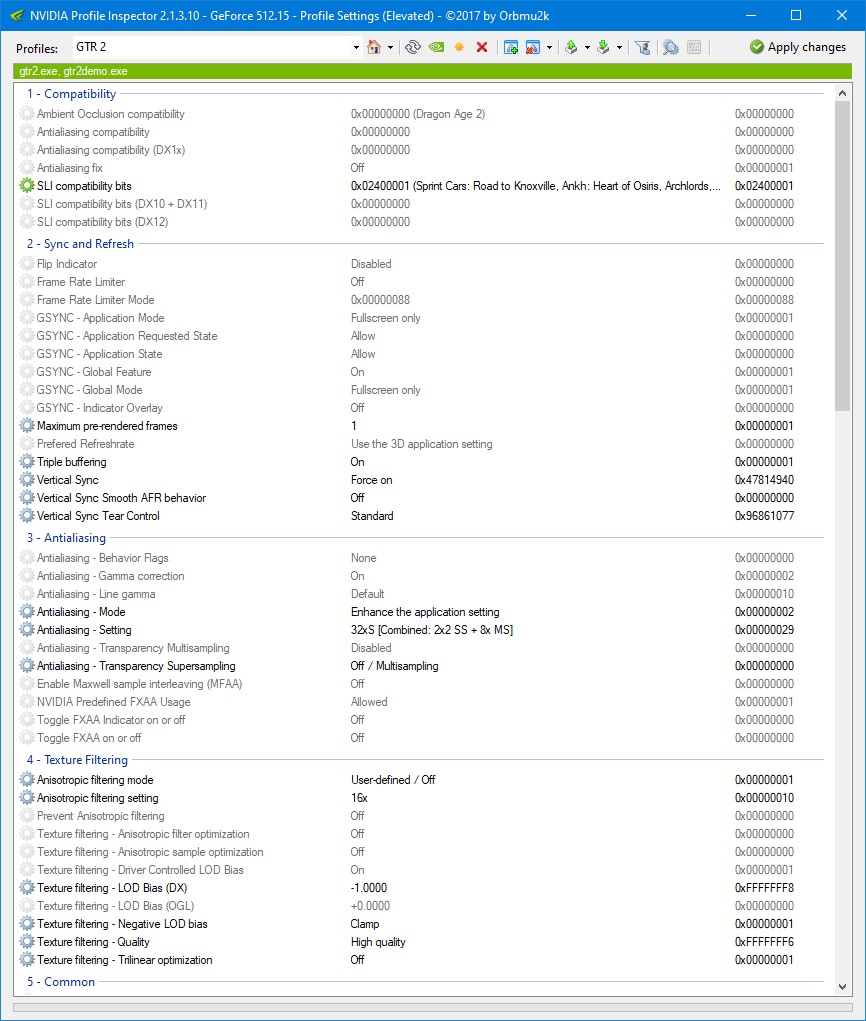
4 GB Patch
No CD Patch for v1.1
Multiple installations for various mods
System:
Windows 10 Pro
Intel(R) Core(TM) i7-4790K CPU @ 4.00GHz 3.90 GHz
32.0 GB RAM
NVIDIA GeForce GTX 1060 6GP Driver Version: 512.15
This has since been resolved by deleting the Raceroom profile from NVidia Inspector.
Perhaps related, my GTR2 and GTL installations are having the same issue ... NVidia Anti-Aliasing is not being applied.
Nothing has changed on my system since I updated my graphics driver in March of 2022.
I'm not seeing anyone else with this issue, so I don't know where to turn.
Any ideas? Screenshots attached.
Stock from CD GTR2 patched to v1.1
GTR2 is not installed under "Programs"
Run as Administrator
RunAff Processor Affinity
4 GB Patch
No CD Patch for v1.1
Multiple installations for various mods
System:
Windows 10 Pro
Intel(R) Core(TM) i7-4790K CPU @ 4.00GHz 3.90 GHz
32.0 GB RAM
NVIDIA GeForce GTX 1060 6GP Driver Version: 512.15











