As a steering wheel user, your entry into Forza Motorsport is made unnecessarily difficult. That is because the default Force Feedback settings have a lot of room for improvement. Fortunately, we can right this wrong. Follow our Forza Motorsport FFB Settings Guide and you will be able to unleash the full potential of the game and your wheel!
Image credit: Microsoft/Turn 10
If you want to play Forza Motorsport with a steering wheel, you will have to go through a steel bath called “Advanced Input” (aka FFB) settings, as the default force feedback slider values are rather unsatisfying. But no need to worry, as we have hardened ourselves for you and here now present our force feedback settings guide with slider values that eventually make the driving experience in FM with your wheel enjoyable.
But beware! Our recommended force feedback slider values were created for a Moza R12! A direct drive wheelbase with loads of power. While these should work for all Direct Drive wheels at least as a baseline, they might not be ideal for less powerful wheels such as the Logitech G29, Thrustmaster T300 etc. That is why we will go over all the sliders with you – so you can see for yourselves what they mean and how to tweak them to your liking.
Also please note that this article is subject to change. We have yet not had the time to play the game with all wheels or wheelbases. Therefore we plan to add further recommended settings for wheels of other popular manufacturers such as Logitech, Thrustmaster, Fanatac, or Simucube. So make sure to come back here from time to time. For the time being, take our recommendations as a rule of thumb and tweak them to your liking to achieve the best Forza Motorsport FFB settings for you.
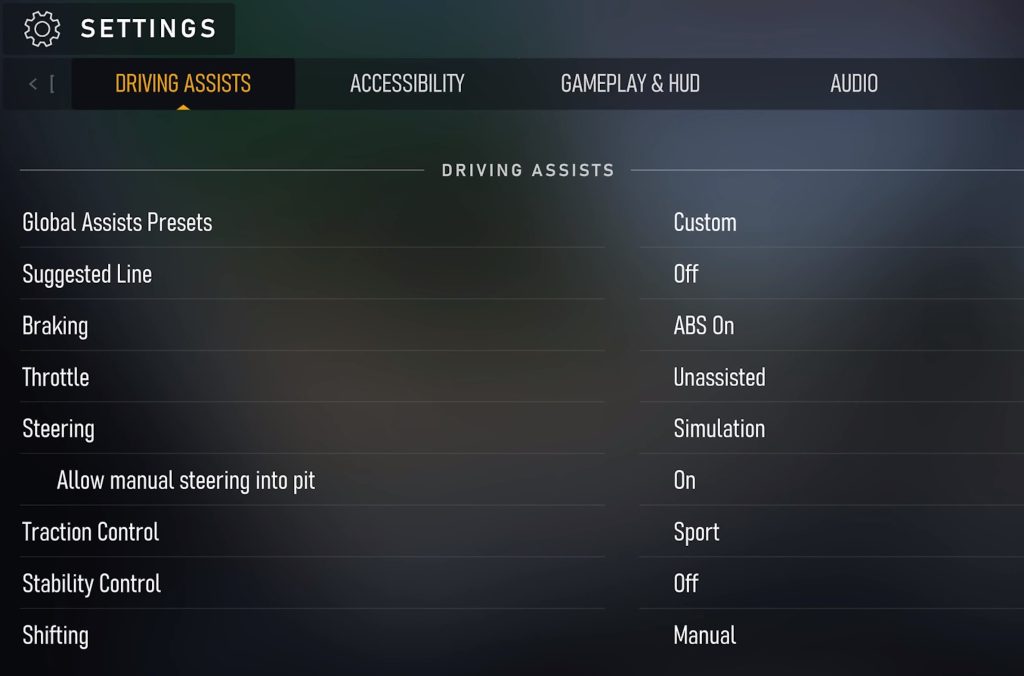
For starters, make sure to set “Steering” to “Simulation” in the “Driving Assists” tab.
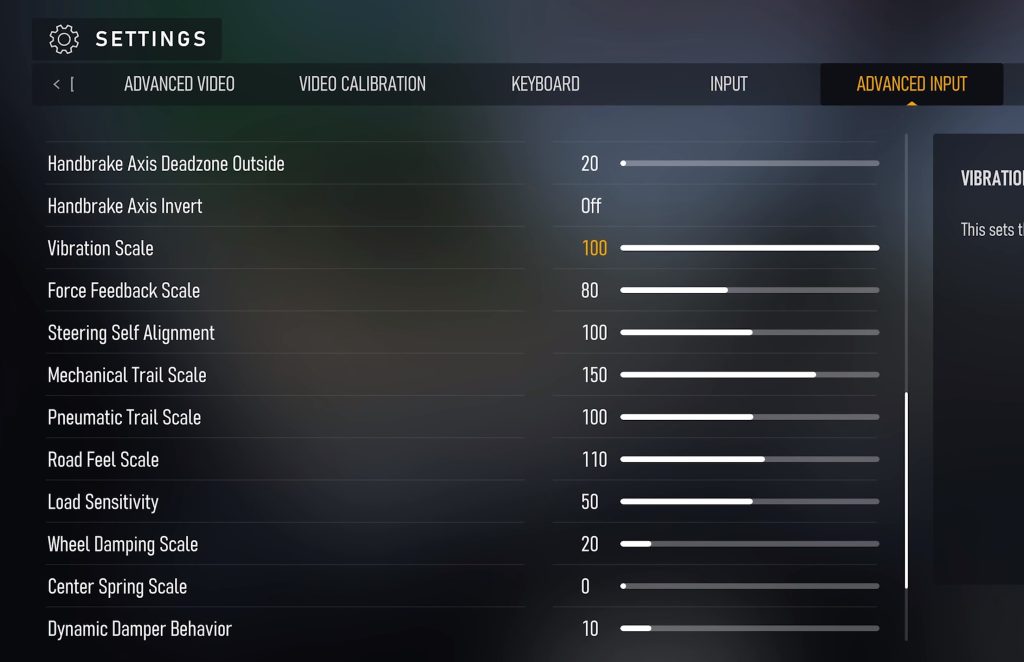
These are our recommended FFB Settings (“Advanced Input”) in Forza Motorsport for a Moza R12 DD Wheel.

Image credit: Moza Racing
Vibration Scale: 100
Force Feedback Scale: 60-80
Steering Self Alignment: 100
Mechanical Trail Scale: 150-200
Pneumatic Trail Scale: 100
Road Feel Scale: 110
Load Sensitivity: 50
Wheel Damping Scale: 20
Center Spring Scale: 0
Dynamic Damper Behavior: 10-30

Vibration Scale: 60
Force Feedback Scale: 60-70
Steering Self Alignment: 100
Mechanical Trail Scale: 175
Pneumatic Trail Scale: 100
Road Feel Scale: 125
Load Sensitivity: 50
Wheel Damping Scale: 0-10
Center Spring Scale: 0
Dynamic Damper Behavior: 15
*Additionally, toggle “Invert Force Feedback” to “On”. Otherwise, FFB will be inverted (!).
Check also our video review of Forza Motorsport where we talk about the strengths and weaknesses of this new title in detail.
For more guides for many popular racing games, visit our Tutorials section.
How do you like this guide and these settings? What did you change? Maybe leave your settings for your wheel so other Forza players can find more viable values for different hardware. Tell us on X (Twitter) at @OverTake_gg or in the comments down below!
Image credit: Microsoft/Turn 10
If you want to play Forza Motorsport with a steering wheel, you will have to go through a steel bath called “Advanced Input” (aka FFB) settings, as the default force feedback slider values are rather unsatisfying. But no need to worry, as we have hardened ourselves for you and here now present our force feedback settings guide with slider values that eventually make the driving experience in FM with your wheel enjoyable.
But beware! Our recommended force feedback slider values were created for a Moza R12! A direct drive wheelbase with loads of power. While these should work for all Direct Drive wheels at least as a baseline, they might not be ideal for less powerful wheels such as the Logitech G29, Thrustmaster T300 etc. That is why we will go over all the sliders with you – so you can see for yourselves what they mean and how to tweak them to your liking.
Also please note that this article is subject to change. We have yet not had the time to play the game with all wheels or wheelbases. Therefore we plan to add further recommended settings for wheels of other popular manufacturers such as Logitech, Thrustmaster, Fanatac, or Simucube. So make sure to come back here from time to time. For the time being, take our recommendations as a rule of thumb and tweak them to your liking to achieve the best Forza Motorsport FFB settings for you.
Basic Forza Motorsport FFB Settings
Before you start tweaking the advanced force feedback settings, make sure you have got the basics right. In the “Driving Assists” tab hence choose “Simulation” as your “Steering”. Proceed with the other settings to your liking. For “Braking” we recommend “ABS On”, and for “Traction Control” you could pick “Sport” as a good middle ground.For starters, make sure to set “Steering” to “Simulation” in the “Driving Assists” tab.
Forza Motorsport FFB Settings Done Right
The menu tab we will be elaborating on here is called “Advanced Input”. There are 10 force feedback sliders which form your driving experience, which can range from “I want my money back!” (default settings) to “Eureka, this game is actually great!” (after implementing our guide, of course).These are our recommended FFB Settings (“Advanced Input”) in Forza Motorsport for a Moza R12 DD Wheel.
Vibration Scale
This sets the intensity of the vibration and is set to 100 in the slider setup. This slider is one of two volume sliders which determine the strength of your force feedback. In this case its about how pronounced the vibrations are from bums, curbs, sliding, going off-track etc. As longs as your wheel can handle it – we recommend to go all the way! On less powerful hardware this might be a slider to tune down.
Force Feedback Scale
This slider sets the overall level of force feedback strength on your wheel! Important here is to not go to stiff – as this will interfere with many subtle details that then get lost in clipping. This slider also highly depends on your wheel’s overall strength. For 12 Nm a value between 60 and 80 feels nice.
Steering Self Alignment
Just leave it at 100. This is the most natural/realistic feel. Otherwise it interferes with how steering works in this game. Yet, if you want to play around with it, do it. In the end, it is personal preference here.
Mechanical Trail Scale
Mechanical Trail Scale is one of the if not the most important slider! Because it tackles the most important issue in the Forza Motorsport force feedback. You see, the most pronounced feeling in the steering is the loss of traction from your front tires. Every time you steer into a corner, the FFB will go super light when the limit of grip is reached. Which is feedback you want, yes, but not like that. What we want is a trail, a smoot transition between grip and going over the limit. And this is what this slider does! Our recommendation is everything between 150 and 200, with 200 being the way to go on a strong DD!
Pneumatic Trail Scale
While Mechanical Trail is the effect seen from the suspension geometry, Pneumatic Trail scales the force feedback of tire deformation. Which is why we can’t go overboard here. Raising this to 200 will make the effect of sudden traction loss overpronounced again – which is why we recommend a setting of 100! However, if the feedback of sudden grip loss is still too strong for you, you can go lower than 100 here to fix that! Just keep in mind that this will also lower the overall strength of the FFB a lot and that you might have to finetune the force feedback scale again.
Road Feel Scale
The Road Feel Scale gives you more pronounced bumps and curbs and lets you feel the asphalt more. If you like these effects you can go for 110 – if not, scale it down. It’s basically personal preference.
Load Sensitivity
The Load Sensitivity slider is basically the opposite to the mechanical and pneumatic trail sliders. It gives you move feedback on how much load sits on the tires while cornering. So basically, it loads up in fast turns and will try and communicate how the tires are dealing with the load while cornering. We feel like 50 is a good place to be, to not mess with the other settings too much and still to make you feel like you are in control.
Wheel Damping Scale
Wheel Damping Scale adds force to the movement of your steering wheel. A strange setting to be honest. If you turn it up, it messes with all other forces in the steering. However, if you turn it off, it is like there is no force in the wheel on the straights. This is why we go for 20 as a good compromise.
Center Spring Scale
Center Spring is an effect or force that you either love or loath. A lot of real-world cars have this – a force that centers the steering wheel on its own. We think a setting of 100 is dangerous in this game as it leads to heavy oscillation … and potentially can break your wrist. Also it interferes quite a bit with all the other settings. So our recommendation is to set it to 0 (zero). However, if you like it, you could go up to 40 or 50, depending on your wheel and preference.
Dynamic Damper Behavior
Dynamic Damping Behavior is the last slider you should touch here. This is the classic damper as we know it. It takes out some of the details as its dampening all effects and gives a bit of a delay to the forces – but in return it safes you from too fast spikes in the FFB like when having a crash or clipping a sausage curb too much. So we don’t actually want it, but we need it, which is why everything between 10 and 30 should be alright. Our recommendation is 10.
Further Forza Motorsport FFB Sliders
The other settings here are for controller players. Just leave them at 50, 50, and OFF. Done!At A Glance: Forza Motorsport FFB Settings For Different Wheelbases
Moza R12

Image credit: Moza Racing
Vibration Scale: 100
Force Feedback Scale: 60-80
Steering Self Alignment: 100
Mechanical Trail Scale: 150-200
Pneumatic Trail Scale: 100
Road Feel Scale: 110
Load Sensitivity: 50
Wheel Damping Scale: 20
Center Spring Scale: 0
Dynamic Damper Behavior: 10-30
Simucube Sport 2*

Vibration Scale: 60
Force Feedback Scale: 60-70
Steering Self Alignment: 100
Mechanical Trail Scale: 175
Pneumatic Trail Scale: 100
Road Feel Scale: 125
Load Sensitivity: 50
Wheel Damping Scale: 0-10
Center Spring Scale: 0
Dynamic Damper Behavior: 15
*Additionally, toggle “Invert Force Feedback” to “On”. Otherwise, FFB will be inverted (!).
Check also our video review of Forza Motorsport where we talk about the strengths and weaknesses of this new title in detail.
For more guides for many popular racing games, visit our Tutorials section.
How do you like this guide and these settings? What did you change? Maybe leave your settings for your wheel so other Forza players can find more viable values for different hardware. Tell us on X (Twitter) at @OverTake_gg or in the comments down below!

