Do you love the game but wish there was a bit more diversity in the videos being played instead of seeing the same-old in-game animations every single time?
Would you like to see real videos of F1 action and celebrate the sport with glorious set pieces before each race? And perhaps be surprised while doing so? Like in this video by Patrick Krutyj:
Then this is the tool for you.
F12020VideoRandomizer is a Windows .Net Core utility to randomize the F1 2020 videos that play as the game and track introductions and optionally the track maps (single-player only).
Please note that the download does not include any videos as this is mostly down to personal taste to pick the ones you want/like.
You have the freedom to pick any video you want of any graphical/audio resolution (F1 2020 deals well with this), provided you convert it to
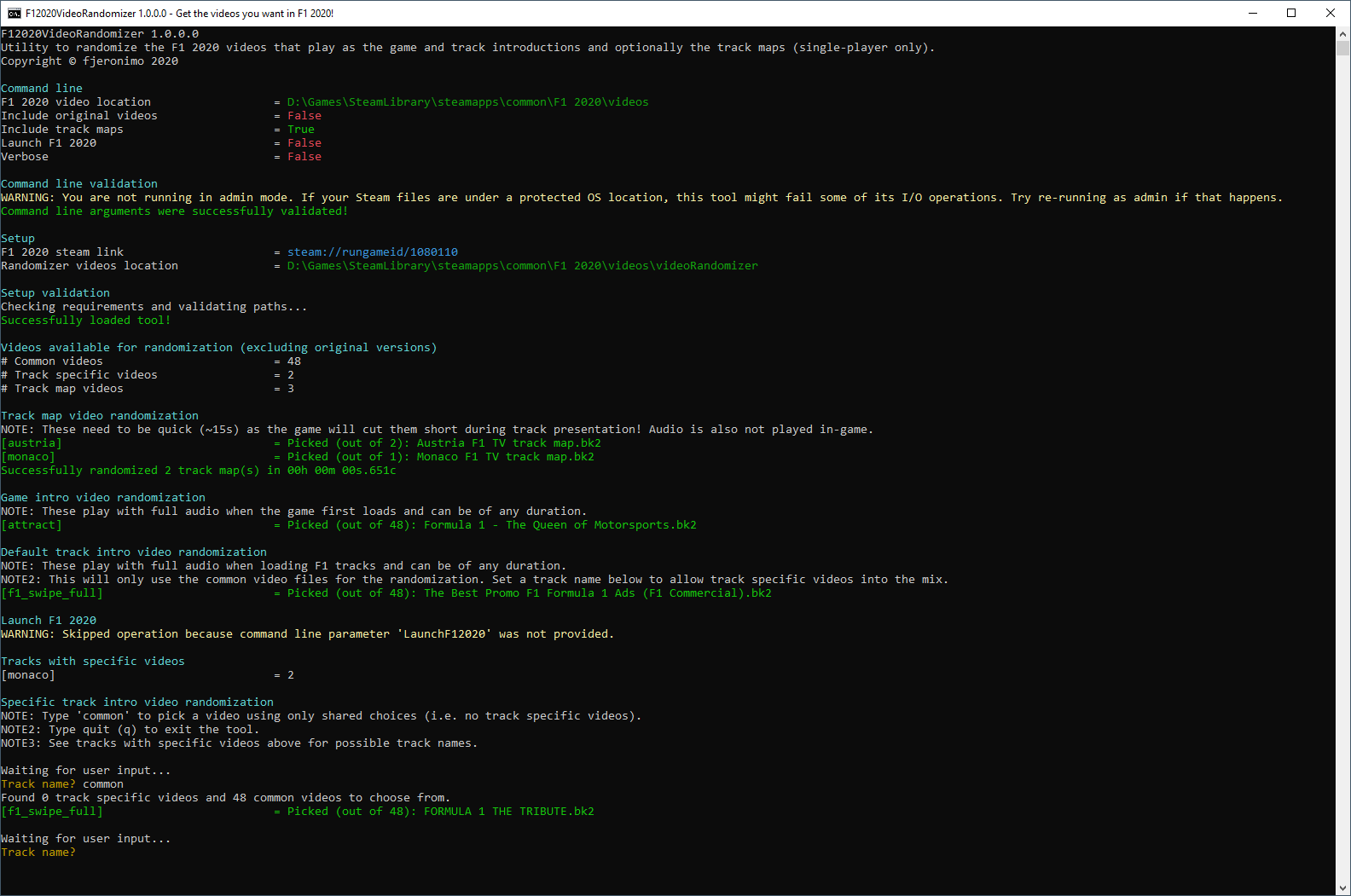
I had fun creating it and would love to hear your feedback.
Also, please report any bugs you find. Thanks in advance.
I hope you enjoy it and take care.
Release Log
Requirements
Compatible with
NOTE: As with any other mod, you won't be able to play online as soon as you randomize any of the videos. See Uninstallation section below on instructions to reset F1 2020 to vanilla videos.
Instructions
Example use case
Command line options
VideoRandomizer folder
What videos are randomized?
How to get Bink videos (.bk2) compatible with F1 2020?
1. Download and install RAD video tools.
2. Download and install QuickTime for Windows.
3a. Find a video you want (
3b. -or- Find a Youtube video you want. Use fltvo (or similar) to convert it to mp4.
4. Open the mp4 in RAD video tools.
5. Click Bink it!
6. Change the output file extension from
7. (optional) Modify any other parameters as needed.
8. Click Bink button. Wait a few seconds/minutes depending on the file size/complexity.
What videos to pick?
This is entirely up to you.
Please share any cool videos you found in the comments.
Uninstallation
Limitations/Potential future work
Would you like to see real videos of F1 action and celebrate the sport with glorious set pieces before each race? And perhaps be surprised while doing so? Like in this video by Patrick Krutyj:
Then this is the tool for you.
F12020VideoRandomizer is a Windows .Net Core utility to randomize the F1 2020 videos that play as the game and track introductions and optionally the track maps (single-player only).
Please note that the download does not include any videos as this is mostly down to personal taste to pick the ones you want/like.
You have the freedom to pick any video you want of any graphical/audio resolution (F1 2020 deals well with this), provided you convert it to
Bink 2 (.bk2) format beforehand and place it in the right location (instructions to do so are shown below).I had fun creating it and would love to hear your feedback.
Also, please report any bugs you find. Thanks in advance.
I hope you enjoy it and take care.
Release Log
- v1.0.1 (09/08/2020) - Made video randomization I/O errors (e.g. file locked by game) more visible and allowed user to re-try the operation.
- v1.0.0 (06/08/2020) - First released version.
Requirements
- .NET Core Runtime 3.1+
- F1 2020 (tested on v1.07/1.06)
- A set of Bink 2 (.bk2) videos that you want to randomize (see below for instructions on how to get these).
- Free space on the drive you have the game installed: ~1 GB (for the original F1 2020 video backup) + whatever you require for the videos you will be randomizing
- (optional) You may want to run the tool in admin mode if you have your Steam games installed in protected Windows folders as the randomization copy operations might fail.
Compatible with
- MyTeam & Driver career(including already started ones)
- F1 Grand Prix
- F1 Championships
NOTE: As with any other mod, you won't be able to play online as soon as you randomize any of the videos. See Uninstallation section below on instructions to reset F1 2020 to vanilla videos.
Instructions
NOTE: A few convenience batch files with different options are provided but be advised that they do not offer the full combination of options. Feel free to play around --or-- to just run the tool directly (
What if a new patch of the game is released?
While videos don't tend to be updated by Codemasters in their patches, to minimize the odds of inconsistencies (e.g. the original backups no longer matching), I recommend you:
F12020VideoRandomizer\F12020VideoRandomizer.exe) with the parameters you want.- Unpack the tool in a location of your choice.
- Modify
F12020VideoRandomizer.bat(or any other.batof your choosing) to pass the location of the F1 2020 videos in your machine, typically under"[SteamLibrary]\steamapps\common\F1 2020\videos"(keep quotes if path has any spaces). - Run
F12020VideoRandomizer.batfor a one-time setup operation. - This will do a backup of your original F1 2020 videos and create the folder structure needed for the randomization under
"[SteamLibrary]\steamapps\common\F1 2020\videos\videoRandomizer". - Copy
Bink videos (.bk2)to the desired locations in the above path. See VideoRandomizer folder section below for the purpose of each folder and How to get Bink videos (.bk2) compatible with F1 2020 for instructions on how to generate them. - You are all set. Run
F12020VideoRandomizer.batand it will pick a random game intro and track intro videos from the available choices (optionally track map videos as well). - Run
F12020VideoRandomizer.batwhenever you want (including when F1 2020 is running) to trigger the video randomization and keep it running for as long as you want. For example, you can leave the tool running in the background,Alt-Tabto it at any time, and generate a new random track intro for your next race.
What if a new patch of the game is released?
While videos don't tend to be updated by Codemasters in their patches, to minimize the odds of inconsistencies (e.g. the original backups no longer matching), I recommend you:
- Uninstall the randomized video versions (see Uninstallation below) prior to getting the patch.
- Get the F1 2020 patch from Steam.
- Delete the
"[SteamLibrary]\steamapps\common\F1 2020\videos\videoRandomizer\original"folder prior to running the tool again so it re-does the one-time setup against the (potentially updated) set of videos.
Example use case
When you run the tool through
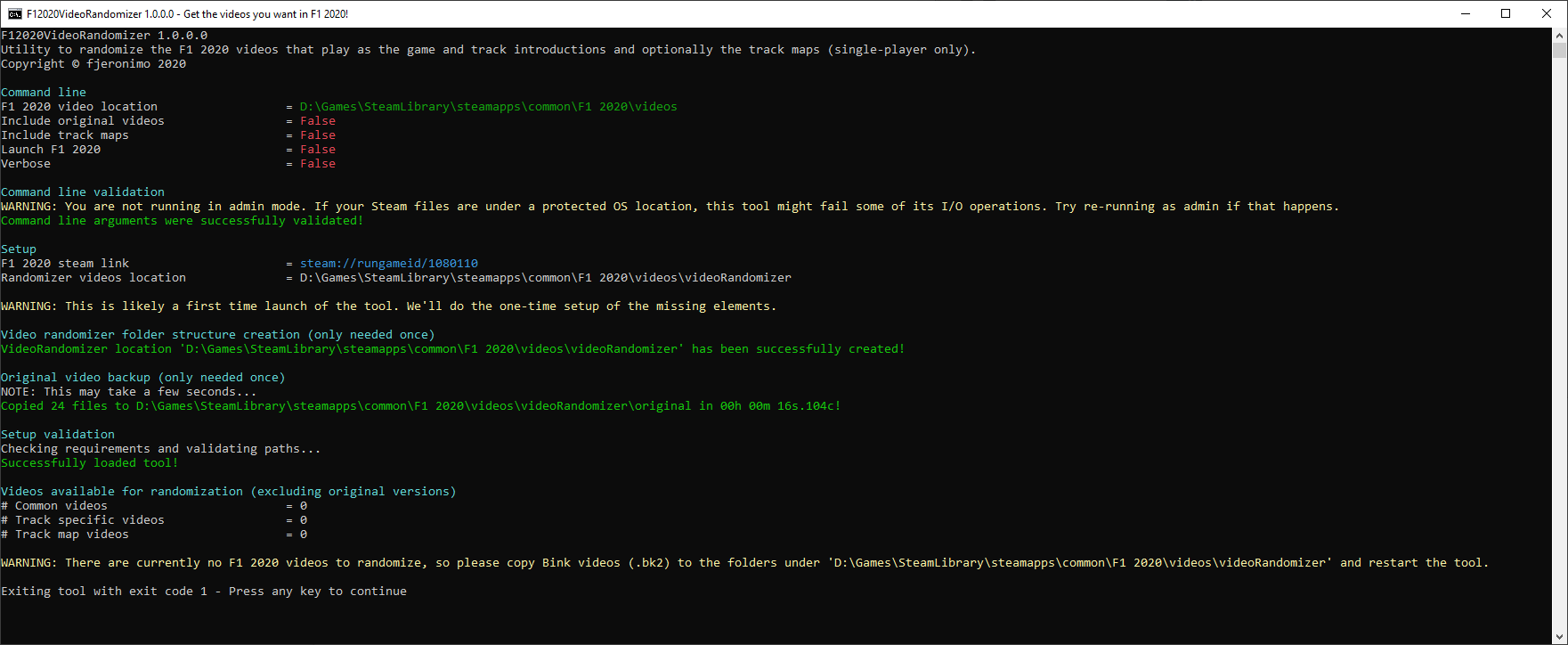
Now let's imagine I've copied 5 common files, 2 track intros for Monaco and track maps for both Monaco and Austria:
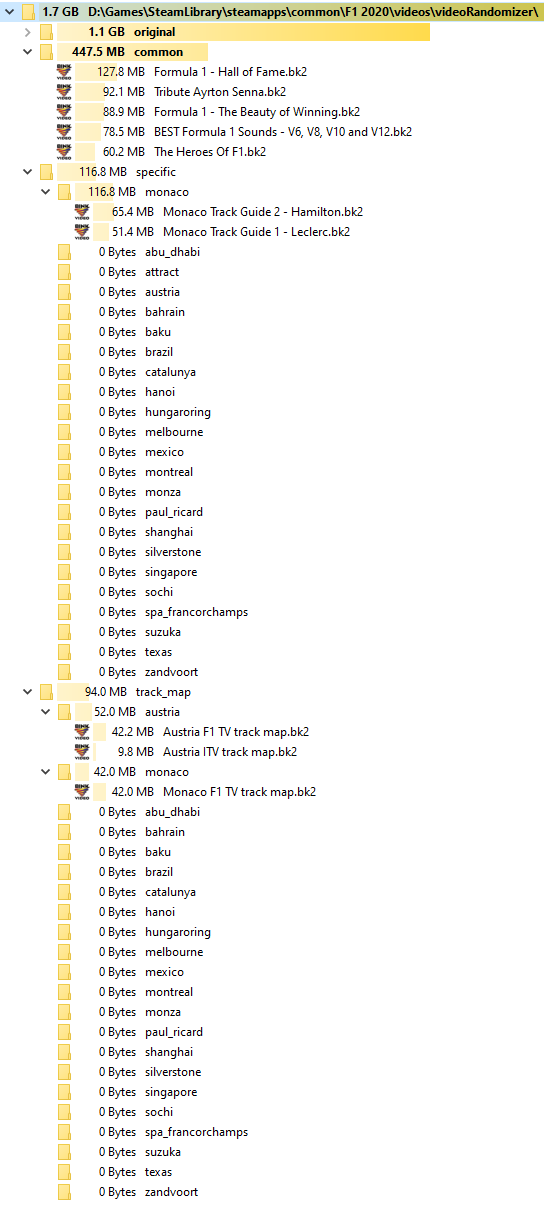
If we re-run the
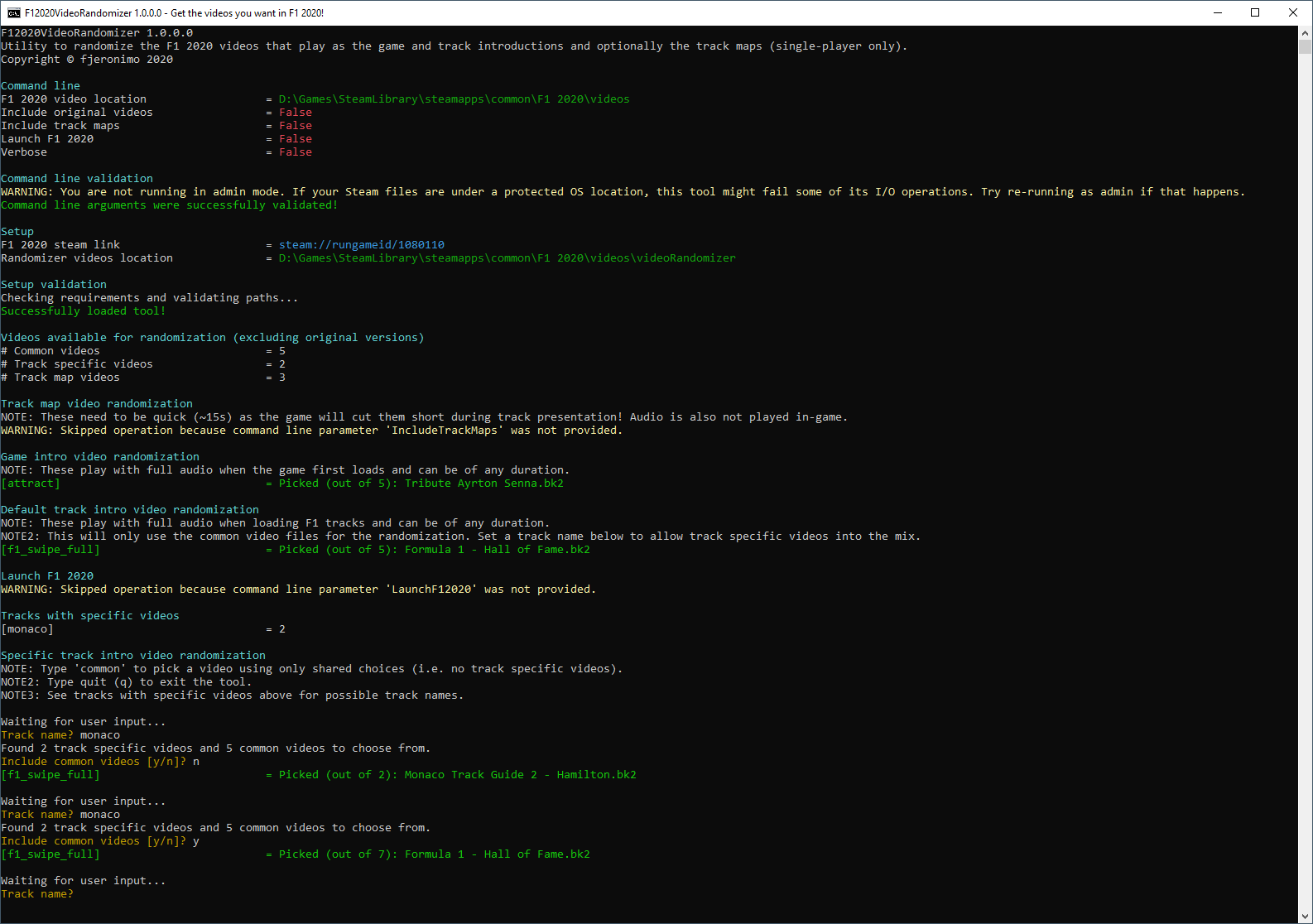
You'll notice in the screenshot above that I've applied randomization to Monaco, in one case with only specific videos and in another allowing common videos as well.
If we turn on the
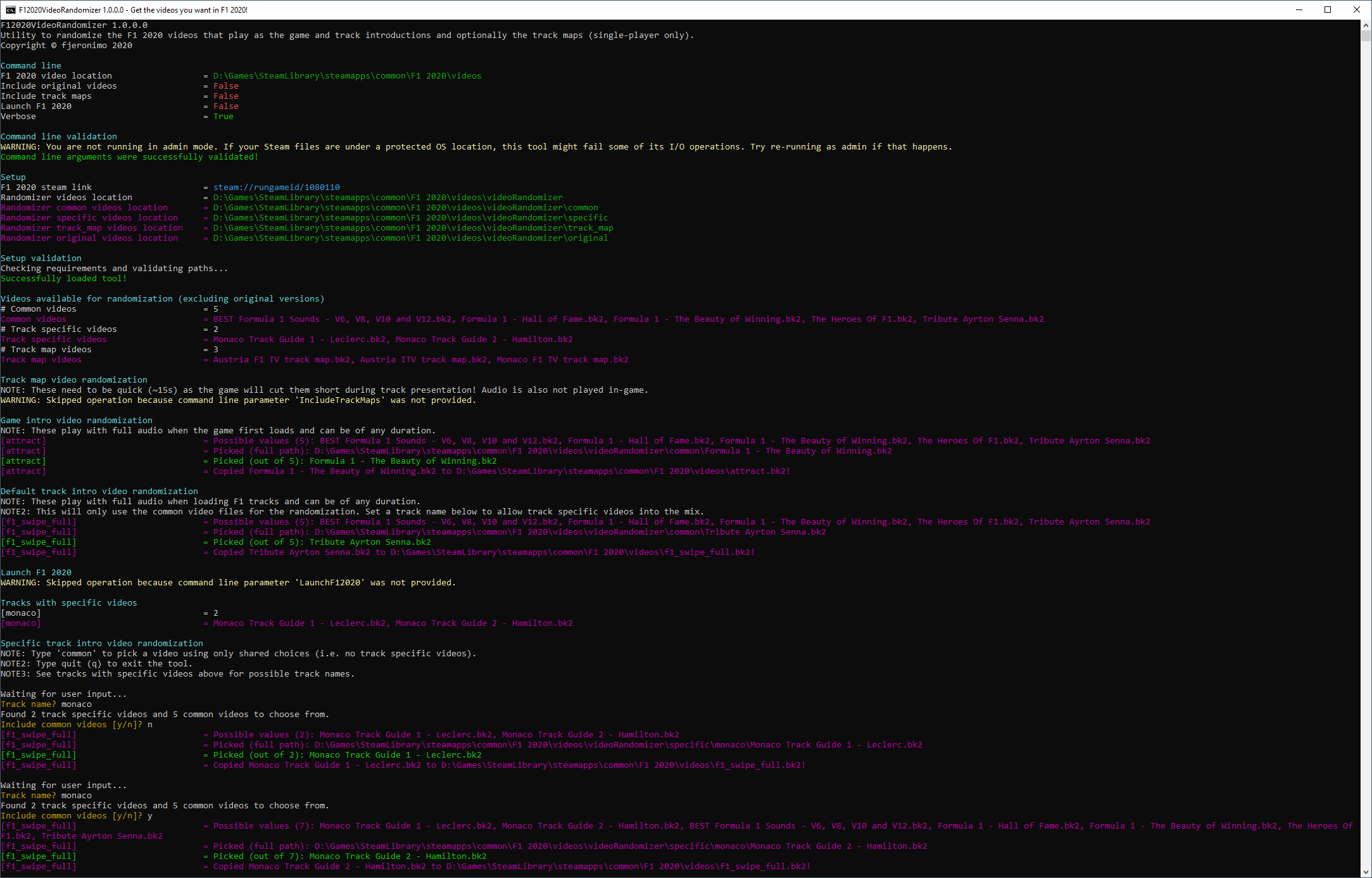
F12020VideoRandomizer.bat with a valid F1 2020 videos path, you will perform the one-time creation of folders and backup of original videos:Now let's imagine I've copied 5 common files, 2 track intros for Monaco and track maps for both Monaco and Austria:
If we re-run the
F12020VideoRandomizer.bat,we get:You'll notice in the screenshot above that I've applied randomization to Monaco, in one case with only specific videos and in another allowing common videos as well.
If we turn on the
--verbose flag, we get more details (in magenta) of each of operations being performed:Command line options
If you run the tool's executable with
--help (or without any options), you will see all the available command line options.- --f12020videolocation - Required. Full disk path location of the F1 2020 videos, typically under
"[SteamLibrary]\steamapps\common\F1 2020\videos". Wrap in quotes ("") if the path has any spaces. - --includeoriginalvideos - When this flag is set, all randomization operations will include the original F1 2020 videos as possible choices (off by default).
- --includetrackmaps - When this flag is set, randomization will also affect track maps in addition to game and track intros (off by default).
- --launchf12020 - When this flag is set, the tool automatically attempts to start F1 2020 via a Steam link after common video randomization completes (off by default).
- --verbose - Displays extra output information during the tool's execution.
- --help - Display the help screen.
- --version - Display version information.
VideoRandomizer folder
Every Bink 2 video (.bk2) you want to randomize is expected to live in a folder under
They can have whatever name you want (provided you keep the .bk2 extension) as the tool will rename them as needed during randomization.
In terms of structure, there are four top-level sub-folders that will be used by the tool for different purposes:
"[SteamLibrary]\steamapps\common\F1 2020\videos\videoRandomizer".They can have whatever name you want (provided you keep the .bk2 extension) as the tool will rename them as needed during randomization.
In terms of structure, there are four top-level sub-folders that will be used by the tool for different purposes:
- videoRandomizer\common- These videos are shared for the randomization of the game intro and the track intro (but not for the track map videos).
- Purpose - This is intended for non-track specific videos (e.g. celebration of F1, driver/team tributes, interviews, whatever else rocks your boat).
- videoRandomizer\original - This is a backup of the original F1 2020 video files, created when this tool was executed for the first time.
- By default they are not included in the randomization, but you can overwrite this behavior with a command line argument
--includeoriginalvideos.
- By default they are not included in the randomization, but you can overwrite this behavior with a command line argument
- videoRandomizer\specific- This holds 22 sub-folders for each of the game's tracks where you can place specific videos (e.g. a virtual or driver-commented track guide).
- Purpose - These can be used for dedicated track randomization or combined with common videos when generating the track intro video for your next race.
- videoRandomizer\track_map- Also holds 22 sub-folders for each of the game's tracks where you can place custom track map videos. Be advised that these need to be quick (~15s) as the game will cut them short during track presentation and also be aware that audio for these will not played in-game.
- Track map randomisation is off by default, but you can overwrite this behavior with a command line argument
--includetrackmaps.
- Track map randomisation is off by default, but you can overwrite this behavior with a command line argument
What videos are randomized?
The following F1 2020 videos can be randomized using the contents of
"[SteamLibrary]\steamapps\common\F1 2020\videos\videoRandomizer" (see above for details):- Game intro video (attract.bk2)- This is the game's intro and is played when F1 2020 launches.
- Launched: On startup
- Duration: Any
- Can be skipped: Yes
- Plays audio: Yes
- Randomization: When tool starts
- Randomization folders:
videoRandomizer\specific\attract,videoRandomizer\common,videoRandomizer\original\attract_original.bk2(only if--includeoriginalvideosis set).
- Track intro video (f1_swipe_full.bk2) - This is played when a track loads in F1 2020 and is shared by ALL tracks. As such, F12020VideoRandomizer allows you to modify it on demand as you are playing the game so that you get different ones in the same session without restarting the game.
- Launched: When track loads
- One per track: No (shared by all)
- Duration: Any
- Can be skipped: Yes
- Plays audio: Yes
- Randomization: When tool starts and on demand
- Randomization folders:
videoRandomizer\specific\[TRACK NAME],videoRandomizer\common,videoRandomizer\original\f1_swipe_full_original.bk2(only if--includeoriginalvideosis set).
- Track map video (track_map\[TRACK NAME].bk2)- An overview of the track's layout. These need to be quick (~15s) as the game will cut them short during track presentation and audio for these will not played in-game.
- Launched: When track loads
- One per track: Yes
- Duration: <=15s
- Can be skipped: Yes
- Plays audio: No
- Randomization: When tool starts (if command option is enabled, off by default)
- Randomization folders:
videoRandomizer\track_map\[TRACK NAME],videoRandomizer\original\track_map\[TRACK NAME]_original.bk2(only if--includeoriginalvideosis set).
How to get Bink videos (.bk2) compatible with F1 2020?
.bk2 is a proprietary format, so a few steps are needed to get a video using it:1. Download and install RAD video tools.
2. Download and install QuickTime for Windows.
3a. Find a video you want (
.mp4 format is a good pick as the RAD toolset can be a bit picky).3b. -or- Find a Youtube video you want. Use fltvo (or similar) to convert it to mp4.
4. Open the mp4 in RAD video tools.
5. Click Bink it!
6. Change the output file extension from
.bik to .bk2.7. (optional) Modify any other parameters as needed.
8. Click Bink button. Wait a few seconds/minutes depending on the file size/complexity.
What videos to pick?
This is entirely up to you.
If you want some inspiration for common videos, here are a few I'm using (note that video/audio quality is low in some as I use them for mood rather visuals):
(All credit to the creators, only employ them for personal usage)
Alan Walker - Alone ( Formula 1 )
Best of Season 2019 France to Austria GP Promo
David guetta dangerous
F1 2019 - Season Montage (Unofficial)
F1 Grand Prix (1966) - Music Video - Lost but Won
F1 intro 2019 (BBC remastered)
F1 Intro Evolution 2000-2020
F1 IS BACK 2020 HD
F1 Montage - Believer (No Deaths)
F1 Montecarlo very style Imagine Dragons - Believer
F1 Music Video [Real Gone]
F1 PUMP UP 2020
F1 Tribute - The Show Must Go On
Formula 1 - Blinding Lights (music video)
Formula 1 - Hall of Fame
Formula 1 - On The Edge
Formula 1 - The Beauty of Winning
Formula 1 - The Golden Age
Formula 1 - The Greatest Competition
Formula 1 - The Modern Heroes
Formula 1 - The Queen of Motorsports
Formula 1 - THIS IS WAR [HD]
Formula 1 - Warriors (HD)
Formula 1 Music Video (HD)
FORMULA 1 NEFFEX FIGHT BACK MUSIC VIDEO
Formula 1 Promo
FORMULA 1 THE TRIBUTE
Formula 1 Tribute The Nights - Avicii
Formula One SOME Best Moments, Wins and Drivers 1980-2010
Formula1 Theme (2018) Cover Heavy Metal [Yuki The Freeman] (F1 Theme).bk2
GLADIATORS Formula 1 Drivers
Générique F1 By VIDEO TT
Lewis Hamilton Remember The Name
Modern Talking - We can win the race
Number 1 - Manowar - Formula One
Ron Howards Rush with Kickstart My Heart by Mötley Crüe
Sky Sports F1 promotional trailer -- F1 like never before.flv
Thats Why I Love Formula One
The Beauty of Formula 1
The Best Promo F1 Formula 1 Ads (F1 Commercial)
The Heroes Of F1
The Most Unusual Crashes in F1 History
The Thrills of Modern Formula 1_(720p).mp4
This is Formula 1
Top 10 Overtakes of F1 History
Tribute Ayrton Senna
Vídeo Promocional - Fórmula 1
For track intros, I often stick with common videos as well but for the specific ones I tend to pick a track guide by a real F1 driver (e.g. Charles Leclerc's Guide to Monaco):
For track maps, you could use the F1 TV Real intros plugin by kiki66666yt to use F1 TV real intros which add a bit more detail than the default ones (e.g. best lap times).
(All credit to the creators, only employ them for personal usage)
Alan Walker - Alone ( Formula 1 )
Best of Season 2019 France to Austria GP Promo
David guetta dangerous
F1 2019 - Season Montage (Unofficial)
F1 Grand Prix (1966) - Music Video - Lost but Won
F1 intro 2019 (BBC remastered)
F1 Intro Evolution 2000-2020
F1 IS BACK 2020 HD
F1 Montage - Believer (No Deaths)
F1 Montecarlo very style Imagine Dragons - Believer
F1 Music Video [Real Gone]
F1 PUMP UP 2020
F1 Tribute - The Show Must Go On
Formula 1 - Blinding Lights (music video)
Formula 1 - Hall of Fame
Formula 1 - On The Edge
Formula 1 - The Beauty of Winning
Formula 1 - The Golden Age
Formula 1 - The Greatest Competition
Formula 1 - The Modern Heroes
Formula 1 - The Queen of Motorsports
Formula 1 - THIS IS WAR [HD]
Formula 1 - Warriors (HD)
Formula 1 Music Video (HD)
FORMULA 1 NEFFEX FIGHT BACK MUSIC VIDEO
Formula 1 Promo
FORMULA 1 THE TRIBUTE
Formula 1 Tribute The Nights - Avicii
Formula One SOME Best Moments, Wins and Drivers 1980-2010
Formula1 Theme (2018) Cover Heavy Metal [Yuki The Freeman] (F1 Theme).bk2
GLADIATORS Formula 1 Drivers
Générique F1 By VIDEO TT
Lewis Hamilton Remember The Name
Modern Talking - We can win the race
Number 1 - Manowar - Formula One
Ron Howards Rush with Kickstart My Heart by Mötley Crüe
Sky Sports F1 promotional trailer -- F1 like never before.flv
Thats Why I Love Formula One
The Beauty of Formula 1
The Best Promo F1 Formula 1 Ads (F1 Commercial)
The Heroes Of F1
The Most Unusual Crashes in F1 History
The Thrills of Modern Formula 1_(720p).mp4
This is Formula 1
Top 10 Overtakes of F1 History
Tribute Ayrton Senna
Vídeo Promocional - Fórmula 1
For track intros, I often stick with common videos as well but for the specific ones I tend to pick a track guide by a real F1 driver (e.g. Charles Leclerc's Guide to Monaco):
For track maps, you could use the F1 TV Real intros plugin by kiki66666yt to use F1 TV real intros which add a bit more detail than the default ones (e.g. best lap times).
Please share any cool videos you found in the comments.
Uninstallation
This first version of the tool doesn't (yet) have an automatic uninstall of randomized videos. You have two options to do it manually:
- Via Steam- Right click the game in
Steam library > Properties... > Local Files tab > Verify integrity of local files.- NOTE: This will remove any other mods you have installed as well, effectively restoring F1 2020 to a vanilla factory-like state.
- Manually - Remove the
_originalsuffix in all the videos"[SteamLibrary]\steamapps\common\F1 2020\videos\videoRandomizer\original"and copy them over to the original location"[SteamLibrary]\steamapps\common\F1 2020\videos", overwriting the existing files.
Limitations/Potential future work
- No current support for F2.
- No built-in automatic uninstallation (i.e. revert to original videos) -- see Uninstallation above for manual steps.
- The tool only reads videos to randomize on startup and does not detect file system changes while it's running (i.e. if you add/remove video, they won't be detected until you restart the tool). A file watcher could be added to improve this behavior.
- Randomization currently operates by file copy operations (i.e. video is copied from videoRandomizer to the game's target location, overwriting the existing file).
- If you have a slow PC and/or limited hard drive space, this could be a problem (especially if you are doing randomization of ALL the track maps as there could be up to 22 videos being copied every time).
- An alternative would be for the tool to keep state and/or verify the integrity of the videos and move files instead of copying them (which is both faster and less space consuming). However, the increase in complexity is unlikely to be worthwhile.
- F12020VideoRandomizer doesn't currently check hard drive space requirements (e.g. prior to backing up original videos).
- The tool always uses randomization as its strategy from the available choices (i.e. it does not allow you to pick a specific video for a given track for example).










