So I'm making a skin for the Nissan GT-R GT3, and I kind of need help with something??
This might come out weird, but why is it that the skin's ambient occlusion layer blocks out colours? I'm trying to add an outline colour to the trim of the car's diffusers (I don't know what it's exactly called?) like this:

But when I try to do the same, it comes out as this:

It's not like the colour is behind the AO or being "multiplied" by it, since it's actually in front of the layer.
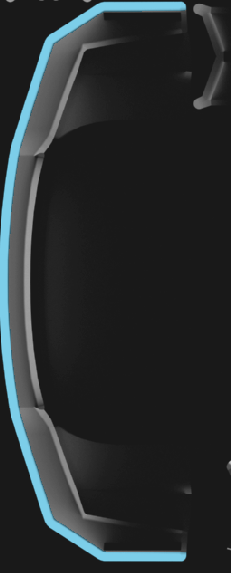
If I try to cut out the AO of this part, the entire chassis of the car becomes white instead of the usual carbon fiber:
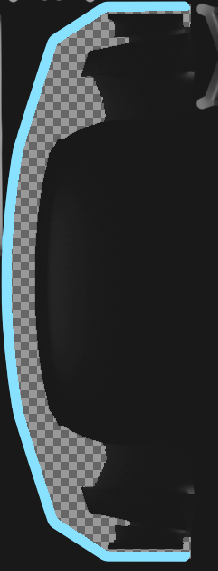

And it was only then that the colour wasn't being darkened anymore.
Does anyone know what I mean??
This might come out weird, but why is it that the skin's ambient occlusion layer blocks out colours? I'm trying to add an outline colour to the trim of the car's diffusers (I don't know what it's exactly called?) like this:
But when I try to do the same, it comes out as this:
It's not like the colour is behind the AO or being "multiplied" by it, since it's actually in front of the layer.
If I try to cut out the AO of this part, the entire chassis of the car becomes white instead of the usual carbon fiber:
And it was only then that the colour wasn't being darkened anymore.
Does anyone know what I mean??












