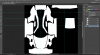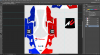AccAkut
Premium
what dds variant are you exporting in? DXT1 for example has no alpha layerHi guys,
I'm working on a skin for the Porsche 911 GT3 R 2016 for an upcoming championship in 2018,
I'm using Photoshop to add every decals and colors, and then i use GIMP to export the psd file to the dds file.
But there is something i dont understand, i want to use a metal_detail file for a carbon look fiber with the skin i did.
I can clearly see the skin_00.dds file (exported in DXT5) has some areas that are transparant but when i want to create a preview or even when i drive the car, i dont see the carbon fiber, but a black paint color instead.
PS: I'm not home now so i can't show anything.
If someone could send me to the right direction ?