You are using an out of date browser. It may not display this or other websites correctly.
You should upgrade or use an alternative browser.
You should upgrade or use an alternative browser.
Inverted mirrors, how to switch them right ?
- Thread starter Tomal
- Start date
There may be a better way to "flip" a mirror in GTR2, GTL, RF, etc. but this has worked for me countless times (assumes that you have a working knowledge of 3DSimED3 operations and do back ups before modding) :
1) Open "3DSimED3"
*If needed, download at http://sim-garage.co.uk/3dsimed3-download/ (trial can be used for 20 days)
2) Import the car's model that contains "mirror.bmp"(usually something like "<xxx>_cockpit_window").
3) Right-click on "mirror.bmp", then click on something like "Material <xxx>_mirror".
4) "Material Edit" window will appear on the right side of 3DSimED.
5) The seventh button from the left has a drop-down list; click on "Scale UV > Scale/Offset Channel 0".
6) Rescale "U" -1.000 for left/right switch.
7) Rescale "V" -1.000 for top/bottom switch.
8) Click "OK" when finished, then click on the green check-mark.
9) Click on "Export" > "GTR2" > "Save Model Data", the click on "Export Textures".
Good Luck!
1) Open "3DSimED3"
*If needed, download at http://sim-garage.co.uk/3dsimed3-download/ (trial can be used for 20 days)
2) Import the car's model that contains "mirror.bmp"(usually something like "<xxx>_cockpit_window").
3) Right-click on "mirror.bmp", then click on something like "Material <xxx>_mirror".
4) "Material Edit" window will appear on the right side of 3DSimED.
5) The seventh button from the left has a drop-down list; click on "Scale UV > Scale/Offset Channel 0".
6) Rescale "U" -1.000 for left/right switch.
7) Rescale "V" -1.000 for top/bottom switch.
8) Click "OK" when finished, then click on the green check-mark.
9) Click on "Export" > "GTR2" > "Save Model Data", the click on "Export Textures".
Good Luck!
Last edited:
Jempy
Premium
To be more precise:
Mostly the mirror is named "mirror.gmt" with the texture "mirror.bmp"
If you don't find it in the Objects.gtr file ... it will be also often to be found loose in the Cpit.gtr or/and in the XXXXX_cpit.gmt
If you have an older 3DSimed ... in the Edit tab, choose "Edit Materials" ... click on the mirror in the opened window, click Edit then Rescale Tex and just change the Scale U from "1000" to "-1000" and click the necessary OKs .... then Export ... choose GTR2 ... Save Model data, click OK without changing anything and replace the original using the same name and confirm.
It happens mostly with Rfactor conversions to GTR2 ... and only the mirrors are horizontally inverted.
NB: If you're not used to it, you'll need also nearly always the tool GEditor as the mirror.gmt and mirror.bmp will often only be present in a .gtr file.
Mostly the mirror is named "mirror.gmt" with the texture "mirror.bmp"
If you don't find it in the Objects.gtr file ... it will be also often to be found loose in the Cpit.gtr or/and in the XXXXX_cpit.gmt
If you have an older 3DSimed ... in the Edit tab, choose "Edit Materials" ... click on the mirror in the opened window, click Edit then Rescale Tex and just change the Scale U from "1000" to "-1000" and click the necessary OKs .... then Export ... choose GTR2 ... Save Model data, click OK without changing anything and replace the original using the same name and confirm.
It happens mostly with Rfactor conversions to GTR2 ... and only the mirrors are horizontally inverted.
NB: If you're not used to it, you'll need also nearly always the tool GEditor as the mirror.gmt and mirror.bmp will often only be present in a .gtr file.
Jempy
Premium
No problem, @Tomal ... you may send me the file in a private conversation.
GEditor works fine but there's one thing you need to know about it.
If the 1st file of this .gtr file is a dds or tga or any image file ... this won't cause any problem for exporting any following file.
But if this first file in the .gtr is a .gmt file ... you won't be able to export anything.
So open first a XXXX_tex.gtr file .... then from the software itself open the Objects.gtr file.
You'll need when choosing a gmt to click OK when it is asked .... and then you'll be able to export it.
GEditor works fine but there's one thing you need to know about it.
If the 1st file of this .gtr file is a dds or tga or any image file ... this won't cause any problem for exporting any following file.
But if this first file in the .gtr is a .gmt file ... you won't be able to export anything.
So open first a XXXX_tex.gtr file .... then from the software itself open the Objects.gtr file.
You'll need when choosing a gmt to click OK when it is asked .... and then you'll be able to export it.
You may alternatively extract (or compress) GTR and many other files with 3DSimED.
Please accept my apology for my previous "Shorthand" answer to your question; I hope that this is a more "precise" explanation. I am not a paid spokesman for 3DSimED3 but I AM a staunch advocate of purchasing software that makes daunting projects considerably easier for non-professionals like myself who simply wish to create or customize simulated objects. Inexpensive programs such as 3DSimED, ZModeler and BobsTrackBuilder have made it possible for me to create and/or modify objects from Grand Prix Legends, NASCAR Racing, MS Flight Simulator, rFactor (1&2), Grid, F1 20xx, Forza, ALL of the Simbin titles, etc.. Once the idiosyncrasies of these apps are mastered, they ARE the easier way to modify many objects. I am as pleased to contribute to brilliant programmers such as Dave Noonan, Oleg and Brandon as I am to the major game providers.
The following screen captures may best illustrate my methodology:
STEP 1 - Click "Expand>GTR:
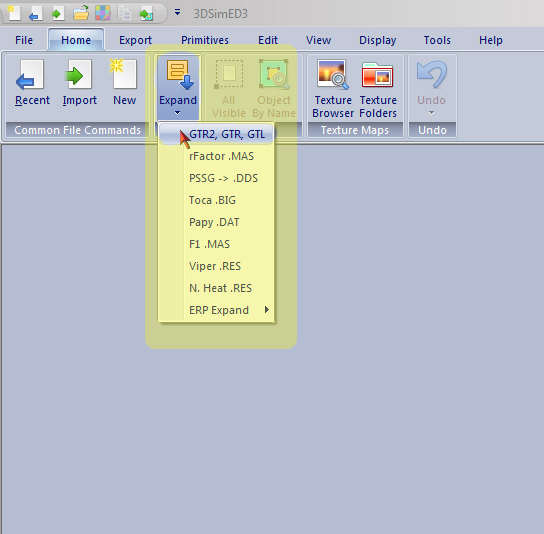
STEP 2 - Create new folder:
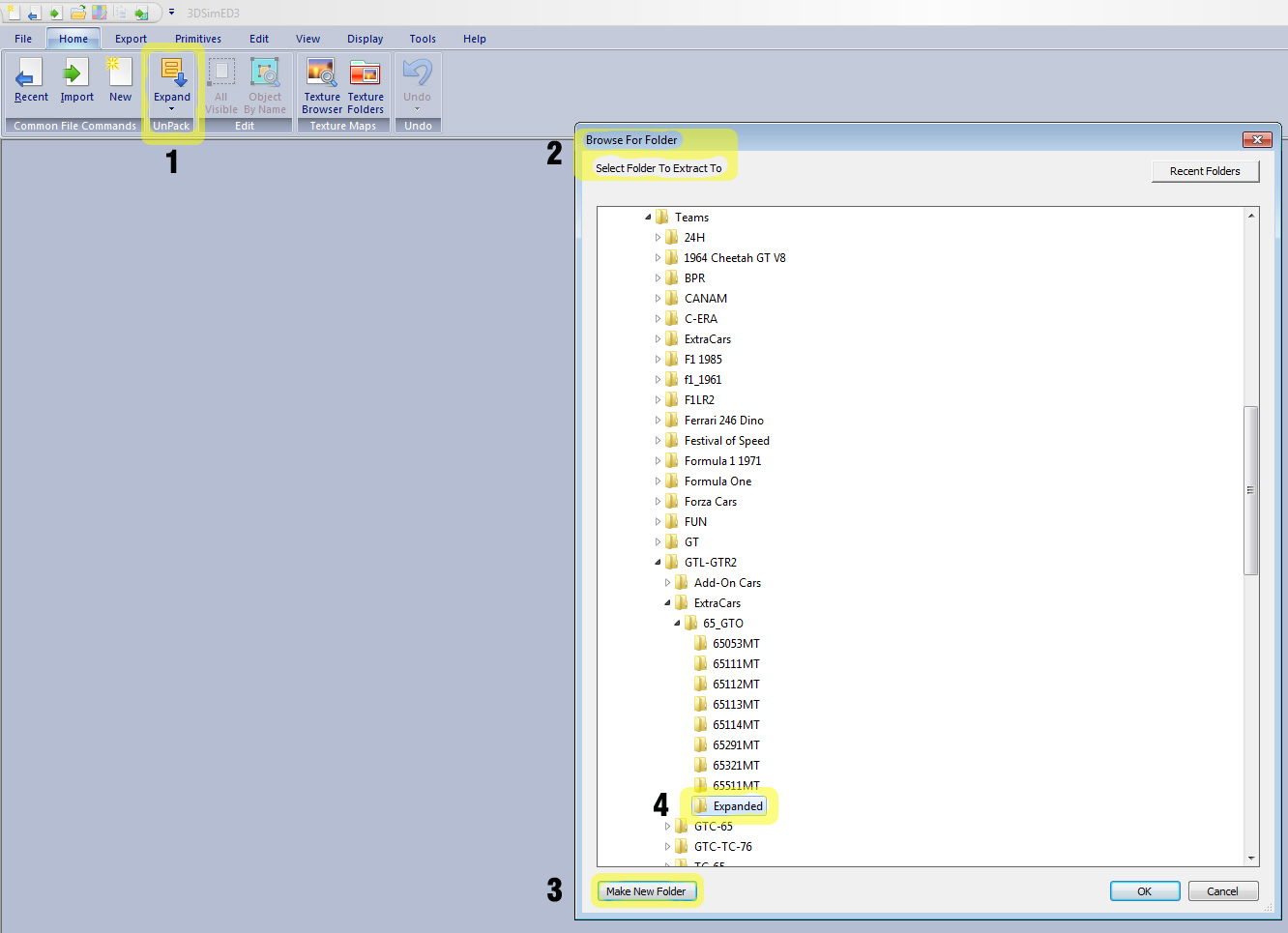
STEP 3 - Click "Import> Select Import Filename":
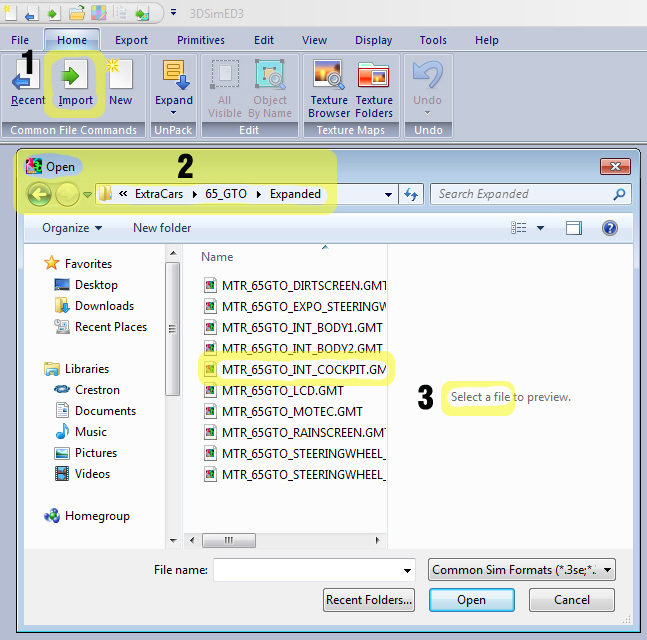
STEP 4 - Right-Click on object, then click "Material"> "mirror" from drop-down list:
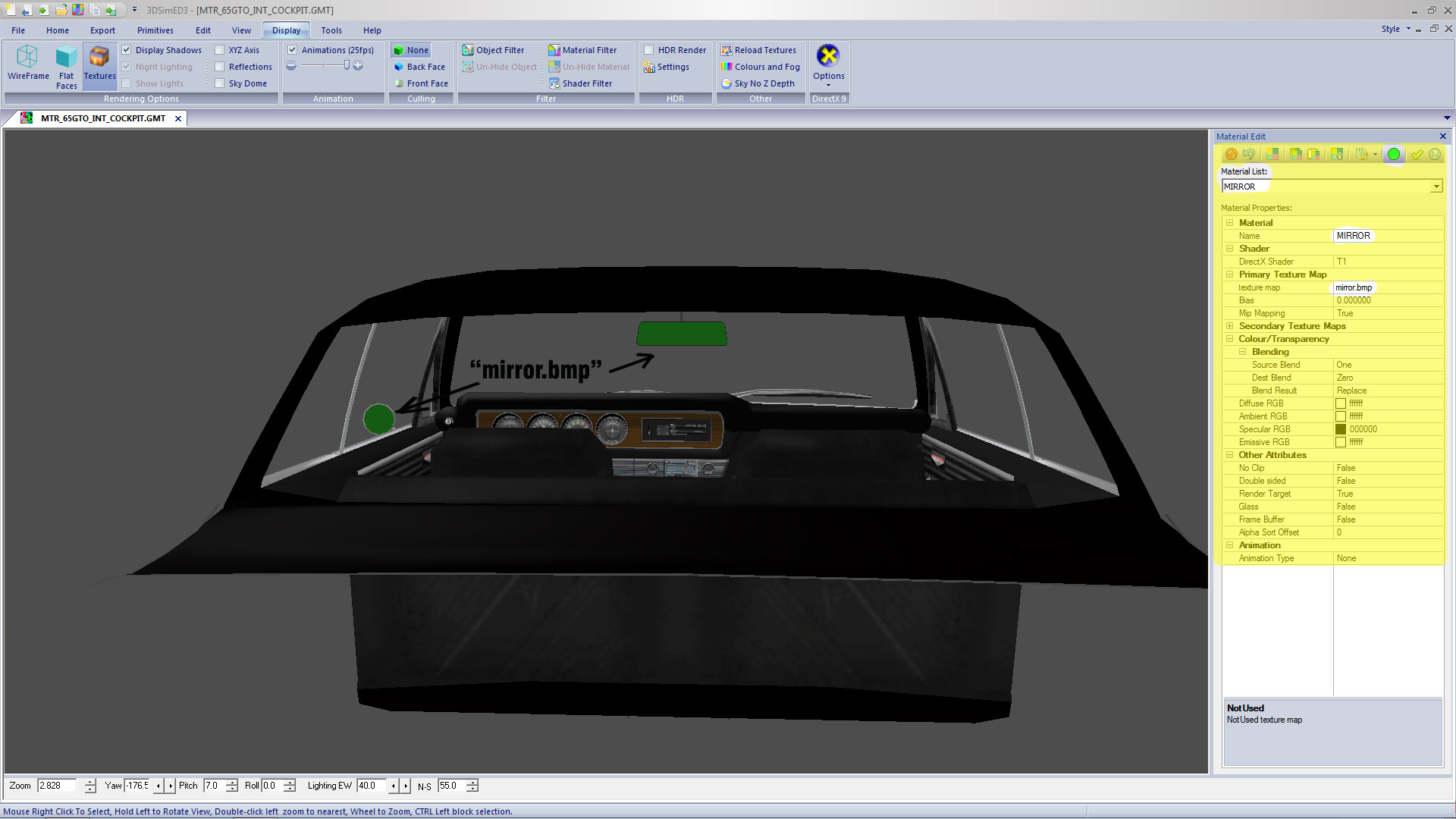
STEP 5 - Click (seventh button from left) "Edit Channel Texture Coordinates"> "Scale UV"> Scale/Offset UV Channel 0":

STEP 6 - Change text in "Scale U" box to "-1.000", click green check-mark, then "Export" > "GTR2" > "Save Model Data", and click on "Export Textures".
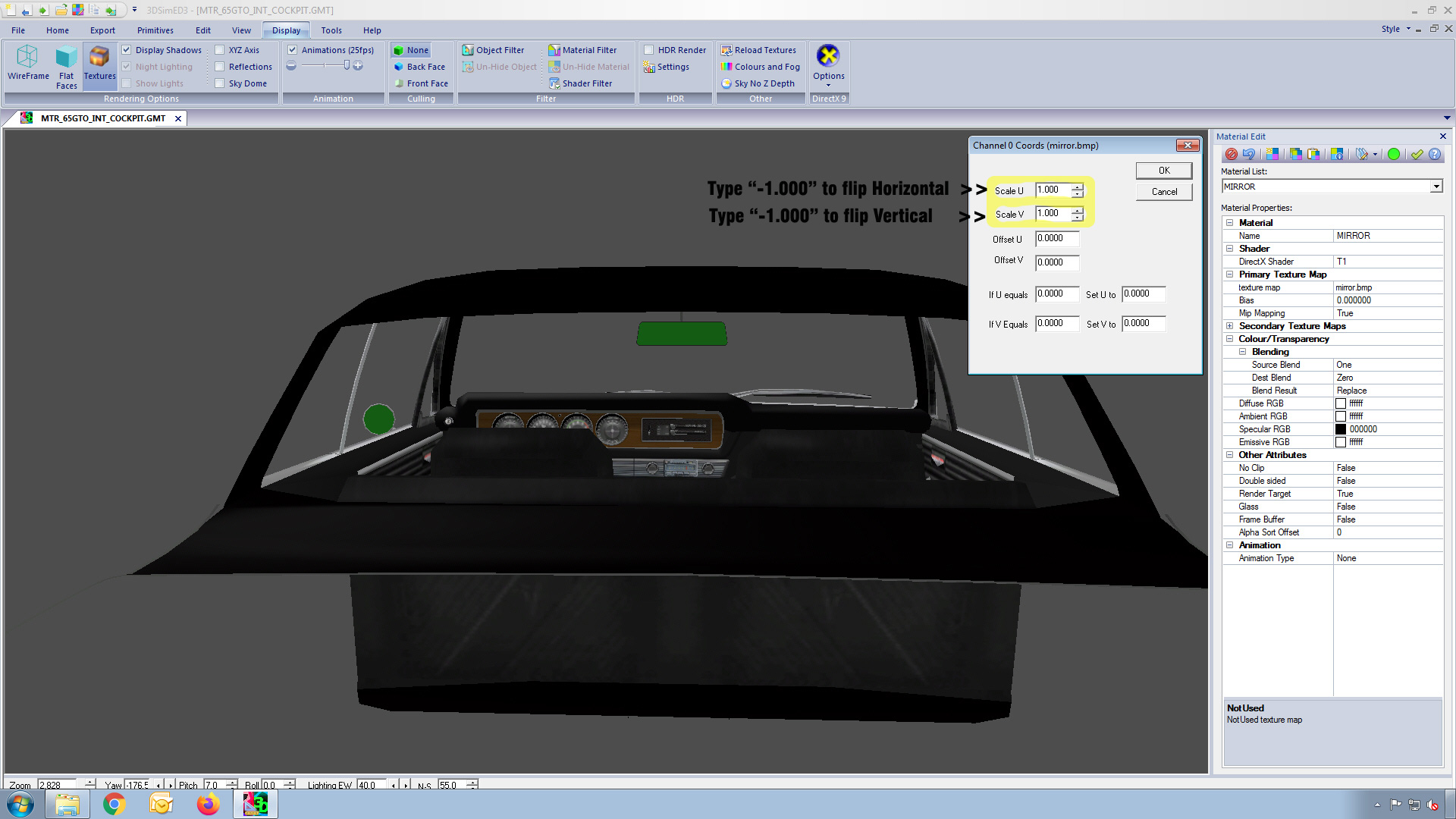
Please accept my apology for my previous "Shorthand" answer to your question; I hope that this is a more "precise" explanation. I am not a paid spokesman for 3DSimED3 but I AM a staunch advocate of purchasing software that makes daunting projects considerably easier for non-professionals like myself who simply wish to create or customize simulated objects. Inexpensive programs such as 3DSimED, ZModeler and BobsTrackBuilder have made it possible for me to create and/or modify objects from Grand Prix Legends, NASCAR Racing, MS Flight Simulator, rFactor (1&2), Grid, F1 20xx, Forza, ALL of the Simbin titles, etc.. Once the idiosyncrasies of these apps are mastered, they ARE the easier way to modify many objects. I am as pleased to contribute to brilliant programmers such as Dave Noonan, Oleg and Brandon as I am to the major game providers.
The following screen captures may best illustrate my methodology:
STEP 1 - Click "Expand>GTR:
STEP 2 - Create new folder:
STEP 3 - Click "Import> Select Import Filename":
STEP 4 - Right-Click on object, then click "Material"> "mirror" from drop-down list:
STEP 5 - Click (seventh button from left) "Edit Channel Texture Coordinates"> "Scale UV"> Scale/Offset UV Channel 0":
STEP 6 - Change text in "Scale U" box to "-1.000", click green check-mark, then "Export" > "GTR2" > "Save Model Data", and click on "Export Textures".
Last edited:
Jempy
Premium
Jempy
Premium
What's the precise problem with it, @Tomal ? ....
It's a portable software and you may install it wherever you wish.
Maybe you installed it in C:/Program Files ? and it simply doesn't work without admin rights ?
I used it for years on Win 7 and now on Win10 in my D:/ drive without any problem.
It's a portable software and you may install it wherever you wish.
Maybe you installed it in C:/Program Files ? and it simply doesn't work without admin rights ?
I used it for years on Win 7 and now on Win10 in my D:/ drive without any problem.
Latest News
-
Fanatec Appoints New CEO To “Tackle Delivery Issues”Following the pushing aside of company founder Thomas Jackermeier in March, Andres Ruff is the...
- Thomas Harrison-Lord
- Updated:
- 1 min read
-
Sponsored Pimax Crystal Light Giveaway: Win A Freshly-Unveiled High-End VR HeadsetTwo new VR headsets join the Pimax lineup: The Chinese manufacturer revealed both the Crystal...
- Yannik Haustein
- Updated:
- 3 min read
-
2024 Formula One Chinese Grand PrixRound 4 of the 2024 Formula One season takes place in Shanghai, China. This is the first time...
- Connor Minniss
- Updated:
- 2 min read
-
Cammus Launches Load Cell LC100 Sim Racing PedalsThe Chinese manufacturer expands its sim racing range even further, with pedals now available...
- Thomas Harrison-Lord
- Updated:
- 1 min read
-
MotoGP 24: Riders Market And Revised Moto2 Handling ShowcasedThe rider transfer market has been detailed for MotoGP 24, following only a brief overview...
- Thomas Harrison-Lord
- Updated:
- 2 min read
-
Steyr 1108: Possibly The Fastest Tractor In Assetto CorsaThe world of sim racing mods is fascinating - not just because of its authentic recreations, but...
- Yannik Haustein
- Updated:
- 3 min read
-
Asetek SimSports Launches RaceHub 3.0 SoftwareThe latest update unlocks customised LED use on Asetek’s wheel bases, steering wheels and...
- Thomas Harrison-Lord
- Updated:
- 3 min read










