Hi there,
I find a way to use oculus rift in GSC with 3D support.
It's not perfect but better than simple 2d or just a flat screen
Hey buddy what i need for that :
-VorpX (https://shopper.mycommerce.com/checkout/product/46304-2) 29.99€ I know it's not free but i didn't found free solution maybe vireio perception driver can work but i never get it worked if you can done it you're welcome (it's free and open source https://github.com/cybereality/Perception)
(it's free and open source https://github.com/cybereality/Perception)
-RF1 headtracking plugin (http://isiforums.net/f/showthread.p...ugin-and-Tools?p=301690&viewfull=1#post301690) it's working far better than vorpx integrated solution
-An no steam installation of GSC (for the 3d installation) i will explain why in tutorial
-An oculus rift (not a joke really )
)
Ok buddy all is ready what i have to done now
First step install VorpX
(as i remember once it's installer you will need to email Vorpx team for get activation code it's a bit pain and frustating if you will it fastly but no other way except if they have changed her system)
Second step prepare you're GSC Game:
-Copy the headtracking plugin into GSC2013\Plugins in same time move or remove the TrackIRPlugin.dll for avoid any conflict in tracking
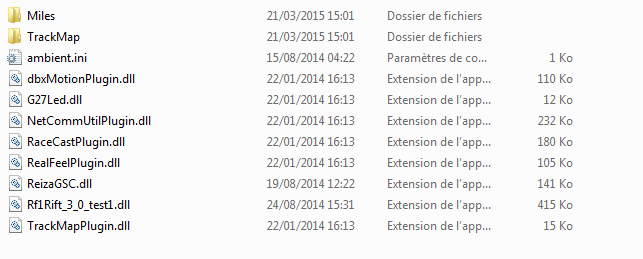
(the name of dll is Rf1Rift_3_0_test1.dll)
Once done go to you're PLR file for example mine is :
GSC2013\UserData\rafffel\rafffel.PLR
and edit the following line (important step else you will get some weird on headtracking):
rename d3d9.dll for allow vorpx to inject his dll
so i have simply rename d3d9.dll into d3d9_original.dll for keep it in case of :
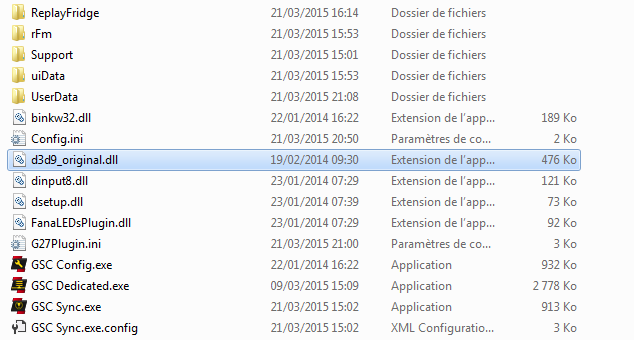
the next step (and final one for game preparation) can only be done on non-steam version (you can done it but you will never able to launch the game cause steam say can't found executable)
This step only allow 3d enable
In base folder rename GSC.exe to rFactor.exe
like that :
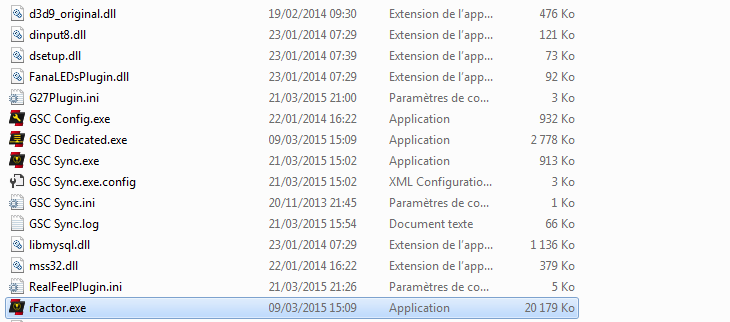
Because vorpx tweak his soft for some game it only detect by name of process and need rFactor.exe for enable 3D
Ok now you're game is ready
Launch VorpX configuration :
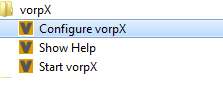
In general check in input part all is untick (concerning headtracking)
And for prevent any administrator right problem tick the run Vorpx control as administrator
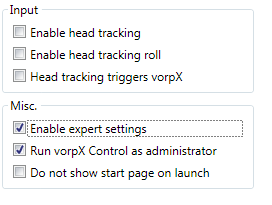
Take a look to in-gale key binding for memorize some key for configure some setting in-game like:
Vorpx in game menu (default is delete key)
Edgepeek (allow you to reduce vignette for see edge of windows) (default is middle mouse clic)
Display Fps counter (usefull for see if some setting need to be lowing) (default is Alt + F)
Now clic apply & close it will probably say device not found like that :
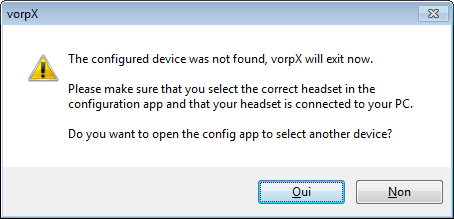
Clic no.
Make a shortcut of game (renamed rFactor.exe or GSC.exe) , the start vorpx and GSConfig.exe on you're desktop for get it more easy with rift.
Make sur you're rift was in extended mode.
Turn on the rift and launch GSConfig.exe check resolution for have 1920x1080 32bit with 75hz refresh rate :
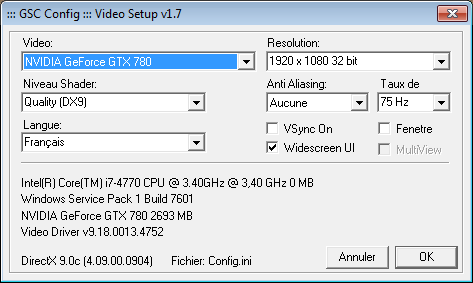
Once done launch vorpx and launch rfactor.exe
If i didn't forget a step you will get oculus rift display and can navigate in-game menu through rift
:
Edgepeek mode :
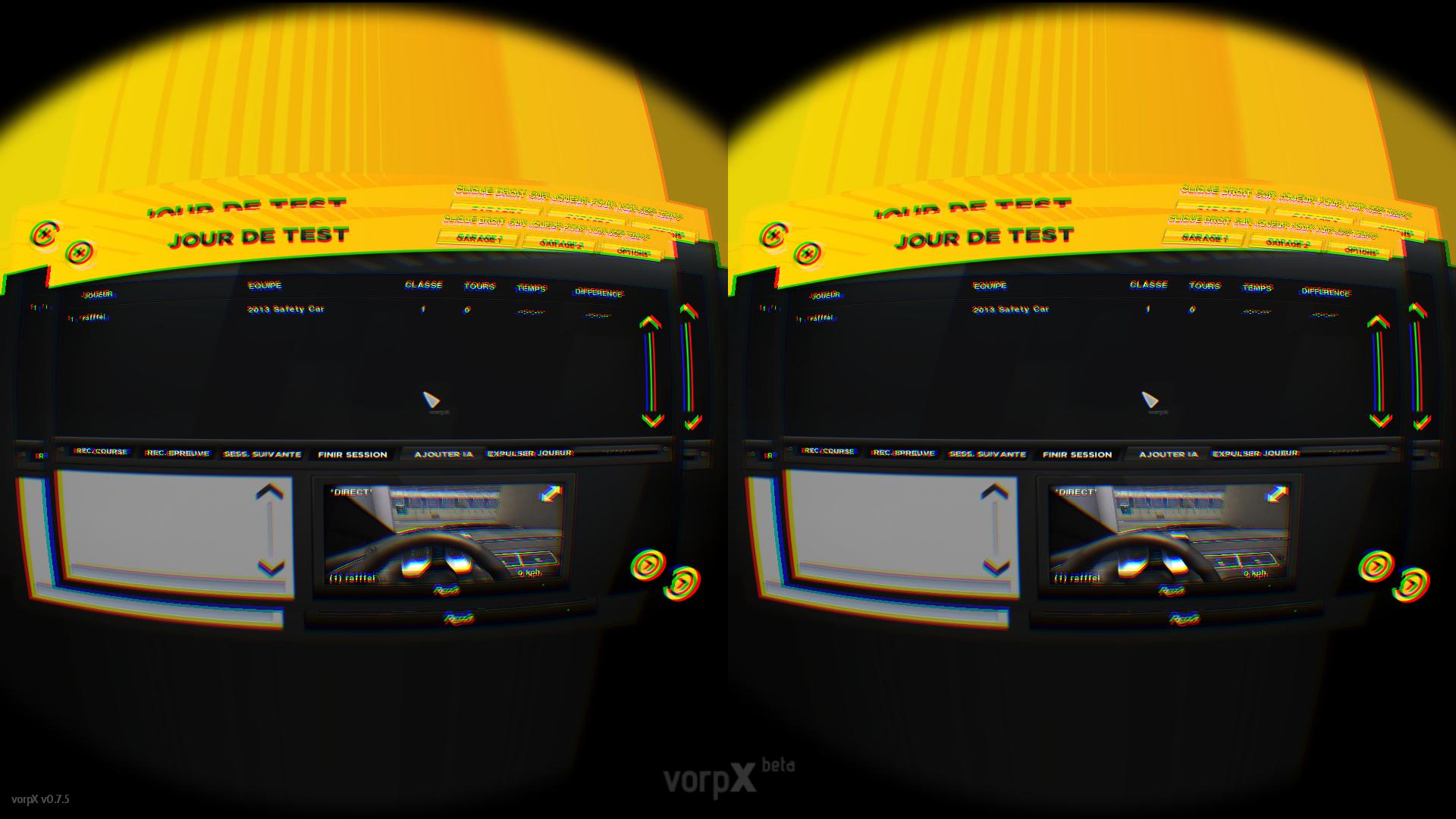

Normal mode :
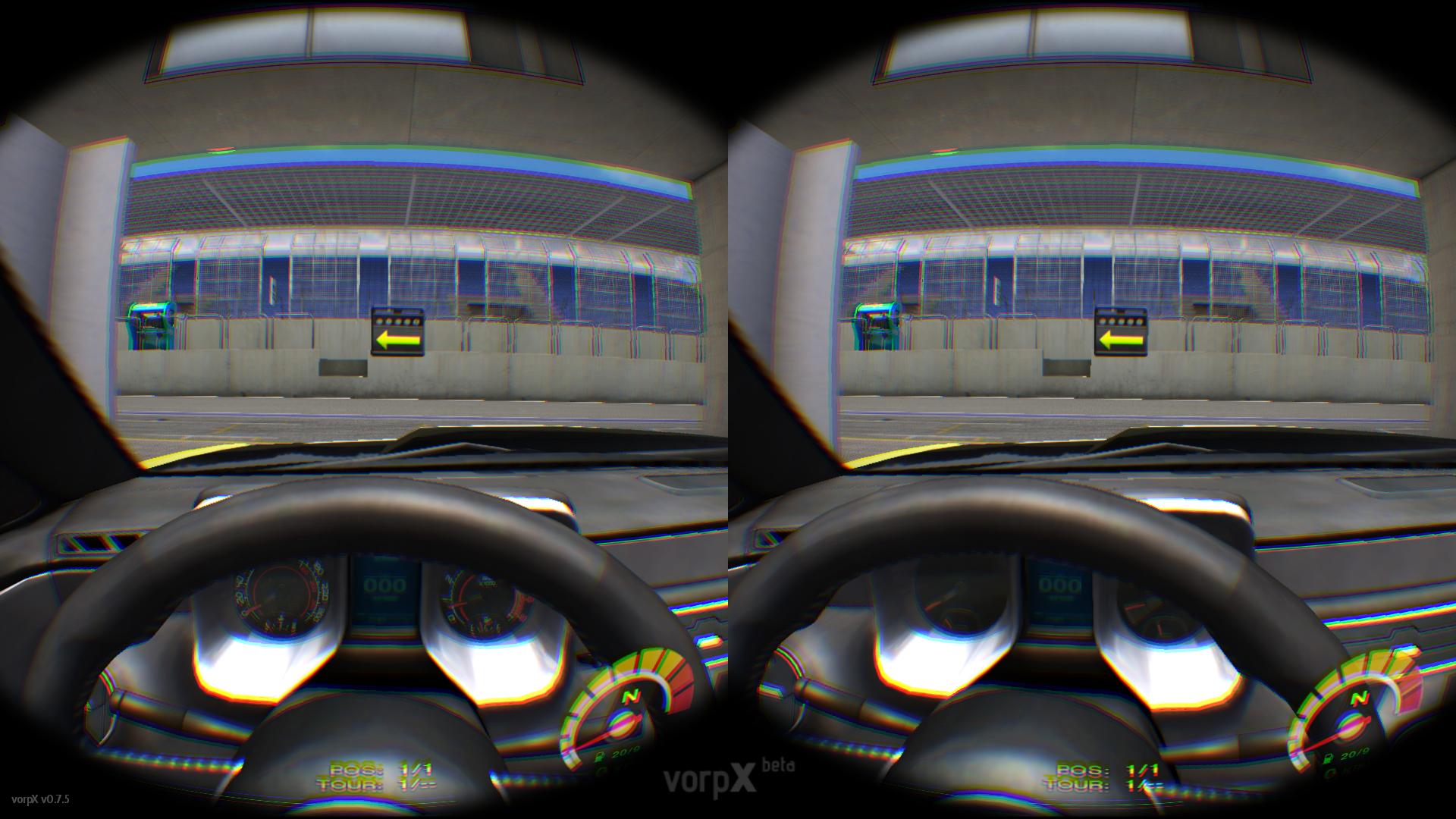
As you can see on that last pictures there is some glitch introduced by vorpx 3d geometry reconstruction on right image visual information about speed on car was black on left all ok
it's also happen something wrong with shadow and some object on track so i'have disabled shadow in image quality.
Make sur you have enought fps with ALt+F else reduce quality
Don't forget to map look down button in game it will be the center VR key
in next post my vorpx setting .
Seem not bad but seem i'm a little boy in big car so if anyone can found better setup share it
Vorpx allow you to disable 3d reconstruction it can be usefull if you need more FPS but it not as good as 3d geometry also no 3d reconstruction remove some of 3d glitch
also Z-normal and z-adaptive wasn't really good so free to try
Enjoy and have a fun
I find a way to use oculus rift in GSC with 3D support.
It's not perfect but better than simple 2d or just a flat screen
Hey buddy what i need for that :
-VorpX (https://shopper.mycommerce.com/checkout/product/46304-2) 29.99€ I know it's not free but i didn't found free solution maybe vireio perception driver can work but i never get it worked if you can done it you're welcome
-RF1 headtracking plugin (http://isiforums.net/f/showthread.p...ugin-and-Tools?p=301690&viewfull=1#post301690) it's working far better than vorpx integrated solution
-An no steam installation of GSC (for the 3d installation) i will explain why in tutorial
-An oculus rift (not a joke really
Ok buddy all is ready what i have to done now
First step install VorpX
(as i remember once it's installer you will need to email Vorpx team for get activation code it's a bit pain and frustating if you will it fastly but no other way except if they have changed her system)
Second step prepare you're GSC Game:
-Copy the headtracking plugin into GSC2013\Plugins in same time move or remove the TrackIRPlugin.dll for avoid any conflict in tracking
(the name of dll is Rf1Rift_3_0_test1.dll)
Once done go to you're PLR file for example mine is :
GSC2013\UserData\rafffel\rafffel.PLR
and edit the following line (important step else you will get some weird on headtracking):
Code:
Glance Rate="200.00000" // Rate to follow controller for glancing
Look Up/Down Angle="1.00000" // Angle to look up/down (pitch) w/ controller in radians (= degrees / 57)
Look Roll Angle="1.00000" // Angle to lean head (roll) w/ controller in radians (= degrees / 57)
Glance Angle="1.00000" // Angle to look left/right (yaw) w/ controller in radians (= degrees / 57)
Lookahead Angle="0.00000" // Angle to lookahead (yaw) w/ steering in radians (= degrees / 57)
Head Rotation="1.00000" // Additional head physics multiplier affecting rotation only
Exaggerate Yaw="0.00000" // Visually exaggerates the heading angle of the vehicle by rotating the head (which may improve "feel")
Cockpit Vibration Mult1="0.00000" // Primary aerodynamic vibration multiplier affects eyepoint position (base magnitude is in VEH or cockpit file)
Cockpit Vibration Freq1="0.00000" // Primary rate of vibration affects eyepoint position (higher framerates allow higher rates)
Cockpit Vibration Mult2="0.00000" // Secondary aerodynamic vibration multiplier affects eyepoint orientation (base magnitude is in VEH or cockpit file)
Cockpit Vibration Freq2="0.00000" // Secondary rate of vibration affects eyepoint orientationrename d3d9.dll for allow vorpx to inject his dll
so i have simply rename d3d9.dll into d3d9_original.dll for keep it in case of :
the next step (and final one for game preparation) can only be done on non-steam version (you can done it but you will never able to launch the game cause steam say can't found executable)
This step only allow 3d enable
In base folder rename GSC.exe to rFactor.exe
like that :
Because vorpx tweak his soft for some game it only detect by name of process and need rFactor.exe for enable 3D
Ok now you're game is ready
Launch VorpX configuration :
In general check in input part all is untick (concerning headtracking)
And for prevent any administrator right problem tick the run Vorpx control as administrator
Take a look to in-gale key binding for memorize some key for configure some setting in-game like:
Vorpx in game menu (default is delete key)
Edgepeek (allow you to reduce vignette for see edge of windows) (default is middle mouse clic)
Display Fps counter (usefull for see if some setting need to be lowing) (default is Alt + F)
Now clic apply & close it will probably say device not found like that :
Clic no.
Make a shortcut of game (renamed rFactor.exe or GSC.exe) , the start vorpx and GSConfig.exe on you're desktop for get it more easy with rift.
Make sur you're rift was in extended mode.
Turn on the rift and launch GSConfig.exe check resolution for have 1920x1080 32bit with 75hz refresh rate :
Once done launch vorpx and launch rfactor.exe
If i didn't forget a step you will get oculus rift display and can navigate in-game menu through rift
:
Edgepeek mode :
Normal mode :
As you can see on that last pictures there is some glitch introduced by vorpx 3d geometry reconstruction on right image visual information about speed on car was black on left all ok
it's also happen something wrong with shadow and some object on track so i'have disabled shadow in image quality.
Make sur you have enought fps with ALt+F else reduce quality
Don't forget to map look down button in game it will be the center VR key
in next post my vorpx setting .
Seem not bad but seem i'm a little boy in big car so if anyone can found better setup share it
Vorpx allow you to disable 3d reconstruction it can be usefull if you need more FPS but it not as good as 3d geometry also no 3d reconstruction remove some of 3d glitch
also Z-normal and z-adaptive wasn't really good so free to try
Enjoy and have a fun
Last edited:











