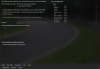Introduction
Have you ever tried to join an online server but couldn't because you had missing mods or had a wrong version of the track or car mods?
Or are you a manager of a sim racing league and has to deal with the hassle of answering the same questions, where can I download these mods and skins?
Video guide
Hey Sim racers in this guide I will show you how to enable a feature in Content Manager that will make is really easy for those who want to join your server to get the missing mods with just a couple of clicks.
Demo server: https://acstuff.ru/s/q:race/online/join?ip=173.234.24.186&httpPort=8588
Primer
Welcome to Highness and this guide is part of a new series where I show you to get the most out of Assetto Corsa with apps and mods like;
What you'll need for this guide
If there are any corrections or updates related to this guide then I will make the necessary edits to this post. in the description of this video and in the video's information card.
OK are you ready? Let's go!
I’ll cover the Why, what and how.
Why
As someone who loves to join online servers for a bit of fun and as a server manager myself I often wished that Assetto Corsa would just automatically download the missing content.
By the way, huge thanks to Joshua VGOS for helping me with this video.
What
What we'll do is jump into the Server Manager that is part of Content Manager
How
The way this works is Content Manager keeps track of your Track and Car mods using a unique ID. I'll explain more about this in a minute.
Phase 1. Upload and test your mod files
Before you can add your mod download links to Content Manager to serve them automatically to your drivers you must upload them to a some place on the internet and also make sure that the links work.
Next we need to tell Content Manager where those mod files are hosted so it can send them to your drivers.
Phase 3. Skins
You can define the download url for custom skins too!
7. You can include the same URL for all the cars if they all belong to the same pack.
Note that when you change the URL link for the track, car, skins and some other settings in the Details view the unique ID will have also changed. this change in ID is important to make sure that your drivers will get the most up to date URL download links. If your users are don't get the expected versions of mod downloads then check that the server_cfg.ini contains the updated ID in two places:
[SERVER] Name
[__CM_SERVER] DETAILS_ID=lkL6
Phase 4. Version required
You can also define the exact version that is required by your drivers to prevent conflicts and mismatches in track and mods. Content Manager will check the version number that is related to each track and car and if the person who is joining the server has a different version then they will have the option to download the correct version.
It's time to get our updated server configuration files onto the server.
Finally lets test that the download missing content does work.
Summary of recap.
If you have any questions about what I've covered in this guide then ask me in the comments
Thanks for your time and attention.
Credits
If you’ve experienced a lot of value from these mods then do show your appreciation to Peter and Ilja by making a donation.
Resources
Related links
My links
My setup
Have you ever tried to join an online server but couldn't because you had missing mods or had a wrong version of the track or car mods?
Or are you a manager of a sim racing league and has to deal with the hassle of answering the same questions, where can I download these mods and skins?
Video guide
Hey Sim racers in this guide I will show you how to enable a feature in Content Manager that will make is really easy for those who want to join your server to get the missing mods with just a couple of clicks.
Demo server: https://acstuff.ru/s/q:race/online/join?ip=173.234.24.186&httpPort=8588
Primer
Welcome to Highness and this guide is part of a new series where I show you to get the most out of Assetto Corsa with apps and mods like;
- Content Manager
- Custom Shader Patch
- Sol
- And more...
What you'll need for this guide
- Set aside about 30 minutes of time.
- Latest version of Content Manager.
- A working Assetto Corsa server.
- Permission or license to distribute the mods.
If there are any corrections or updates related to this guide then I will make the necessary edits to this post. in the description of this video and in the video's information card.
OK are you ready? Let's go!
I’ll cover the Why, what and how.
Why
As someone who loves to join online servers for a bit of fun and as a server manager myself I often wished that Assetto Corsa would just automatically download the missing content.
By the way, huge thanks to Joshua VGOS for helping me with this video.
What
What we'll do is jump into the Server Manager that is part of Content Manager
How
The way this works is Content Manager keeps track of your Track and Car mods using a unique ID. I'll explain more about this in a minute.
Phase 1. Upload and test your mod files
Before you can add your mod download links to Content Manager to serve them automatically to your drivers you must upload them to a some place on the internet and also make sure that the links work.
- Upload your mod files to your file server, I've used Mega in this video.
- Test each mod download link works.
Next we need to tell Content Manager where those mod files are hosted so it can send them to your drivers.
- In Content Manager.
- Go to Server.
- Select your Server from the Preset list.
- Click Details
- Tick the box Provide extra details about the server...
- Make sure Via ID in name is selected.
- Select Download URL option from Share mode 8. Copy mod link URL and paste it to the Download from field. 9. Repeat this process for all mod cars and track.
Phase 3. Skins
You can define the download url for custom skins too!
- Notice that for modded cars you can also define skins.
- Click the tiny arrow next to Skins.
- This will display all the skins for all your cars in your entry list.
- Click the arrow under each entry.
- Select Download URL.
- Copy the skin link URL and paste it to the Download from field.
7. You can include the same URL for all the cars if they all belong to the same pack.
Note that when you change the URL link for the track, car, skins and some other settings in the Details view the unique ID will have also changed. this change in ID is important to make sure that your drivers will get the most up to date URL download links. If your users are don't get the expected versions of mod downloads then check that the server_cfg.ini contains the updated ID in two places:
[SERVER] Name
[__CM_SERVER] DETAILS_ID=lkL6
Phase 4. Version required
You can also define the exact version that is required by your drivers to prevent conflicts and mismatches in track and mods. Content Manager will check the version number that is related to each track and car and if the person who is joining the server has a different version then they will have the option to download the correct version.
- Enter your required version number into the Version required field.
It's time to get our updated server configuration files onto the server.
- Click Save.
- Click Folder to open the folder that contains the configuration files we need to upload to the server.
- Select the cm_content folder, the cm_wrapper_params.js, entry_list.ini and server_cfg.ini files.
- Upload these files and folder to the cfg folder on your server.
- Restart the server.
Finally lets test that the download missing content does work.
- In Content manager,
- Go to Drive/Online.
- Select your server from the list.
- Test that you can join the server first.
- Delete the related track folder on your local ../assetto corsa/content.
- Delete the related car folder on your local ../assetto corsa/content..
- Click Install missing content.
- Click the green hamburger menu icon and observe the files as they download.
- Click the Install button for the track and car and watch your mods being installed.
- You may need to hit the Refresh button
- Once download is finished hit the Join button to go for a spin.
Summary of recap.
- Please make sure you have permission to distribute mods.
- Make sure you test the original mod download links first.
- Make sure that the unique ID in the server_cfg.ini matches the unique ID shown in the Details view in Content Manager/Server.
- The link to join this server is at the top of this guide and in the description of the YouTube video.
If you have any questions about what I've covered in this guide then ask me in the comments
Thanks for your time and attention.
Credits
If you’ve experienced a lot of value from these mods then do show your appreciation to Peter and Ilja by making a donation.
Resources
Related links
My links
My setup
- Intel i7 7700K
- Asus ROG Strix Z270E Gaming Motherboard
- Corsair Vengeance LPX 16GB DDR4 DRAM 3200MHz C16 Memory Kit
- Samsung SSD 960 PRO NVMe M.2 512GB
- ZOTAC GeForce® GTX 1080 Ti AMP Extreme
- Logitech G502 Proteus Spectrum mouse
- Coolermaster MASTERKEYS PRO S RGB
- Logitech G27
- ViewSonic VX4380-4K, 43" 4K Ultra HD Monitor
- Oculus Rift
- Corsair RMi Series RM750i — 750 Watt 80 PLUS® Gold Certified Fully Modular PSU
- Focusrite Scarlett 2i2
- First post.
- Added YouTube video and demo server link.
Last edited: