This app started as an extension to https://www.racedepartment.com/downloads/track-map-display.3508/ by Neys (who kindly gave me permission to publish my changes). In version 4.0 it was completely rebuild in Lua.
Install
To install this app it is recommended to use Content Manager by just dragging the zip over the Content Manager Window. You can also copy the "apps" and "content" directories into your AC folder. You need to additionally activate the app in Content Manager as usual, and then enable the widget in game so that it is displayed.
Requirements
Map Display
This app is a replacement for KUNOS map display. It offers three in game widgets. One is similar to the original KUNOS map display (MapDisplay Mini), simply with a different style to match the rest, the other is always showing the whole map of the track with all the cars (MapDisplay Full). It will also generate map images for all tracks with an existing AI line (infos below). Additionally MapDisplay Progress exists which is a flat bar to display cars based on their progress in the current lap and get a more relative feeling of distance between cars. It also shows lines dividing the lap sectors. Make sure to check the settings for individual configuration.
Every driver is displayed as a colored circle with their corresponding position as a number (different text modes available).
Track maps are per default automatically generated to achieve consistent styling. See the section Generated Maps. This is especially advised for the MapDisplay Mini as otherwise the images will be really pixelated. So that app might not look to good for maps where this is not possible (see below).
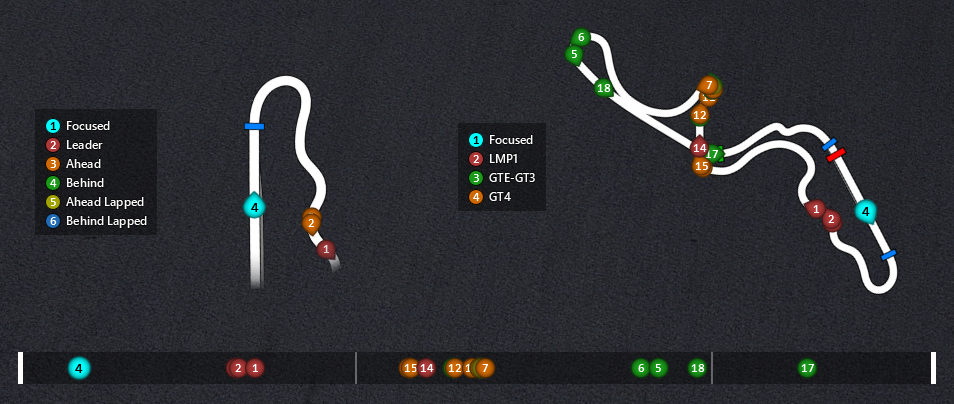
Widgets displayed (left to right): MapDisplay Mini Legend, MapDisplay Mini, MapDisplay Legend, Map Display Full, (second row) MapDisplayProgress.
Color Modes
There are multiple color modes explained in more detail below.
Position Based
All colors are configurable. The default colors are visible in the screenshot above.
Class Based
You define the classes, you define the colors. Both is configurable.
Per default some class tags and colors are provided matching the default class configuration of SubStanding.
This can be configured in game, see Configurations section below. There you can also find a more detailed explanation. The provided defaults are intended to work for some Kunos vehicles. So check those.
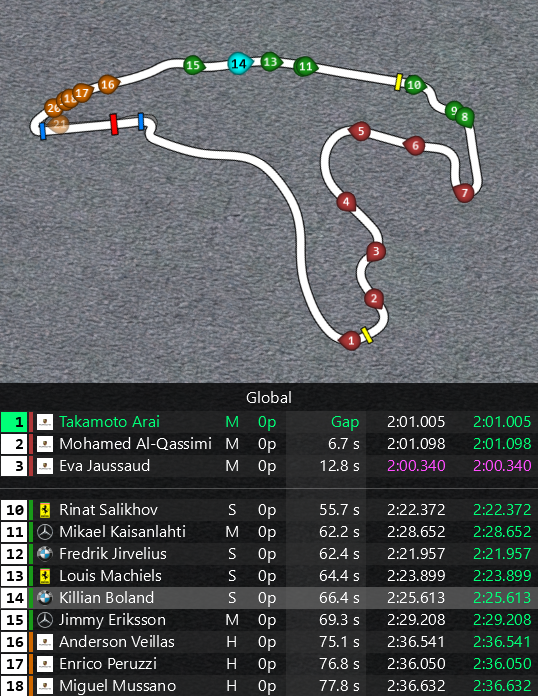
SubStanding is used as a reference here. Class colors are matching based on an equal configuration. Colors in MapDisplay are a bit darker to allow the white position indicator to be readable (would be possible to make the text black, see below).
Free Roam
To navigate in free roam you might want to display the circles a bit differently. Traffic vehicles can be displayed using smaller/bigger circles, different colors or can be hidden completely (default).
Also per default teleports (on supported servers) are enabled, so you can easily teleport to the points visible when hovering the map.

Traffic cars are displayed as smaller grey circles, other circles are displayed based on a static color in this example. The screenshot uses a combined mode of free roam and classes. Text mode is set to "Initials".
Legend Widgets
Included in the app package are also 2 legend widgets. These widgets will display a color legend for the 2 map display widgets. They can be enabled and positioned separately.
The displayed values will be synced, so that whenever you change the color mode or something related, the legend will be updated as well.
If you use the class color mode, the classes will be displayed as defined in the configurations. You can remove # from tags (active per default). This way if you have a class called #GTE-GT3 for example it will display as GTE-GT3.
In Game Options
All widgets have their own settings. Just click on the gear wheel in the upper right corner of the widget.
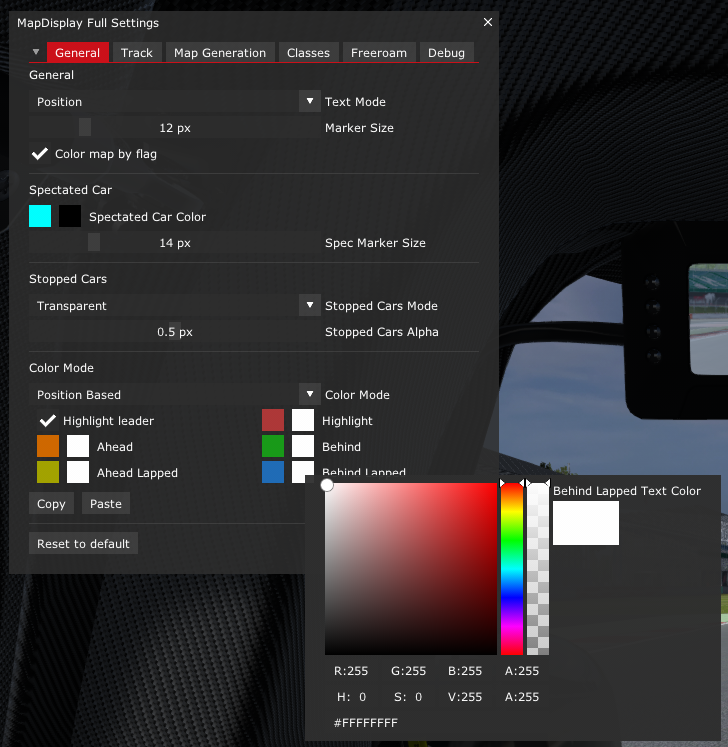
You can easily navigate multiple tabs for the different configuration settings, pick colors (by clicking on the tiles) and even copy/paste some settings from one widget to the other.
Every change is reflected immediately and persisted within a few seconds. You do not have to manually apply changes. All tabs can be individually reset to default, so you can easily test around. You can not revert to your previous state. For that you might want to make a backup of the settings file stored in Documents\Assetto Corsa\cfg\extension\state\lua\app\map_display.ini.
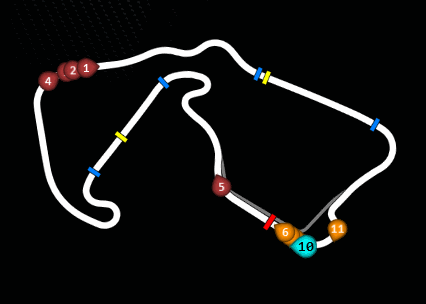
Example for Color map by flag activated.
Generated Maps
This app will generate maps based on the fast_lane.ai file. So only for tracks that have an AI lane. It's not possible to generate maps for tracks without this. This feature is similar to the approach from Content Manager explained below, just executed automatically (or manually in a batch for all/selected maps).
You can configure the line thickness and colors and can show/hide the pit lane and start/finish. If the necessary files exists also sectors (<track-layout>\data\overlays.ini) and DRS (<track-layout>\data\drs_zones.ini) zones will be included in the map. But sadly a lot of mods do not contain these values, so it will not be displayed for those.
Check the configurations tab Map Generation to change these settings.
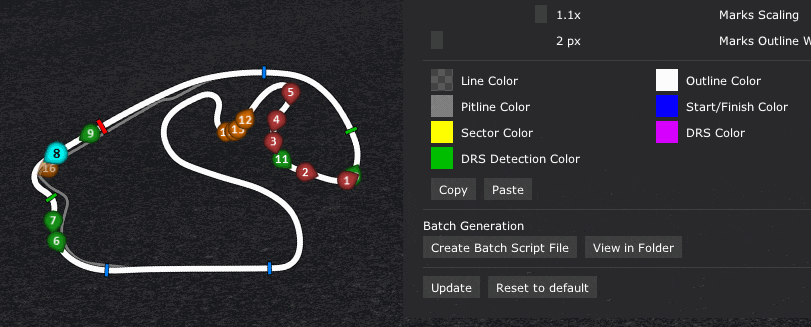
You can update the map generation settings in game and directly see the results if you click on Update. This way you can easily set everything up to match your personal preferences.
Per default these generated maps will get selected in game if you open a map for the first time.
All maps will be stored in the app folder apps\lua\map_display\data and not inside the individual track folders.
The apps are generated by the create_png.exe bundled with the app. This is a pre-bundled version of the create_png.py, to be able to execute the code without installing the required (and big) dependencies.
Batch Generate Images (before starting AC)
In the Map Generation tab of the individual widgets, you can create a batch script file. This can be useful for slower machines that might have some frame stutters otherwise while the map generation is running.
Just generate the script in game, after setting everything up to your preferences, click View in Folder and open the corresponding scripts apps/lua/map_display/generate_full_maps.bat (for the "default" track maps used in the overview widget) and apps/lua/map_display/generate_mini_maps.bat (for the "mini map" widget) via double click in Windows. They have to be executed from the installed apps folder in AC to find the correct input and output directories. You can optionally enter track names (name of the folder in the content/tracks directory) to only generate images for specific tracks (comma separated, no spaces).
The scripts use up to 25% of your CPU cores to generate the images in parallel and thus improve the speed, so logs might not be in the expected order. Based on your configuration this could create a big memory load. Check especially the setting "Image Size" (while increasing the value improves the image quality it will greatly increase the memory load).
Maps from Content Manager (Premium)
The maps packaged with the tracks can also be selected or might be the default if no map could be generated. Content Manager has a similar feature to generate apps from the AI line, with a few different configurations.
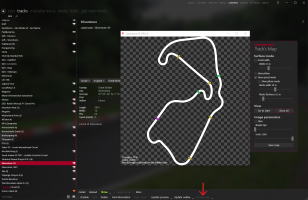
For every track that has an AI line, you can generate the track map from within CM. Just navigate to Content - tracks - <Any Track> - Update Map (bottom right). You can adjust line thickness there and even show start/finish and DRS lines.
This will override the map.png for that track in place. The old file will be moved to your bin. You can backup the original file, rename the newly generated one to something starting with map and file type png (in the same folder) and copy in the original map again. Map Display will then be able to display both maps and you can switch it in game using the track settings.
Disclaimer
I made the changes mainly for myself, but thought that others might want to use it as well, that's why I offer it here. I do not plan to actively maintain it and add features on requests. If they feel reasonable and I'm interestend in them, I might add them though.
Changelog (since v1.16)
2.1+
See Updates.
2.0
Known Issues
If you want to thank me with money or just need to get rid of it, feel free to send me a beer or something via PayPal
Without CSP a lot of the functionality wouldn't have been possible, so you might want to support Ilja for the work on CSP as well!
Install
To install this app it is recommended to use Content Manager by just dragging the zip over the Content Manager Window. You can also copy the "apps" and "content" directories into your AC folder. You need to additionally activate the app in Content Manager as usual, and then enable the widget in game so that it is displayed.
Requirements
- CSP (Custom Shaders Patch)
- recommended >= 0.1.79
- not supported with CSP < 0.1.78
- decreased performance and minor missing features in 0.1.78
- Microsoft Visual C++ Redistributable 2022
- For the map generation (create_png.exe)
Map Display
This app is a replacement for KUNOS map display. It offers three in game widgets. One is similar to the original KUNOS map display (MapDisplay Mini), simply with a different style to match the rest, the other is always showing the whole map of the track with all the cars (MapDisplay Full). It will also generate map images for all tracks with an existing AI line (infos below). Additionally MapDisplay Progress exists which is a flat bar to display cars based on their progress in the current lap and get a more relative feeling of distance between cars. It also shows lines dividing the lap sectors. Make sure to check the settings for individual configuration.
Every driver is displayed as a colored circle with their corresponding position as a number (different text modes available).
Track maps are per default automatically generated to achieve consistent styling. See the section Generated Maps. This is especially advised for the MapDisplay Mini as otherwise the images will be really pixelated. So that app might not look to good for maps where this is not possible (see below).
Widgets displayed (left to right): MapDisplay Mini Legend, MapDisplay Mini, MapDisplay Legend, Map Display Full, (second row) MapDisplayProgress.
Color Modes
There are multiple color modes explained in more detail below.
Position Based
All colors are configurable. The default colors are visible in the screenshot above.
Class Based
You define the classes, you define the colors. Both is configurable.
Per default some class tags and colors are provided matching the default class configuration of SubStanding.
This can be configured in game, see Configurations section below. There you can also find a more detailed explanation. The provided defaults are intended to work for some Kunos vehicles. So check those.
SubStanding is used as a reference here. Class colors are matching based on an equal configuration. Colors in MapDisplay are a bit darker to allow the white position indicator to be readable (would be possible to make the text black, see below).
Free Roam
To navigate in free roam you might want to display the circles a bit differently. Traffic vehicles can be displayed using smaller/bigger circles, different colors or can be hidden completely (default).
Also per default teleports (on supported servers) are enabled, so you can easily teleport to the points visible when hovering the map.
Traffic cars are displayed as smaller grey circles, other circles are displayed based on a static color in this example. The screenshot uses a combined mode of free roam and classes. Text mode is set to "Initials".
Legend Widgets
Included in the app package are also 2 legend widgets. These widgets will display a color legend for the 2 map display widgets. They can be enabled and positioned separately.
The displayed values will be synced, so that whenever you change the color mode or something related, the legend will be updated as well.
If you use the class color mode, the classes will be displayed as defined in the configurations. You can remove # from tags (active per default). This way if you have a class called #GTE-GT3 for example it will display as GTE-GT3.
In Game Options
All widgets have their own settings. Just click on the gear wheel in the upper right corner of the widget.
You can easily navigate multiple tabs for the different configuration settings, pick colors (by clicking on the tiles) and even copy/paste some settings from one widget to the other.
Every change is reflected immediately and persisted within a few seconds. You do not have to manually apply changes. All tabs can be individually reset to default, so you can easily test around. You can not revert to your previous state. For that you might want to make a backup of the settings file stored in Documents\Assetto Corsa\cfg\extension\state\lua\app\map_display.ini.
Example for Color map by flag activated.
Generated Maps
This app will generate maps based on the fast_lane.ai file. So only for tracks that have an AI lane. It's not possible to generate maps for tracks without this. This feature is similar to the approach from Content Manager explained below, just executed automatically (or manually in a batch for all/selected maps).
You can configure the line thickness and colors and can show/hide the pit lane and start/finish. If the necessary files exists also sectors (<track-layout>\data\overlays.ini) and DRS (<track-layout>\data\drs_zones.ini) zones will be included in the map. But sadly a lot of mods do not contain these values, so it will not be displayed for those.
Check the configurations tab Map Generation to change these settings.
You can update the map generation settings in game and directly see the results if you click on Update. This way you can easily set everything up to match your personal preferences.
Per default these generated maps will get selected in game if you open a map for the first time.
All maps will be stored in the app folder apps\lua\map_display\data and not inside the individual track folders.
The apps are generated by the create_png.exe bundled with the app. This is a pre-bundled version of the create_png.py, to be able to execute the code without installing the required (and big) dependencies.
Batch Generate Images (before starting AC)
In the Map Generation tab of the individual widgets, you can create a batch script file. This can be useful for slower machines that might have some frame stutters otherwise while the map generation is running.
Just generate the script in game, after setting everything up to your preferences, click View in Folder and open the corresponding scripts apps/lua/map_display/generate_full_maps.bat (for the "default" track maps used in the overview widget) and apps/lua/map_display/generate_mini_maps.bat (for the "mini map" widget) via double click in Windows. They have to be executed from the installed apps folder in AC to find the correct input and output directories. You can optionally enter track names (name of the folder in the content/tracks directory) to only generate images for specific tracks (comma separated, no spaces).
The scripts use up to 25% of your CPU cores to generate the images in parallel and thus improve the speed, so logs might not be in the expected order. Based on your configuration this could create a big memory load. Check especially the setting "Image Size" (while increasing the value improves the image quality it will greatly increase the memory load).
Maps from Content Manager (Premium)
The maps packaged with the tracks can also be selected or might be the default if no map could be generated. Content Manager has a similar feature to generate apps from the AI line, with a few different configurations.
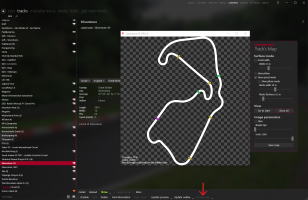
For every track that has an AI line, you can generate the track map from within CM. Just navigate to Content - tracks - <Any Track> - Update Map (bottom right). You can adjust line thickness there and even show start/finish and DRS lines.
This will override the map.png for that track in place. The old file will be moved to your bin. You can backup the original file, rename the newly generated one to something starting with map and file type png (in the same folder) and copy in the original map again. Map Display will then be able to display both maps and you can switch it in game using the track settings.
Disclaimer
I made the changes mainly for myself, but thought that others might want to use it as well, that's why I offer it here. I do not plan to actively maintain it and add features on requests. If they feel reasonable and I'm interestend in them, I might add them though.
Changelog (since v1.16)
2.1+
See Updates.
2.0
- replace arrows with circles containing the position of the car
- requires CSP now (as ac.ext_glFontUse and related functions are used)
- adjusted colors used for circles, kept the logic to identify color classes
- removed color schemes (as only one set of circle colors available for now)
- Generated maps are missing track details. The base for generating maps is the ideal line, the AI line. This line is more smooth than the actual tarmac. So the generated map might miss some detail and will not correctly reflect the track width and so on. More complex generations might be possible, but will most likely look even more weird.
- Edges of the circles might show some really small artefacts (barely visible). This is caused by rendering the circles from a png texture with transparency.
- AC stutters after the start for some time using this App.
- This app per default generates images for the map you are on directly after starting the game. This may cause some stuttering while running (should only be a few seconds). If this is annoying or problematic please see the sections Generated Maps and Batch Generate Images for details about the process and how pre-generating the images is possible to prevent this issue.
- The generated image is missing for my track
- please try to open the in game Settings - Map Generation - and press on update there. It might show an error on top. If that is the case, check for the fast_lane.ai file
- if the file does not exist, you can create the AI line yourself using the in game AI app. A longer explanation can be found on YouTube
- this way you not only get a generated map image, you also have the line info to drive with AI drivers
- The create_png.exe is detected as virus
- I cannot do anything about that. The problem is that the python code is packaged into an exe, which is not really advised, but it's simply the smallest and best performing solution to be able to run that code on your machine.
- If you don't trust me, you can remove the create_png.exe and just use the app without it. It will have some internal errors, but it shouldn't really affect you. Except that generating images as explained above is then not possible at all.
- You could also build the exe yourself from the python code. I'm using pyinstaller for that.
- The drivers are incorrectly positioned on the map (for non generated maps)
- Usually that means that some values within the map are incorrect (which are not used by the original KUNOS apps, so some modders do not bother to fix them)
- Check the content\tracks\<track>\data\map.ini. The values WIDTH and HEIGHT should match the resolution of the map.png in the track directory. If it does not, it might be the problem. The other values would be harder to fix.
- I've encountered a problem / the app crashes. How do I fix this?
- First please always check the Requirements and update them if needed. This usually fixes a lot of common issues.
- Additionally re-installing should be the next step. Try a manual install via copying the folder (some Content Manager versions have a bug in installing apps and are missing files)
- I can try to help if you send me as much information as possible, preferably in the "Discussion" thread or via DM.
- Answer the following questions:
- Do I have CSP activated? Do I have the recommended version? (if not, do so, the App does not work without it)
- What exactly do I have to do after a clean install of the app to encounter the problem? (Change some settings in game? Open a specific map? Use a specific car? Run in a specific mode? Offline/Online?)
- If you can, try to create the error again and then open the Lua Debug app in game (might require enabling of developer apps).
This app has multiple tabs, one of them should be App: MapDisplay. Select that and make a screenshot. If there is a red banner in the top right, clicking "expand" and making a screenshot will help a lot as well. Send me this screenshot via DM (using e.g. IMGUR) or in the Discussions, in additions to the answers from above. This is usually the most valuable information to find the problem.
If you want to thank me with money or just need to get rid of it, feel free to send me a beer or something via PayPal
Without CSP a lot of the functionality wouldn't have been possible, so you might want to support Ilja for the work on CSP as well!










