This is just a proof of concept for any devices with browser. You need to run a couple of commands to do it. It works on my phone, pc.
I won't give any guarantee for this but started to develop it since so many people ask for iOS version of HUDOne.
First you need get node.js for your PC and configure your game to send data to your PC.
https://nodejs.org
How to Configure your Game
Enabling the UDP Telemetry Output
(Copied from codemaster forum)
PC users need to update the game’s configuration XML file to enabler UDP output. The file is located here (after an initial boot of the game):
...\Documents\My Games\<game_folder>\hardwaresettings\hardware_settings_config.xml
You should see the tag:
<motion>
...
<udp0 enabled="false" ip="127.0.0.1" port="20777" />
<udp1 enabled="false" ip="127.0.0.1" port="20777" />
<udp2 enabled="false" ip="127.0.0.1" port="20777" />
<udp3 enabled="false" ip="127.0.0.1" port="20777" />
...
</motion>
Set the “enabled” value to “true” to allow the game to output to data via UDP for the selected UDP channel and set the IP address and port to where you want the packets to be sent.
The PC supports the outputting of up to 4 UDP channels to allow multiple applications to receive the UDP information. Please enable and configure the IP and port information for each channel as required.
N.B. For F1 2015, you do not need the number after the udp XML tag.
In F1 2016, UDP telemetry output can also be transmitted from PS4 and Xbox One. To enable this, enter the options menu from the main menu (triangle / Y), then enter the settings menu - the UDP option will be at the bottom of the list. From there you will be able to enable / disable the UDP output, configure the IP address and port for the receiving application and toggle broadcast mode. Broadcast mode transmits the data across the console’s subnet to allow multiple devices on the same subnet to be able to receive this information.
After you install node.js, you need to get socket.io module for it. To do it just start a command line and enter those;
npm install socket.io
After that extract the zip to a folder and open command line in that folder. Then write;
node webtest.js DEVICE_IP_ADDRESS PORT
Device IP should be loacal ip address of the device that runs these commands.PORT should be the port that game serves the data default if 20777 if you haven't changed.
For ex:
node webtest.js 192.168.1.111 20777
After that go to your device (iPhone, or PC, or Android) and open any browser. Go to http://DEVICE_IP_ADDRESS:8080 and you will see a text shows speed and gear of car if you are playing the game and lapping.
For ex:
http://192.168.1.111:8080
End Result:
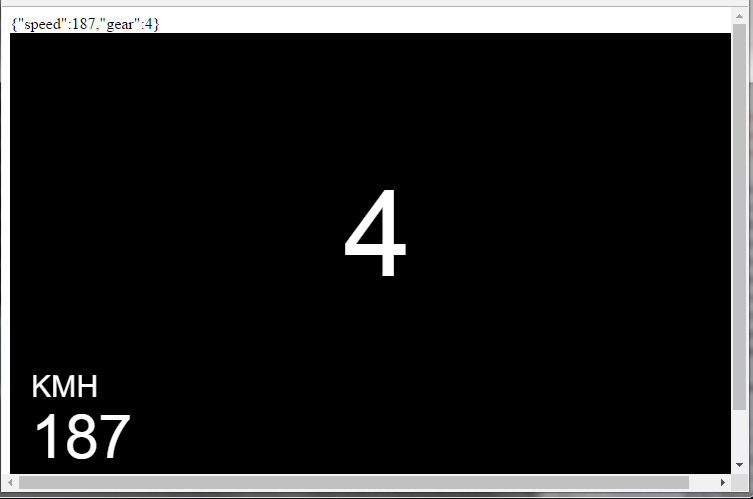
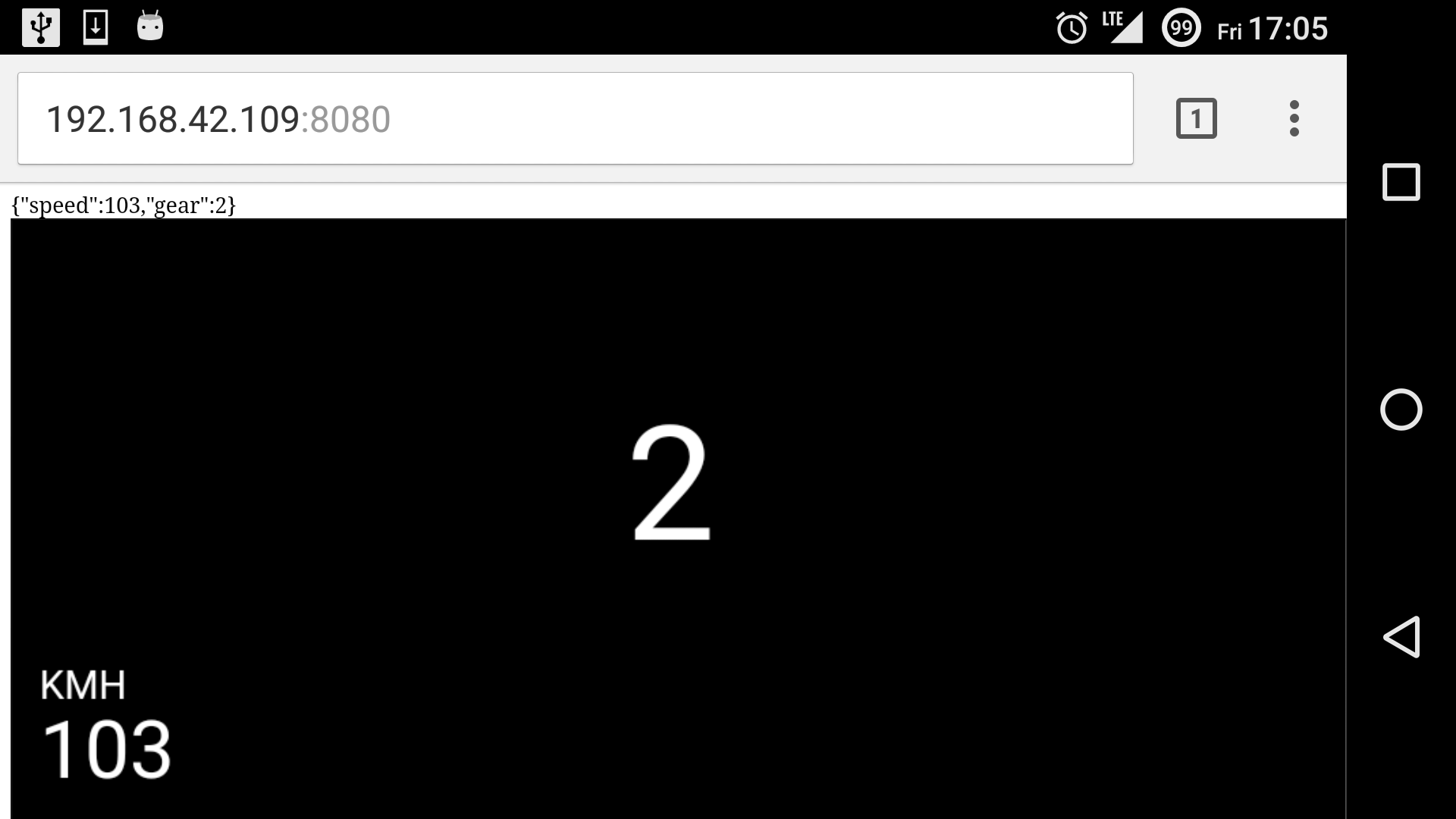
I don't have enough time NOW, to continue development and write a detailed instruction. But I'll try to draw on at least HUD on the html page. But some test needed. So if anyone got it working might want to give feedback on how is the lag etc. That is just a proof of concept. So please be patient
I won't give any guarantee for this but started to develop it since so many people ask for iOS version of HUDOne.
First you need get node.js for your PC and configure your game to send data to your PC.
https://nodejs.org
How to Configure your Game
Enabling the UDP Telemetry Output
(Copied from codemaster forum)
PC users need to update the game’s configuration XML file to enabler UDP output. The file is located here (after an initial boot of the game):
...\Documents\My Games\<game_folder>\hardwaresettings\hardware_settings_config.xml
You should see the tag:
<motion>
...
<udp0 enabled="false" ip="127.0.0.1" port="20777" />
<udp1 enabled="false" ip="127.0.0.1" port="20777" />
<udp2 enabled="false" ip="127.0.0.1" port="20777" />
<udp3 enabled="false" ip="127.0.0.1" port="20777" />
...
</motion>
Set the “enabled” value to “true” to allow the game to output to data via UDP for the selected UDP channel and set the IP address and port to where you want the packets to be sent.
The PC supports the outputting of up to 4 UDP channels to allow multiple applications to receive the UDP information. Please enable and configure the IP and port information for each channel as required.
N.B. For F1 2015, you do not need the number after the udp XML tag.
In F1 2016, UDP telemetry output can also be transmitted from PS4 and Xbox One. To enable this, enter the options menu from the main menu (triangle / Y), then enter the settings menu - the UDP option will be at the bottom of the list. From there you will be able to enable / disable the UDP output, configure the IP address and port for the receiving application and toggle broadcast mode. Broadcast mode transmits the data across the console’s subnet to allow multiple devices on the same subnet to be able to receive this information.
After you install node.js, you need to get socket.io module for it. To do it just start a command line and enter those;
npm install socket.io
After that extract the zip to a folder and open command line in that folder. Then write;
node webtest.js DEVICE_IP_ADDRESS PORT
Device IP should be loacal ip address of the device that runs these commands.PORT should be the port that game serves the data default if 20777 if you haven't changed.
For ex:
node webtest.js 192.168.1.111 20777
After that go to your device (iPhone, or PC, or Android) and open any browser. Go to http://DEVICE_IP_ADDRESS:8080 and you will see a text shows speed and gear of car if you are playing the game and lapping.
For ex:
http://192.168.1.111:8080
End Result:
I don't have enough time NOW, to continue development and write a detailed instruction. But I'll try to draw on at least HUD on the html page. But some test needed. So if anyone got it working might want to give feedback on how is the lag etc. That is just a proof of concept. So please be patient










