You are using an out of date browser. It may not display this or other websites correctly.
You should upgrade or use an alternative browser.
You should upgrade or use an alternative browser.
- Fixed issue where program would try to copy data folder twice.
- Fixed small bug when making tune of an upgrade for a car.
View attachment 175380
New in update:
Tutorial:
- Tunes no longer replace the stock car. Tunes will now be a selectable upgrade in-game. View attachment 175383
- However this means that every time you make a new tune you will have to go to "general settings" and click "clear car preview cache" for them to appear in-game, or simply restart the game (just use "clear car preview cache" it is must faster).
- UI has been slightly updated, you no longer have to click install tune or save tune, only click apply if you have made any changes in "Basic Tuning", "Advanced Tuning" still saves automatically.
- You should now be able to create tunes of modded cars who have a data folder and not a data.acd file.
- Many have reported that in some cases Engine Swaps do not give the car more power. Try turning off traction control and report back.
- Unpack CarTuner.zip
- Open program by clicking the "Assetto Corsa Car Tuner.exe".
- Click "Select Assetto Corsa Folder" and a dialog window will pop up, select your Assetto Corsa install folder, it's usually under Steam/steamapps/common/.
- Select the car you wish to tune.
- Type a name for your tune in the textbox under "New Tune Name:" and click "Create New Tune". The program will automatically select the tune you just made.
- You can now modify the car using either "Basic Tuning" or "Advanced Tuning". When using "Basic Tuning" remember to click "Apply". "Advanced Tuning" let's you access the data files, any edits to these will auto save.
- Once you have made your edits simply boot up the game, and when you select the car you tuned, it should let you select upgrades, like so: View attachment 175383
- You can do these changes while having the "Assetto Corsa Launcher" open. However, you will have to go to "general settings" and click "Clear car preview cache" for new tunes to appear. Tunes that already appear as selectable, can be modified, and the new changes should load next time you start a race.
- If you have any bugs, report them here
New in update:
- Engine Swap, let's you swap engines easily, simply select the which car's engine you want to use, and click apply. Copies sound, engine data and torque data. Works on both original and modded cars.
- Sound Swap, if you just want to change the sound of your car, simply use this option instead. Works on both original and modded cars.
- New button added that let's you quickly add a tune to a car. Simply select the car which the tune is for, then click import tune, find the folder that contains the tune, and it will automatically install. The folder that contains the tune should only include the data.acd file and if included the sfx folder. The tune will be named after the folder.
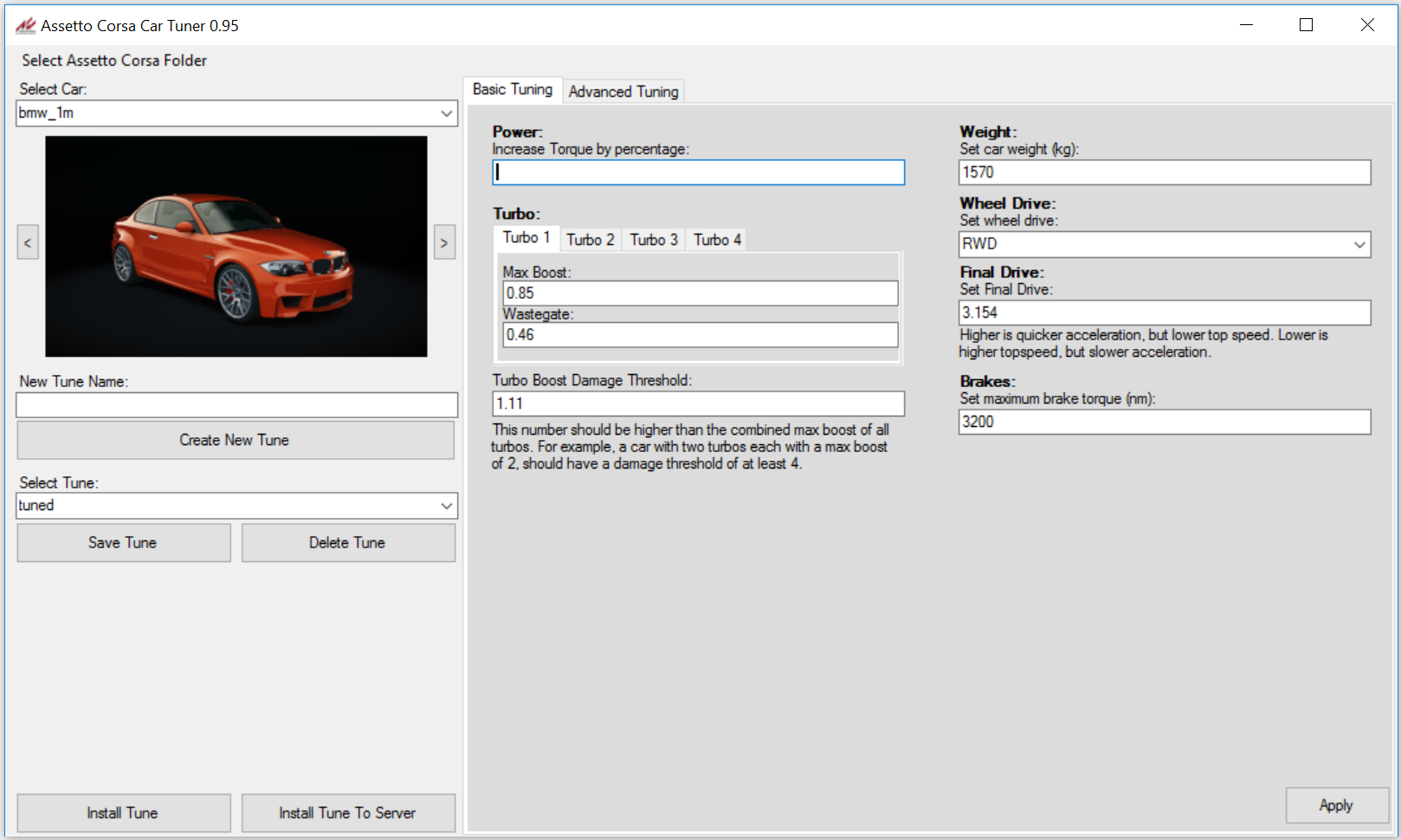
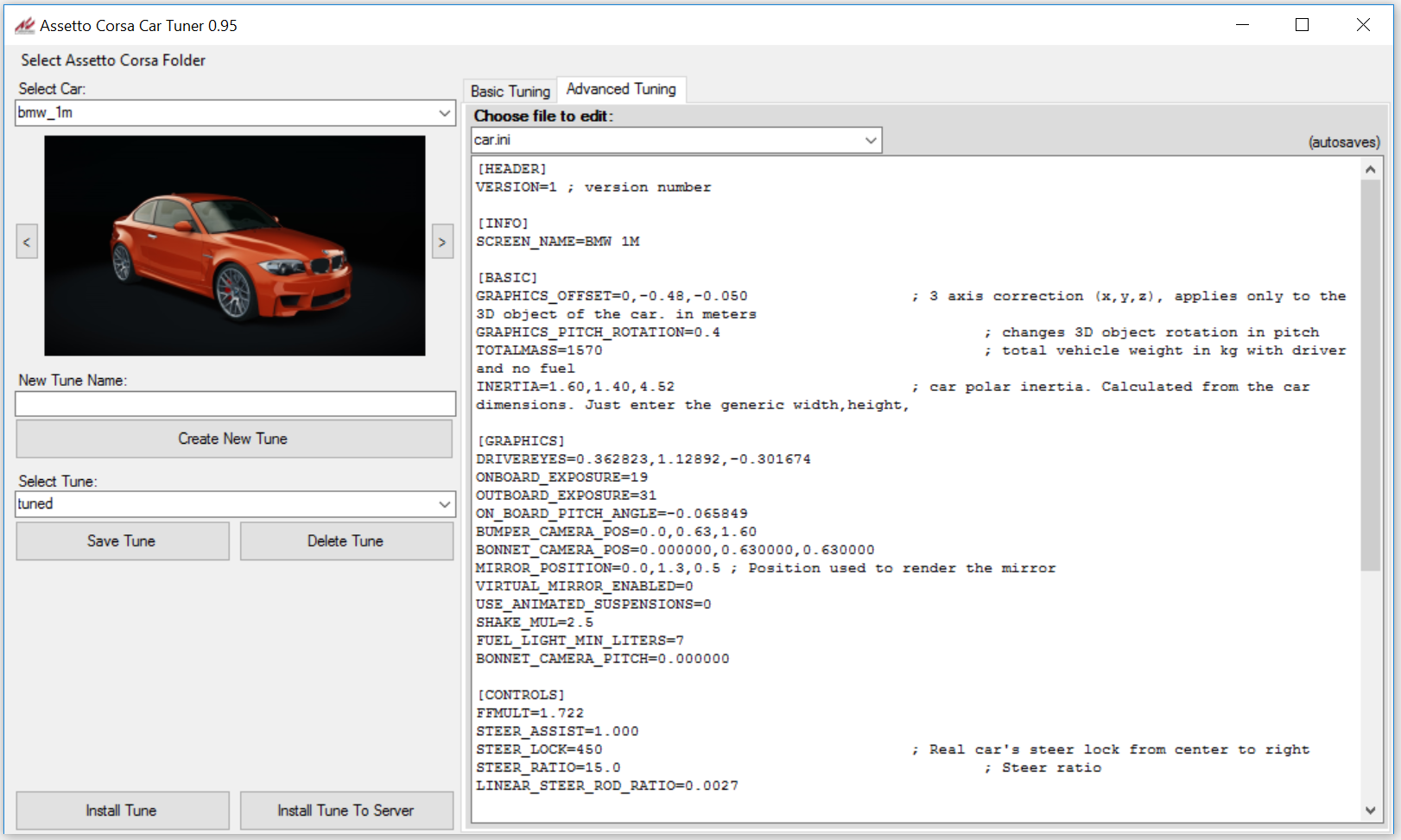
Changes:
Tutorial:
- New UI that should be easier to understand and remember!
- A picture of the car so that you know which car you are working on. You can also switch between all your skins for the car.
- New "Basic Tuning" mode that let's you create simple changes very quickly. Click apply to make these changes. Basic Tuning can be buggy with some cars.
- "Advanced Tuning" mode that let's you create more advanced changes to any of the data files. It also autosaves any changes.
The tunes that you make do not work online. Unless the tune has been installed on that server.
- Click "Select Assetto Corsa Folder" and a dialog window will pop up, select your Assetto Corsa install folder, it's usually under Steam/steamapps/common/.
- Select the car you wish to tune.
- Type a name for your tune in the textbox under "New Tune Name:" and click "Create New Tune". The program will automatically select the tune you just made.
- You can now modify the car using either "Basic Tuning" or "Advanced Tuning". When using "Basic Tuning" remember to click "Apply". "Advanced Tuning" let's you access the data files, any edits to these will auto save.
- Once you have made your edits, simply click "Save Tune" to save the tune, and then click "Install Tune" to use it in-game.
- You can do these changes while having the "Assetto Corsa Launcher" open. The next time you start a race the changes will have been loaded.
- If you wish to go back to the stock tune, select "stock" in the "Select Tune" drop down menu, and click "Install Tune".
If you have any questions or suggestions feel free to write them in a comment on this post.
Latest News
-
2024 Formula One Chinese Grand PrixRound 4 of the 2024 Formula One season takes place in Shanghai, China. This is the first time...
- Connor Minniss
- Updated:
- 2 min read
-
The BTCC Game May Not Be Dead After All...A new non-exclusive agreement between the British Touring Car Championship and Motorsport Games...
- Thomas Harrison-Lord
- Updated:
- 4 min read
-
F1 24 Unveiled With New Suspension, Updated Spa, Radio ClipsEA SPORTS F1 24 will see updated Spa and Silverstone tracks, a new driver-focused career...
- Thomas Harrison-Lord
- Updated:
- 4 min read
-
Le Mans Ultimate Hotfix Reverses Some FFB ChangesThe first hotfix for ‘Patch 3’ undoes some of the force feedback changes following driver...
- Thomas Harrison-Lord
- Updated:
- 2 min read
-
Hot Lap Racing: Era-Defying Simcade Racer Announced For JulyA new simcade racer with an bit of a different concept lines up on the grid this summer: Hot Lap...
- Yannik Haustein
- Updated:
- 2 min read
-
Sponsored Pimax Crystal Light Giveaway: Win A Freshly-Unveiled High-End VR HeadsetTwo new VR headsets join the Pimax lineup: The Chinese manufacturer revealed both the Crystal...
- Yannik Haustein
- Updated:
- 3 min read
-
The Next Vision Gran Turismo Concept Will Be A ŠkodaFollowing Genesis and Bulgari designs, the next VGT for Gran Turismo 7 will be by Škoda...
- Thomas Harrison-Lord
- Updated:
- 1 min read
