Paul Jeffrey
Premium
As requested by some of our readers, we take a closer look at what is involved in getting the most from your VR setup in racing simulations.
Following a recent article here at RaceDepartment I've been asked by a number of our community to create a quick guide on setting up VR and my experiences with the technology in sim racing.
First thing's first I need to let you know that this guide has been created using my experiences with the Oculus Rift CV1 on PC. Different manufacturers may have different processes and what works in my scenario may well not work the same for you. Please keep in mind this is a loose guide on some hints and tips from my own experience. If you have further advice or wish to challenge any of my own experiences please let us know in the comments section at the end of the article.
In this piece I will attempt to share with you some idea on how easy or difficult it is to set up a number of the more prominent racing / driving simulations on PC and share some of the useful hints and tips I employ within my own setup.
The PC
GPU: Nvidia GTX980ti
System: Windows 10 64 bit
CPU: Intel Core i7-6700K
System RAM: 32GB Kit (2x16GB) DDR4-2400 RAM
System Storage: 500Gb SSD, 4Tb HDD
Case: Cooler Master CM Storm Trooper
The Rift
Oculus Rift CV1
Setting up VR on PC
As a bit of a technology noob, I found setting up the Rift a much easier and pain free process than initially expected. From the moment you open up the box it is clear that plenty of thought has gone in to ensuring significant familiarity with computers and technology is not an essential requirement for getting the headset up and running on a PC.
Things are secured neatly in the shipping box and everything you need (cables, controller, remote, wireless adapter for controller) etc are all in a nice and obvious place, offering confidence from the outset. Interestingly no specific setup instructions come with the Oculus Rift CV1, all you get is a little placard inside the lid directing you towards the Oculus setup webpage, which again is setup in a clear and easy to understand format.
Once you have installed the setup software and hit run you are informed which leads to plug into which slot (even though it's pretty obvious anyway) and tells you where to best place your sensor (I have mine on a table next to my wheel, so it faces me but is about 1 foot or so off centre).
All that is left is to run the software that will take you through a number of steps such as informing the software if you will be seated (which for a sim racer will be yes of course) and other things such as adjusting your lens spacing on the headset (via a slider on the underside of the headset), locating the distance to the floor (putting it on the floor and pressing next) and that's pretty much it.
If using SteamVR you will have to go through another very simple setup process found within SteamVR (again very simple and it's actually quite entertaining to watch) and then you are ready to get yourself into a game!
Before launching a game you will need to open up the Oculus software (which takes you to the living room looking scene) and open Steam and select Steam VR mode. Once this is done you will be presented with a Steam image (blank screen in black and white). You will need to click the select button on the Xbox One controller that comes with the rift (the little one of the left hand side) and this will bring up your in headset Steam menu. From here you can navigate (using the controller) to your game of choice.
Assetto Corsa
Assetto Corsa is for me one of the best experiences a sim racer can have in Virtual Reality. Fortunately setting up the game for use in VR is a relatively simple affair and you can do a few little tricks to help improve the visual experience. Before going in to the physical act of setting up the game I'll share a couple of useful tips I use to get best performance.
- PP effects take a toll on performance and should be considered as a last addition to your setup when looking for best performance.
- The Oculus.ini file (found under "Assetto Corsa/cfg/oculus.ini”) can be adjusted from the standard 1.0 setting to increase resolution. I have mine set to 2.0 and suspect I could push that higher if wanted. This makes a significant improvement to the visual quality of the game and works like AA.
- Set resolution in game to Oculus before powering up AC with the Rift.
- The "look left" and "look right" buttons pressed together will let you re centre the view when in car.
- Ensure "lock to Horizon" option is selected to reduce motion sickness.
- Due to the ASW technology in the Rift, 45 FPS is fine for a quality experience.
After making the adjustments you feel happy with then you simply need to fire up Assetto Corsa and head out on track. At present (17.3.17) Oculus support in game is in it's infancy. When finishing a race you might not be able to see the game menus from your headset and you will have to take off the Rift and select the next server / car / track etc from the monitor view. This doesn't happen every time and will no doubt be addressed as part of future updates. It's an annoyance at present but a small price to pay.
For those of you who are interested my in game graphics settings can be seen below. With these settings I get a constant 45fps which with the technology included in the Rift offers a perfectly smooth and clean visual experience. At these settings I can run offline races with 30 cars no issues and have taken part in full grid online events without stutter or issue.
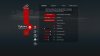
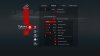
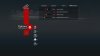
Project CARS
Project CARS was a launch title for Oculus on PC and does one of the best jobs in the business of offering up an incredibly smooth and satisfying VR experience. As one would expect from an Oculus launch title the game benefits from all the bells and whistles including a well implemented UI, easy to fire up in SteamVR and strong FPS in most racing conditions.
To launch the game you will need to right click in Steam Library and select Oculus mode. Then go to Options > Virtual Reality and set "Recenter View at Race Start" to "Always".
Graphics setting are as usual down to personally preference and PC performance. These should be tested gradually until a satisfactory solution is found. I feel it is important to attempt to raise AA settings as high as possible as this will help reduce flickering and pixilation. Visual extras such as 3D grass you may want to drop if struggling for those last few frames.
DiRT Rally
DiRT Rally in VR is quite simply an experience not for the faint of heart. It's spectacular. It's also pretty nausea inducing so be prepared to have to put some time and effort into getting used to the experience, even if you have already served your apprenticeship in other games and earned your VR legs.
Sadly some of the famous Codemasters lack of attention to detail are noticeable once you get in game, but we'll come to that a little bit later on...
So actually getting the game to work with the Oculus was another fairly pain free experience, and it seems like the VR implementation have been well optimised and runs strongly on a variety of different graphics settings. Which is a big relief for those of us don't feel like spending ages making a small tweak here, little adjustment there. It works pretty much out of the box. With full VR implementation across all game modes (rally, rallyx and hillclimb) and a fully working VR menu it's a very well put together process. Impressive.
Sadly as briefly mentioned at the top of this section, Codemasters have dropped the ball a bit with the car models in DR using VR. If you turn around to look behind you, you'll find they haven't made the back of the car! You just see a blank wall and no rear end at all... that's the same attention to detail they apply to F1 games when your grid crew wear shorts and t-shirts regardless of if it's the middle of a thunderstorm or not...
A couple of tips to get VR working at it's best in DiRT Rally include turning off MSAA and lowering resolution may also improve framerates, as it is rumoured that resolution only effects the view pushed to the game monitor. I personally haven't tried this yet (DR made me feel unwell at first try then I got sucked in to Assetto Corsa and haven't found my way back yet... must make time to give it another go).
American Truck Simulation / European Truck Sim 2
Disclaimer - VR is both games is still very heavily in beta stage.
Honestly this one is still a bit of a mystery for me and I've still not really gotten to the bottom of it yet. If you check out one of the many "best VR driving games" posts found all around the internet many people quote ATS / ETS 2 as a firm top five entry. Now don't get me wrong I love both games, but I've simply never managed to get either game working remotely satisfactory using the rift. I've struggled to get half decent frame rates and the experience remains choppy at best. Alongside that I still personally find the visual quality of the VR experience comparison to something like Project CARS or Assetto Corsa rather underwhelming, which is a shame because these games could be immense with Beatles Radio playing along to your road trip across the many excellent road networks in each title.
In terms of physically getting the headset to work, SCS Software haven't made the process as easy as some of their racing game counterparts. If one was to want to access VR in either ATS or ETS2 you will have to become a member of the beta programme within Steam. Simply right click on game in you steam library > proprieties > betas > oculus 1.3 Beta. Once this has been done you will need to add "-openvr" (without the " ) in proprieties > Launch options and disable the 'Theatre Mode' in proprieties > General. It is worth noting that you will only need to follow this process once, then you can fire up the game as normal in SteamVR.
When you load the game the first thing that is immediately noticeable is how SCS have made a nice job of incorporating the loading screens and menus within the headset (unlike is sometimes the case with Assetto Corsa), giving off reasonably solid framerates throughout the front end of the game.
As is the case with any VR game you will need to make adjustments to your graphical settings to get the best FPS experience for you and your hardware. Unfortunately as mentioned at the beginning of this section I have so far failed to find a satisfactory setting for performance vs graphical quality. One would expect VR implementation to improve with time.
Summary
Going on my own personal experience with the Oculus Rift CV1 in connection to just the above mentioned racing / driving games (I haven't tried LFS or iRacing using the headset) I would generally argue that setup and performance tweaks have been considerably easier than I would have initially expected from a complex piece of hardware such as a VR headset. I've been quite fortunate in the fact I have a reasonably new PC with solid specs which has no doubt helped considerably in my quest to find a good framerate vs graphics setting in the games, despite my troubles with American Truck Sim / ETS2!
I agree that the early VR implementation in Assetto Corsa is a pain, having to take off the headset occasionally between track action, but I have no doubt that future updates will rectify this issue going forward with a bit of luck. Additionally with VR set to arrive in rFactor 2 very soon and Automobilista in the future, for me at least all my "go to" racing games will be covered off with some level of support by the close of this year. RaceRoom already has impressive VR implementation but for various reasons I haven't been able to spend time on my rig since it came out, so other than a very quick two minute check my experience with it is far too low to be worthy of writing about in this article.
Another thing I have found during my time with VR, and this is something I believe one finds with any new technology, is that the vast majority of fellow VR users across the different sim racing forums are exceptionally helpful and usually more than willing to offer advice and support on any areas in which I found myself struggling to work out. At present you can find one or two very decent blogs and forum posts on the subject of VR and sim racing around the internet, plus it feels like the community in general have a solid understanding of the ins and outs of getting the most from your experience. For someone of limited technical knowledge this is incredibility reassuring for me and is a resource I have made use of on a number of occasions.
It is also worth stating that some players take a while to get accustomed to VR and may feel unwell initially. This is perfectly normal and could take some time to adjust. For me I did three or four 15 minute sessions spread out over the day, and in three days I got used to it all and can now use VR for hours on end with no negative feelings.
I hope that by writing this article, and the comments that are sure to follow, some useful advice and guidance can be shared amongst the community. For those of us who already have a VR device I'm sure between our combined experience we can help each other get the most from the hardware and software, and for those curious as to how VR and sim racing work together and the different advantages and disadvantages of the equipment will find some of what has been said useful in helping form opinions in your own mind about if this is something you may consider investigating more in future.
Either way it has been an interesting topic to write about, and something I feel passionately about myself, and I hope you've enjoyed reading it and maybe found something useful in what I have had to say...
Current racing / driving sims that support VR headsets include: American Truck Simulator, European Truck Simulator 2, Assetto Corsa, iRacing.com, Project CARS, RaceRoom Racing Experience, Live for Speed and DiRT Rally.
If sim racing equipment is your thing or you just want some advice before making a purchase, head on over to our Sim Racing Hardware sub forum here at RaceDepartment and engage with the often knowledgeable, and always helpful community members on a wide range of sim racing related equipment.
Have you found our article useful in your own VR setups? Do you have any further advice or experience you could share? Considering VR yourself? Let us know in the comments section below!
Last edited:










