You are using an out of date browser. It may not display this or other websites correctly.
You should upgrade or use an alternative browser.
You should upgrade or use an alternative browser.
AC Modding Questions Thread
- Thread starter GT VIRUS
- Start date
I found this: http://www.assettocorsa.net/forum/i...nly-change-color-spoiler.573/page-2#post-6478 but I still dont know how to use the detail texture slot. I'm trying to figure it out but can't get it to work.I am interested as well in this, it would save textures and reduce file size in some case!
Indeed like you edited, some textures in ksEditor offer a "dirt" map, or a detail map that will be tilable in addition to the main diffuse map using the unwrapped you've done.
What you are (and i as well) asking is to use different channels in UV maps, like you can do in a 3D software such as 3Dsmax.
So far i couldn't find anything like this. And the tilable map channel won't take a normal map isn't it?
Let's say i wanted to make a AO for all my clothing interior with a 2048*2048 map
And i wanted to add a tilable tiny map of normal and diffuse for the cloth effect using a 256*256 tiled map (with both diffuse map, and a normal map)
Is such thing possible?
txDiffuse texture (the one with AO) needs to have black alpha for detail to be fully visible.I found this: http://www.assettocorsa.net/forum/i...nly-change-color-spoiler.573/page-2#post-6478 but I still dont know how to use the detail texture slot. I'm trying to figure it out but can't get it to work.
You don't always want a full black alpha. But yes the more black the more detail that shows.txDiffuse texture (the one with AO) needs to have black alpha for detail to be fully visible.
Ok with the NormalDetail it works nice, but I don't know how to get that 'black alpha'. ATM I don't need it because with NM it's fine, but would be nice to know.ksPerPixelMultiMap_NMDetail lets you use tileable detail and detailNM textures with AO. No multiple UV maps but scale can be changed with detailUVMultiplier and as long as the UV map is even, the tiled texture will be good too (probably?).
Be aware that some programmes (like Photoshop) save a white alpha if every pixel is #000000. NO idea why. But make it #010101 and it's fine.
When I create skin previews with KS preview builder (followed all setup steps properly) I get previews which are a tad darker than original Kunos previews. Does anyone has an idea?
How do I take screenshots with motion blur (long exposure time)? So that the road and background get really blurry.
How do I take screenshots with motion blur (long exposure time)? So that the road and background get really blurry.
Convert stuff like that to a smart image. Anything you do to it (resizing, warping, etc) does not affect the original image. Reverting back or changing stuff will be a lot easier.Kinda new to skinning & Photoshop and I have a quick question. What is the best (easiest?) way to prevent this warping I'm seeing on a skin? I assume the skew/distort/warp transform tools? If so, is it just trial & error? Or is there a method to it?
Thanks in advance.

Then, indeed use the warp or distort tool to try and bring the square back in shape. The standalone acShowroom is a nice tool for quickly checking your skin.
Ben O'Bro
Premium
When I create skin previews with KS preview builder (followed all setup steps properly) I get previews which are a tad darker than original Kunos previews. Does anyone has an idea?
How do I take screenshots with motion blur (long exposure time)? So that the road and background get really blurry.
check "content manager" for assetto corsa, you can "update" preview already in the free version, i used this so far because like you, i couldn't achieve good results with the preview builder...
Ben O'Bro
Premium
back to compression and DDS [DXT] format...
now that i started to convert everything in DDS (not without pain)
see below, i must have a parameter wrong in compression, or color depth or... ?
i tried playing with Image Options / Compression Quality, but i could only achieve worse...
I did DXT1 or 3 or 5, and had the same result as screens below.
PNG left / DDS right

and result in the showroom

what export settings for DDS do you guys use ?
ps, please don't mind my blur_alloys they are capricious and take over the regular rims since few days now XD
EDIT: i found this guy here : http://www.assettocorsa.net/forum/index.php?threads/the-correct-way-to-export-dds-files.31512/
explaning uncompressed file is way faster, it's also HUGE. But does the job to my texture... i was hoping there would be something in between...
results are good in 8.8.8 but 12mo instead of 2mo...
now that i started to convert everything in DDS (not without pain)
see below, i must have a parameter wrong in compression, or color depth or... ?
i tried playing with Image Options / Compression Quality, but i could only achieve worse...
I did DXT1 or 3 or 5, and had the same result as screens below.
PNG left / DDS right

and result in the showroom

what export settings for DDS do you guys use ?
ps, please don't mind my blur_alloys they are capricious and take over the regular rims since few days now XD
EDIT: i found this guy here : http://www.assettocorsa.net/forum/index.php?threads/the-correct-way-to-export-dds-files.31512/
explaning uncompressed file is way faster, it's also HUGE. But does the job to my texture... i was hoping there would be something in between...
results are good in 8.8.8 but 12mo instead of 2mo...
Last edited:
Any dds compression will do that, it uses 5.6.5 for 16 instead of 24 bit colour and since there's an extra bit depth in green, gradients end up changing between greener/purpler. You might be able to get it to optimize for hue instead of luminance to improve that a bit. But generally dds compression is meant for the same sort of thing as jpg - 'random' real-world texture noise, not variations in computer generated sense.
The other obvious thing on dds compression is that it compresses 4x4 blocks - within those chunks only 2 colours (and 2 intermediate steps between those) can exist, so for example pin striping between 2 different colours will always look awful. (eg. a black border between white and blue, the blue will turn grey near the border)
The other obvious thing on dds compression is that it compresses 4x4 blocks - within those chunks only 2 colours (and 2 intermediate steps between those) can exist, so for example pin striping between 2 different colours will always look awful. (eg. a black border between white and blue, the blue will turn grey near the border)
Last edited:

In the GIMP dds filter the bottom two options (hidden under 'Advanced') are important - they change the way it picks pixel colours when compressing, and since it's a constant compression ratio, you can get a better looking result for the same filesize by suiting it to the image content.
For stuff with a light texture and low contrast (tire rubber for example) dithering's nice cause you don't end up with the big pools of green/pink like the side of your car has quite so much. And changing the colour selection just generally is a good thing (for some reason the default option is crap). Would be nice if it had a few more options in there though.
Fat-Alfie
Premium
If you are a Photoshop user, I just stumbled across this file format plugin:
http://gametechdev.github.io/Intel-Texture-Works-Plugin/
I had been using the Nvidia plugin, but this Intel one gives you a preview of the effects of compression before you save.
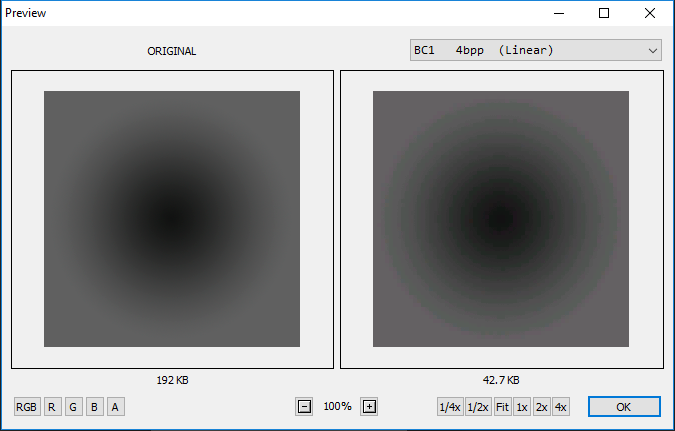
http://gametechdev.github.io/Intel-Texture-Works-Plugin/
I had been using the Nvidia plugin, but this Intel one gives you a preview of the effects of compression before you save.
If you are a Photoshop user, I just stumbled across this file format plugin:
http://gametechdev.github.io/Intel-Texture-Works-Plugin/
I had been using the Nvidia plugin, but this Intel one gives you a preview of the effects of compression before you save.View attachment 171778
Ooh, might have to give that a go. Shows file size and everything, looks a lot more useful.
Ben O'Bro
Premium
thanks guys for the tips
i'll try that out tonight
either install gimp or try that intel one
i did use photoshop, and nvidia plug, which has a preview option, and you can refresh once you changed export settings to see the result
but no info on sizes! And no dithering option anywhere either

And regarding the speed and uncompressed format, you can clearly see it: if you refresh with a DXT1 or 5 it takes 10 seconds compared to 8.8.8 for example which is done instantly.
Edit, the Intel offers a nice overview of color compression here:
https://software.intel.com/en-us/articles/intel-texture-works-plugin
but you have to remove the nvidia tools from photoshop in order to use it, and doing so i lost the normal maps modifier too... probably can mess with the files to keep both

i'll try that out tonight
either install gimp or try that intel one
i did use photoshop, and nvidia plug, which has a preview option, and you can refresh once you changed export settings to see the result
but no info on sizes! And no dithering option anywhere either

And regarding the speed and uncompressed format, you can clearly see it: if you refresh with a DXT1 or 5 it takes 10 seconds compared to 8.8.8 for example which is done instantly.
Edit, the Intel offers a nice overview of color compression here:
https://software.intel.com/en-us/articles/intel-texture-works-plugin
but you have to remove the nvidia tools from photoshop in order to use it, and doing so i lost the normal maps modifier too... probably can mess with the files to keep both

Last edited:
Latest News
-
Gran Turismo 7’s Update 1.46 Includes Škoda’s Vision GTAn electric concept marks Škoda’s debut within Gran Turismo, and it will be joined by Honda’s...
- Thomas Harrison-Lord
- Updated:
- 4 min read
-
F1 Manager 2024’s New Mentality System, Pitbox Order DetailedAlongside being able to create a custom team, drivers can now be poached, races can be simulated...
- Thomas Harrison-Lord
- Updated:
- 2 min read
-
How The BTCC and Motorsport Games ReunitedIn a surprise move last week, official BTCC content will once again be present within rFactor 2...
- Thomas Harrison-Lord
- Updated:
- 5 min read
-
Sponsored MOZA Racing & Lamborghini Redefine Racing Boundaries with The Real Race Super Trofeo 2024MOZA Racing proudly announces its collaboration with Lamborghini for the launch of The Real Race...
- OverTake.gg
- Updated:
- 6 min read
-
Forza Horizon 5 Apex Allstars Update Adds Five New Race Cars, Plus Yet More DLCA new Apex Allstars Festival Playlist kicks off this Thursday in Forza Horizon 5, joined by a...
- Thomas Harrison-Lord
- Updated:
- 3 min read
-
F1 24's Updated Car Performance and Handling ExplainedWhile we haven’t tested it yet, on paper it sounds like significant changes have been made to...
- Thomas Harrison-Lord
- Updated:
- 3 min read
-
Tim Jarschel Wins 2024 DTM Esports Pro championshipCombining searing pace with consistency, Jarschel took home the title despite a charge from...
- Thomas Harrison-Lord
- Updated:
- 3 min read











