thanks a lot man...not sue i will be able to do that...but i ll give a try...!
You are using an out of date browser. It may not display this or other websites correctly.
You should upgrade or use an alternative browser.
You should upgrade or use an alternative browser.
Resource icon
Misc Telemetry Application 6.2
Login or Register an account to download this content
- Thread starter Iko Rein
- Start date
My Telemetry stops working after a couple of laps. I'm presuming this is the PC running F1 2017 running out of memory or my laptop (the receiver) running out of memory? Any way to rectify this?
My Telemetry stops working after a couple of laps. I'm presuming this is the PC running F1 2017 running out of memory or my laptop (the receiver) running out of memory? Any way to rectify this?
Hmm. Have you checked the memory usage e.g. with task manager? In my profiling the tool reserves at the start bit less than 900MB memory. Then over longer period of usage, the memory requirements go down to 400 MB. If you have the Telemetry tab active, it might take bit more memory, but e.g. the Race Info tab and Race timing are very gentle on memory requirements.
The "stops working" might be also for another reason. Maybe you can enable the "log errors into errors.log file and if there is anything, you can send it to me, so I can investigate.
Edit: I just did a test of running 450 laps on the tool. The memory requirements varied bit more, but I can see, that more memory is used until about lap 7 and then the usage gets lower. max heap size was 2.6 GB, max used heap was 2.1 GB. I did however another test with the command line option -Xmx1024m (reduces the memory used to 1GB. I did the same 450 laps "stress" test and there the max amount of memory used was about 950M with the 1GB being reserved. The tool uses bit more CPU. I don't know how much memory you have, but if you can spare 2GB, then the extra command line option -Xmx2048m might be nice way to reduce the memory used, but the tool will work with 1GB too. I will also add some more ways to control the memory usage in the future versions.
Cheers.
Last edited:
Iko Rein updated Telemetry Application with a new update entry:
New version of the Telemetry application. This is for F1 2017 v1.8 or later
Read the rest of this update entry...
New version of the Telemetry application. This is for F1 2017 v1.8 or later
Hello,
6.2 release for F1 2017 v1.8 and later.
Key improvements/changes
- You can set your own TLA (3 letter abbreviation) in the settings and then that TLA will be used in the map and race timing/history
- Invalid laps handling is now better, they don't affect the fastest times, also added to RaceInfo color to indicate, if the lap was invalid
- Overhaul of the Statistics tab and moved some key stats from Driving Info to Statistics
- F1 2017 v.1.8 feed changes incorporated. Added...
Read the rest of this update entry...
And again a great success, many thanks!
One more question: Is there any way to change all driver TLAs? Maybe in an XML or INI file? That would be much more clear for driving in a league with the same drivers ...
Best regards
Clintwood
One more question: Is there any way to change all driver TLAs? Maybe in an XML or INI file? That would be much more clear for driving in a league with the same drivers ...
Best regards
Clintwood
And again a great success, many thanks!
One more question: Is there any way to change all driver TLAs? Maybe in an XML or INI file? That would be much more clear for driving in a league with the same drivers ...
Best regards
Clintwood
I could do that, but I have one doubt.
When you drive in your leagues, is East Clintwood always HAM and Clee van Leef always RAI? Because the game outputs just driver id, which I then change to the right TLA. But if in your league the driver id also changes in each race (e.g. on second race Clee van Leef might be ALO and East Clintwood might be VET), then it would not match correctly to the list.
Cheers, Iko
Thank you for your question.
But in our league, the real drivers have fixed assignments to the game drivers, so I came up with this idea ... that would be cool if you can get something like this.
Best regards
Clintwood
But in our league, the real drivers have fixed assignments to the game drivers, so I came up with this idea ... that would be cool if you can get something like this.
Best regards
Clintwood
Thank you for your question.
But in our league, the real drivers have fixed assignments to the game drivers, so I came up with this idea ... that would be cool if you can get something like this.
Best regards
Clintwood
For this I don't want to make a full release, but I sent you a PM, how to get this done. If there are other league racers wanting this too, please let me know and I will PM you too.
Cheers, Iko
Hi all, very excited to get this up and running as it looks like a great extension for the game and fixes a few of my annoyances with the in-race data available. I'm playing on Xbox One, but really struggling to get the programme running as it should be doing.
The IP connection between my XB1 and PC is definitely working as I am able to "ping" my XB1 via the windows command centre. I have done the feedtester and it is working as described too, but I am unable to get the data from one device to the other. As far as I can understand I should simply have to enter my PC's IPv4 address & a matching port number into the in-game UDP settings, but when I do this there is no response from the telemetry programme.
So far I have restarted both my XB1 and PC, checked for any Firewalls that could be hindering the programme and uninstalled/reinstalled it. Any ideas/help would be absolutely lovely Cheers
Cheers
The IP connection between my XB1 and PC is definitely working as I am able to "ping" my XB1 via the windows command centre. I have done the feedtester and it is working as described too, but I am unable to get the data from one device to the other. As far as I can understand I should simply have to enter my PC's IPv4 address & a matching port number into the in-game UDP settings, but when I do this there is no response from the telemetry programme.
So far I have restarted both my XB1 and PC, checked for any Firewalls that could be hindering the programme and uninstalled/reinstalled it. Any ideas/help would be absolutely lovely
Hi all, very excited to get this up and running ..
So far I have restarted both my XB1 and PC, checked for any Firewalls that could be hindering the programme and uninstalled/reinstalled it. Any ideas/help would be absolutely lovelyCheers
Any other XB1 users, who can chime in?
It seems you have done everything correctly. And if feedtester works, then we know the tool can receive the traffic.
I can think of two issues.
1) Is that the IP address for the PC is not correct. You can check the ip from command prompt with 'ipconfig', but if have many network interfaces, you can also check with the Telemetry Tool, which IP/interface it is using. Start the Telemetry Tool, in the first tab 'Telemetry', press key 'S'. This will show a lot of text on the left. Somewhere in the middle after the 'Laptimes dir ...' there should be line starting 'IP: '. That is the IP address, the tool is listening, which you should have in the game. (I have two network interfaces in my computer, so sometimes some services just use the "wrong" interface)
2) Did you leave the broadcasting option on in the game. I have seen issues with it left on.
Cheers.
First off, amazing mod. This is really helping me squeeze out those crucial tenths during my full qualifying and 50% race. I have a couple questions for you though:
- Would it be possible to look at the telemetry for my friend who is playing on a different computer, on a different network? Would this be as simple as setting the "in_ip" to whatever his is and changing the port accordingly?
- Is there any way to save entire race/qualifying/FP results? I'd like to be able to go back to previous sessions to evaluate the data in more depth when I have some more free time.
First off, amazing mod. This is really helping me squeeze out those crucial tenths during my full qualifying and 50% race. I have a couple questions for you though:
- Would it be possible to look at the telemetry for my friend who is playing on a different computer, on a different network? Would this be as simple as setting the "in_ip" to whatever his is and changing the port accordingly?
- Is there any way to save entire race/qualifying/FP results? I'd like to be able to go back to previous sessions to evaluate the data in more depth when I have some more free time.
For 1, yes, if the traffic can be sent from his computer to your computer, you can look at the telemetry. Easiest setup would be that your friend just makes the UDP forwadring from the game to your IP or if she/he uses also the Telemetry tool, he could enable either out_1 or out_2 and send the traffic to you. You might need to make DMZ zone or something the let the traffic through firewall however.
For 2, I was planning to write a more descriptive text this weekend (which I will do anyway).
In short, you can do that.
- Just enable (or addto) in the basesettings.xml file the line <entry key="writeServerDebug">true</entry> This enables creation of a debug_data.csv file on the root of the data directory (i.e. where all laps are stored etc.
- Then you can use the GUI feedtester java -classpath Telemetry.jar ui.Feed. Press CTRL-O in ui.Feed and search for the debug_data.csv, then choose in the UI.Feed's dropdown DEBUG_FEED and press play.
- If all works correctly, you have the data replay of your TT/FP/Q/Race or e.g. from your last whole session.
- Debug feed contains all data sent from the game to the Telemetry Tool. Note that this file can be pretty big (3 TT sessions, ~10 laps each + 3 lap online races with one-shot quali, the file is 1.2GB. If you don't rename or copy the debug_data.csv file, it will be overwritten next time when you start the Telemetry Tool
- The UI feed will the act like the game, i.e. it will send the data to the Telemetry tool (or can be as test data source if you are e.g. building a physical simulator). Then you can use the Telemetry tool like an race engineer would. You can pause the feed and you can also change the interval, how fast data is sent to the tool. For the interval change, you need to press pause. Reset starts the feed from the start.
As said, I will write a longer explanation with pictures later this weekend.
Cheers.
Thanks so much for the answer! I'll try out both things this weekend and let you know how it goes.For 1, yes, if the traffic can be sent from his computer to your computer, you can look at the telemetry. Easiest setup would be that your friend just makes the UDP forwadring from the game to your IP or if she/he uses also the Telemetry tool, he could enable either out_1 or out_2 and send the traffic to you. You might need to make DMZ zone or something the let the traffic through firewall however.
For 2, I was planning to write a more descriptive text this weekend (which I will do anyway).
In short, you can do that.
What the above does:
- Just enable (or addto) in the basesettings.xml file the line <entry key="writeServerDebug">true</entry> This enables creation of a debug_data.csv file on the root of the data directory (i.e. where all laps are stored etc.
- Then you can use the GUI feedtester java -classpath Telemetry.jar ui.Feed. Press CTRL-O in ui.Feed and search for the debug_data.csv, then choose in the UI.Feed's dropdown DEBUG_FEED and press play.
- If all works correctly, you have the data replay of your TT/FP/Q/Race or e.g. from your last whole session.
- Debug feed contains all data sent from the game to the Telemetry Tool. Note that this file can be pretty big (3 TT sessions, ~10 laps each + 3 lap online races with one-shot quali, the file is 1.2GB. If you don't rename or copy the debug_data.csv file, it will be overwritten next time when you start the Telemetry Tool
- The UI feed will the act like the game, i.e. it will send the data to the Telemetry tool (or can be as test data source if you are e.g. building a physical simulator). Then you can use the Telemetry tool like an race engineer would. You can pause the feed and you can also change the interval, how fast data is sent to the tool. For the interval change, you need to press pause. Reset starts the feed from the start.
As said, I will write a longer explanation with pictures later this weekend.
Cheers.
Hello.For this I don't want to make a full release, but I sent you a PM, how to get this done. If there are other league racers wanting this too, please let me know and I will PM you too.
Cheers, Iko
Can you PM me how can I do that?
Thanks
I got both of them working great, thank you. One thing to note: for whatever reason my friend needs to have "broadcasting" for it to actually broadcast to me. With that option on, it doesn't do anything. Not sure why.For 1, yes, if the traffic can be sent from his computer to your computer, you can look at the telemetry. Easiest setup would be that your friend just makes the UDP forwadring from the game to your IP or if she/he uses also the Telemetry tool, he could enable either out_1 or out_2 and send the traffic to you. You might need to make DMZ zone or something the let the traffic through firewall however.
For 2, I was planning to write a more descriptive text this weekend (which I will do anyway).
In short, you can do that.
What the above does:
- Just enable (or addto) in the basesettings.xml file the line <entry key="writeServerDebug">true</entry> This enables creation of a debug_data.csv file on the root of the data directory (i.e. where all laps are stored etc.
- Then you can use the GUI feedtester java -classpath Telemetry.jar ui.Feed. Press CTRL-O in ui.Feed and search for the debug_data.csv, then choose in the UI.Feed's dropdown DEBUG_FEED and press play.
- If all works correctly, you have the data replay of your TT/FP/Q/Race or e.g. from your last whole session.
- Debug feed contains all data sent from the game to the Telemetry Tool. Note that this file can be pretty big (3 TT sessions, ~10 laps each + 3 lap online races with one-shot quali, the file is 1.2GB. If you don't rename or copy the debug_data.csv file, it will be overwritten next time when you start the Telemetry Tool
- The UI feed will the act like the game, i.e. it will send the data to the Telemetry tool (or can be as test data source if you are e.g. building a physical simulator). Then you can use the Telemetry tool like an race engineer would. You can pause the feed and you can also change the interval, how fast data is sent to the tool. For the interval change, you need to press pause. Reset starts the feed from the start.
As said, I will write a longer explanation with pictures later this weekend.
Cheers.
So there has been some talk on how to record your race history and then re-play that on the Telemetry Tool. Here is how you can do that.
First of course you must have the Telemetry tool working, i.e. it receives data etc.
1) Edit the baseSettings.xml
First edit the baseSettings.xml file. In the 6.2 installation package, there was version which already has the following setting: <entry key="writeServerDebug">false</entry>. Here you have to change the 'false' to be 'true'. If the line was missing, just add it to the file.
This setting make the tool to create file debug_data.csv on the Base directory. If you just unzipped the .zip into some directory and run Telemetry.jar from there, then the debug_data.csv will be written here. If not, you can find the 'Base directory', when you press key 'S' in the Telemetry tab, the "wall of text" contains listing of all directories too.
Please note that this .csv file can get large, easily many GB. If you use the 60hz rate for the feed and you run a full race: 60 packets/s * 90 (minutes) * 1300 (approx size of a single packet makes about 7GB for the file size. The file will be overwritten next time you start the Telemetry tool. If you want to store the data, you must make a copy of it. The file itself is just pure text .csv file, so you can for storage purposes compress it. It will shrink to about 17-20% of the original size with 7-zip.
2) Drive
Start the game and Telemetry tool and drive around. Check that the debug_data.csv file gets written/created. If not, check your settings.
3) Prepare the data file
Close Telemetry tool. This saves the debug_data.csv.
Now rename the debug_data.csv to something else, like debug_data_many_races.csv.
Re-open the Telemetry tool.
4) Replay the debug_data.csv
Here I assume you have installed Telemetry tool to C:\bin\telemetry_test directory. It might be good idea to keep the "Replay Telemetry tool" in its own directory, as your real telemetry data files might/will get overwritten when you watch the replay. I have a "replay installation" at the above directory.
Now open command prompt and change to C:\bin\telemetry_test (or whatever is your directory.
In there, type in the command prompt 'java -classpath Telemetry.jar ui.Feed'. This opens the following UI piece
.
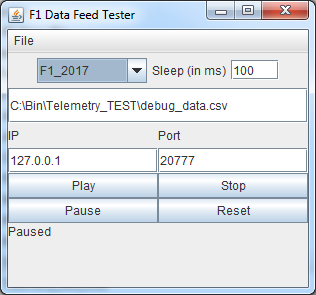
Now go to File -> Open File or press CTRL-O. This opens a file dialog and you should now search for the file created above in section 3. Select the file and click 'Open'.
Now make the following changes.
And if you have changed the IP/Port in the application, also change them here.
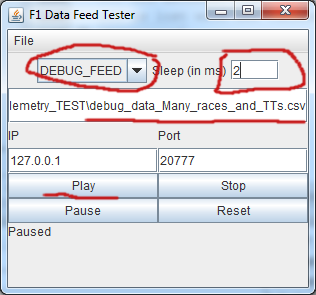
When the settings are ready and Telemetry tool (preferably from the 'replay installation directory) open, you can press 'Play'.
Now go to the Telemetry tool and you should see the race data replay being played in front of you in the Telemetry Tool.
I typically use 1 to drive to the point, I want to look, then press pause, change the sleep to 20 or even 100 to slow the feed down.
The pause just pauses the feed, stop and reset both allow you to restart the feed from the start. And there is no reverse, sorry.
I have used this for debugging and to make development easier, when I am traveling and I don't have my full gear with me.
But this is also a nice way to review a race, i.e. what really happened, where the other cars were when you went to pits etc.
Cheers.
First of course you must have the Telemetry tool working, i.e. it receives data etc.
1) Edit the baseSettings.xml
First edit the baseSettings.xml file. In the 6.2 installation package, there was version which already has the following setting: <entry key="writeServerDebug">false</entry>. Here you have to change the 'false' to be 'true'. If the line was missing, just add it to the file.
This setting make the tool to create file debug_data.csv on the Base directory. If you just unzipped the .zip into some directory and run Telemetry.jar from there, then the debug_data.csv will be written here. If not, you can find the 'Base directory', when you press key 'S' in the Telemetry tab, the "wall of text" contains listing of all directories too.
Please note that this .csv file can get large, easily many GB. If you use the 60hz rate for the feed and you run a full race: 60 packets/s * 90 (minutes) * 1300 (approx size of a single packet makes about 7GB for the file size. The file will be overwritten next time you start the Telemetry tool. If you want to store the data, you must make a copy of it. The file itself is just pure text .csv file, so you can for storage purposes compress it. It will shrink to about 17-20% of the original size with 7-zip.
2) Drive
Start the game and Telemetry tool and drive around. Check that the debug_data.csv file gets written/created. If not, check your settings.
3) Prepare the data file
Close Telemetry tool. This saves the debug_data.csv.
Now rename the debug_data.csv to something else, like debug_data_many_races.csv.
Re-open the Telemetry tool.
4) Replay the debug_data.csv
Here I assume you have installed Telemetry tool to C:\bin\telemetry_test directory. It might be good idea to keep the "Replay Telemetry tool" in its own directory, as your real telemetry data files might/will get overwritten when you watch the replay. I have a "replay installation" at the above directory.
Now open command prompt and change to C:\bin\telemetry_test (or whatever is your directory.
In there, type in the command prompt 'java -classpath Telemetry.jar ui.Feed'. This opens the following UI piece
.
Now go to File -> Open File or press CTRL-O. This opens a file dialog and you should now search for the file created above in section 3. Select the file and click 'Open'.
Now make the following changes.
- In the pull down you should select the DEBUG_FEED and
- then you can set the 'sleep' to the number you like, 20 is good, it works even with value 0, which is quite funny and super fast.
And if you have changed the IP/Port in the application, also change them here.
When the settings are ready and Telemetry tool (preferably from the 'replay installation directory) open, you can press 'Play'.
Now go to the Telemetry tool and you should see the race data replay being played in front of you in the Telemetry Tool.
I typically use 1 to drive to the point, I want to look, then press pause, change the sleep to 20 or even 100 to slow the feed down.
The pause just pauses the feed, stop and reset both allow you to restart the feed from the start. And there is no reverse, sorry.
I have used this for debugging and to make development easier, when I am traveling and I don't have my full gear with me.
But this is also a nice way to review a race, i.e. what really happened, where the other cars were when you went to pits etc.
Cheers.
Hi Iko,
great, your development of a feed mode ... top
but I have another little problem:
After a few laps (5-10) in training or racing, the tool loses the connection to the game. That would not be a problem when playing offline, but in an online league race. Do you have an idea that I could still look? My last changes for my PC:
- Win 10 Pro, version 1709,
- Java 8, Update 151,
- F1 2017, Update 1.10,
- Telemetry Tool, Version 6.2 (1)
Greetings Clintwood
great, your development of a feed mode ... top
but I have another little problem:
After a few laps (5-10) in training or racing, the tool loses the connection to the game. That would not be a problem when playing offline, but in an online league race. Do you have an idea that I could still look? My last changes for my PC:
- Win 10 Pro, version 1709,
- Java 8, Update 151,
- F1 2017, Update 1.10,
- Telemetry Tool, Version 6.2 (1)
Greetings Clintwood
Hi Iko,
great, your development of a feed mode ... top
but I have another little problem:
After a few laps (5-10) in training or racing, the tool loses the connection to the game. That would not be a problem when playing offline, but in an online league race. Do you have an idea that I could still look? My last changes for my PC:
- Win 10 Pro, version 1709,
- Java 8, Update 151,
- F1 2017, Update 1.10,
- Telemetry Tool, Version 6.2 (1)
Greetings Clintwood
Hard to say, why the connection would drop. I have done many online races in row with no issues. But I run F1 2017 and the Telemetry tool both on same computer and then I have a laptop, to which I direct the feed too.
What is your feed frequency? Are you using 60, 30 or 20? Is there anything else on the network, which might cause interference? If you do a career race or run time trial for many laps, does this also happen? And are you running the tool on the same computer as the game or on a eparate computer. Do you have to restart the tool or does e.g. changing track in the Telemetry tool reset it? Have you tried to limit the memory to 1GB (as per the earlier message in this thread)?
I have had in some online races some strange errors in the feed, .e.g once the feed claimed I was the only driver in the race and I was 1st, although I knew there were other drivers in front of me. When I got to the finish, I was 5th, but the data was all messed up.
//Cheers
hii.. this aplication is very cool thanks but i cant send data to my android phone... can you tell me step by step please
You can use the http server to get some basic data to your android phone.
You need to know the IP address of the computer, where run the Telemetry tool. (For example, I am assuming here 192.168.0.101)
- First in Telemetry tool enable the http server in the settings and allow remote connections
- Restart the Telemetry tool
- Then in your android phone,̣ open Chrome or some other web browser. In the URL type http://192.168.0.101:8002/phone (replace the ip with your actual ip)
- It should show a page with the friction circle (or actually here a box) in the middle, time delta etc. on the top and some other data at the bottom. When you start driving the data gets updated and you can select the frequency.
Latest News
-
Why The BTCC and Motorsport Games ReunitedIn a surprise move last week, official BTCC content will once again be present within rFactor 2...
- Thomas Harrison-Lord
- Updated:
- 5 min read
-
Sponsored MOZA Racing & Lamborghini Redefine Racing Boundaries with The Real Race Super Trofeo 2024MOZA Racing proudly announces its collaboration with Lamborghini for the launch of The Real Race...
- OverTake.gg
- Updated:
- 6 min read
-
Forza Horizon 5 Apex Allstars Update Adds Five New Race Cars, Plus Yet More DLCA new Apex Allstars Festival Playlist kicks off this Thursday in Forza Horizon 5, joined by a...
- Thomas Harrison-Lord
- Updated:
- 3 min read
-
F1 24's Updated Car Performance and Handling ExplainedWhile we haven’t tested it yet, on paper it sounds like significant changes have been made to...
- Thomas Harrison-Lord
- Updated:
- 3 min read
-
Tim Jarschel Wins 2024 DTM Esports Pro championshipCombining searing pace with consistency, Jarschel took home the title despite a charge from...
- Thomas Harrison-Lord
- Updated:
- 3 min read
-
Embracer Group Splits Into Three – Wreckfest, Milestone, Set For New HomesTwo racing game publishers are now forging their own paths as Embracer splinters into three...
- Thomas Harrison-Lord
- Updated:
- 3 min read
-
Recreating The Goodwood Members Meeting In Assetto CorsaThe Goodwood Members Meeting is one of the highlights of the British motorsport calendar. A...
- Connor Minniss
- Updated:
- 5 min read










