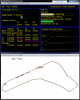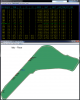Iko Rein submitted a new resource:
Telemetry Application - New version of the Telemetry application. This one is meant only for F1 2017
Read more about this resource...
Telemetry Application - New version of the Telemetry application. This one is meant only for F1 2017
Hello,
Version for F1 2017 is here.
The new version uses the data format of V1.3 of F1 2017, so you need to have the latest update in order to use this.
Biggest changes:
- Added AI car data in many views, like the Map panel, the minimap in Telemetry panel and added new RawAIData panel.
- Added RaceHistory panel. This shows in a really nice way what happened during the race. The format is same as in the race reports at James Allen on F1 uses.
- Added 'Alternative Color' option...
Read more about this resource...
Last edited: