Thanks m8 You still #1 for SkinsAlready done the pitcrew and racecrew and cutscene models.
http://www.racedepartment.com/forum/threads/photoshop-3d-race-crew-skinning-model.75242/
http://www.racedepartment.com/forum/threads/photoshop-3d-pitcrew-skinning-model.75241/
http://www.racedepartment.com/forum...in-skinning-ps-only.66270/page-2#post-1439206
Never done an in car model as there really isn't any need for one as the layout is pretty straight forward.
You are using an out of date browser. It may not display this or other websites correctly.
You should upgrade or use an alternative browser.
You should upgrade or use an alternative browser.
Resource icon
Misc All 2013 Driver Helmet Models and Template For Photoshop 1.0
Login or Register an account to download this content
- Thread starter ML2166
- Start date
Did i need Pugins?ML2166 submitted a new resource:
All 2013 Driver Helmet Models and Template For Photoshop. - Help for helmet skinning.
Read more about this resource...
No it isn't. The helmets do not carry the coding needed for this.Is it possible to have chromed helmet like Grosjean in the US GP?
I really want to use these models but i don't know how it works, can someone simply explain to me how this works? When i open blank helmet in ps i get a flat texture and i don't know what to do with it
I really want to use these models but i don't know how it works, can someone simply explain to me how this works? When i open blank helmet in ps i get a flat texture and i don't know what to do with it
If all you are getting is a flat texture, then you do not have a PS version that supports 3D. the helmets are the same in principal as the 3D car models.
Well i have ps cs6 but he always changes the 3d to pixels, so then it must be something in the settingsIf all you are getting is a flat texture, then you do not have a PS version that supports 3D. the helmets are the same in principal as the 3D car models.
You'll need the extended version of CS6. Easiest way to check, is to look at the drop down menus at the top and if you have a tab there for 3D you should be fine, if not then you won't be able to import 3D models as a 3D object.Well i have ps cs6 but he always changes the 3d to pixels, so then it must be something in the settings
now i've got it working, thanks man !You'll need the extended version of CS6. Easiest way to check, is to look at the drop down menus at the top and if you have a tab there for 3D you should be fine, if not then you won't be able to import 3D models as a 3D object.
Can you help me with Photoshop. I have CS6 extended but i never used it for 3D. I have the flat image. How did you get the 3D image to work with? I got F1 2013 for PC so I can have my own helmet livery so I would like to learn how to do this. Otherwise, I would have stuck with the PS3 version and saved $300 on video card and PSU. Thanks.now i've got it working, thanks man !
Hi m8 have you got skype ?Can you help me with Photoshop. I have CS6 extended but i never used it for 3D. I have the flat image. How did you get the 3D image to work with? I got F1 2013 for PC so I can have my own helmet livery so I would like to learn how to do this. Otherwise, I would have stuck with the PS3 version and saved $300 on video card and PSU. Thanks.
And download teamviewer from teanviewer.com
I spent a little time earlier showing a friend today on teanviewer as well he just upgraded to CS6 Extended , send me a message on Skype chargingcar ,
and install teamviewer and I will show you how it works m8 , I will be up for another hour or so tonight but I am here if you wish m8
Dux
Simracer since 99 / 3D Engineer & Game Developer
Hi m8 have you got skype ?
And download teamviewer from teanviewer.com
I spent a little time earlier showing a friend today on teanviewer as well he just upgraded to CS6 Extended , send me a message on Skype chargingcar ,
and install teamviewer and I will show you how it works m8 , I will be up for another hour or so tonight but I am here if you wish m8
Can you show it to me too?
Since i wanna make a helmet for myself and put into the game :/ and also i wanted to make 3D model
I work on Photoshop CS5 extended to paint helmets and i have a problem. I draw lines on the 3d model of the helmet and when i merge them in the lower layer i get some blur at the extremities like in the red circles in this picture:
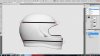
Does anybody know how to setup PS to avoid this stuff?
Thanks for your help...
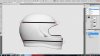
Does anybody know how to setup PS to avoid this stuff?
Thanks for your help...
that is because its stretching the image around the helmet ,I work on Photoshop CS5 extended to paint helmets and i have a problem. I draw lines on the 3d model of the helmet and when i merge them in the lower layer i get some blur at the extremities like in the red circles in this picture: View attachment 55368
Does anybody know how to setup PS to avoid this stuff?
Thanks for your help...
this only happens on rounded areas on flat surface it turns out perfect ,
but nothing to be concerned about rotate the helmet to the back view and simply do the same again,
but really now you have the lines that you required and you will be flipping the image for the other side anyway , so its just a case of extending the line on the 2d layer m8 , hope that helps
I work on Photoshop CS5 extended to paint helmets and i have a problem. I draw lines on the 3d model of the helmet and when i merge them in the lower layer i get some blur at the extremities like in the red circles in this picture: View attachment 55368
Does anybody know how to setup PS to avoid this stuff?
Thanks for your help...
Probably down to your paint fall off settings. Set them to 90 degrees.
Remember it can only apply paint in merge down to what is actually shown by the model.
I only ever use the merge down solution for a guide by rights anyway, I'll go into the 2D template after and re-draw what has been merged for a sharper final image.
Thanks guys for your replies; I'll try out them... But ML2166, how can I put them at 90 degrees? I'm a noob with Photoshop...
I saw in this video(
) that you do not have this blur but a net end that allow you to stretch the line in one layer 2d to complete the line around the helmet when you draw a line and merge onto the lower layer... I did exactly the same thing on your video but i don't have the same result.
My lines are not going to the edge of the helmet but stop before and are degraded.
I saw that there is an option "select zone to paint" see image arrow 1 and 2.
This displays a box with dotted lines (arrow 3) in which I believe that the merger is done. see image.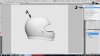
I did a test with several lines. image prior to the merger.
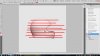
And here is what this gives 3D once merged.
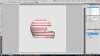
We see that lines become blurred as soon as they exceed the dotted line
and 2D.
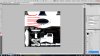
These lines are not easily stretch to go up to the edges of the helmet.
Anyone know how to remove this zone in which it is impossible to paint?
I saw in this video(
My lines are not going to the edge of the helmet but stop before and are degraded.
I saw that there is an option "select zone to paint" see image arrow 1 and 2.
This displays a box with dotted lines (arrow 3) in which I believe that the merger is done. see image.
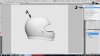
I did a test with several lines. image prior to the merger.
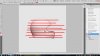
And here is what this gives 3D once merged.
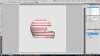
We see that lines become blurred as soon as they exceed the dotted line
and 2D.
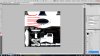
These lines are not easily stretch to go up to the edges of the helmet.
Anyone know how to remove this zone in which it is impossible to paint?
Latest News
-
F1 Manager 2024’s New Mentality System, Pitbox Order DetailedAlongside being able to create a custom team, drivers can now be poached, races can be simulated...
- Thomas Harrison-Lord
- Updated:
- 2 min read
-
Gran Turismo 7’s Next Update Includes Škoda’s Vision GTAn electric concept marks Škoda’s debut within Gran Turismo, and it will be joined by Honda’s...
- Thomas Harrison-Lord
- Updated:
- 2 min read
-
How The BTCC and Motorsport Games ReunitedIn a surprise move last week, official BTCC content will once again be present within rFactor 2...
- Thomas Harrison-Lord
- Updated:
- 5 min read
-
Sponsored MOZA Racing & Lamborghini Redefine Racing Boundaries with The Real Race Super Trofeo 2024MOZA Racing proudly announces its collaboration with Lamborghini for the launch of The Real Race...
- OverTake.gg
- Updated:
- 6 min read
-
Forza Horizon 5 Apex Allstars Update Adds Five New Race Cars, Plus Yet More DLCA new Apex Allstars Festival Playlist kicks off this Thursday in Forza Horizon 5, joined by a...
- Thomas Harrison-Lord
- Updated:
- 3 min read
-
F1 24's Updated Car Performance and Handling ExplainedWhile we haven’t tested it yet, on paper it sounds like significant changes have been made to...
- Thomas Harrison-Lord
- Updated:
- 3 min read
-
Tim Jarschel Wins 2024 DTM Esports Pro championshipCombining searing pace with consistency, Jarschel took home the title despite a charge from...
- Thomas Harrison-Lord
- Updated:
- 3 min read










