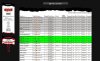Warren Dawes
Premium
How to set up a Rally On-Line in RSRBR2011
This may be useful for those wanting to set their own Rally on the RSRBR Server. It can be useful to test a new Rally, or to set a Rally for your friends to join you, or maybe you want to test a new game installation. Obviously, you must be a registered member of RSRBRLive 2011.
Firstly, open RSCenter and go to Public Sessions.
Click Public Sessions (see Pic 1 ) This opens the RSRBRLive website. Make sure you are logged in.
Look for the Public Sessions click point, on the middle left hand side of the page. (See pic 2.)
Click this and you are taken to the Server Setup screen. (See Pic 3)
Select all the needed Rally data for your Rally. You can choose to use a password if needed. Most are self explanatory but the Time selection is the trickiest. This is the Start time for your Rally, but it must be converted to the RSRBRLive Server time (usually GMT plus 1 hour).
Once you are satisfied that everything has been correctly entered, tick "Confirm Creation" (down the bottom) and then click "ENJOY".
That is it. Good luck with your On-Line Rally.
This may be useful for those wanting to set their own Rally on the RSRBR Server. It can be useful to test a new Rally, or to set a Rally for your friends to join you, or maybe you want to test a new game installation. Obviously, you must be a registered member of RSRBRLive 2011.
Firstly, open RSCenter and go to Public Sessions.
Click Public Sessions (see Pic 1 ) This opens the RSRBRLive website. Make sure you are logged in.
Look for the Public Sessions click point, on the middle left hand side of the page. (See pic 2.)
Click this and you are taken to the Server Setup screen. (See Pic 3)
Select all the needed Rally data for your Rally. You can choose to use a password if needed. Most are self explanatory but the Time selection is the trickiest. This is the Start time for your Rally, but it must be converted to the RSRBRLive Server time (usually GMT plus 1 hour).
Once you are satisfied that everything has been correctly entered, tick "Confirm Creation" (down the bottom) and then click "ENJOY".
That is it. Good luck with your On-Line Rally.