Settings
Resolution: 1920x1080 (Only affects the size of the virtual HUD, not the actual game rendering resolution)
Fullscreen Rendering: Enabled (improves performance and means that your mouse is always usable if your screen is higher resolution than set above)
Rendering Mode: Oculus Rift or OpenVR (Some oculus users report higher performance with OpenVR, so experiment)
Crepuscular rays: Off (bugged in VR - see known issues)
Fast Approximate Anti-Aliasing: Off (blurry)
Lock onboard camera to Horizon: Experiment to see what you prefer, can affect motion sickness, sense of elevation changes. I recommend RHM as it can give the best of both (see recommended mods section)
G-force effects*: 0.4x, 0.1x, 0.4x
Camera shake at high speed*: 0.2x
Display downshift protection notification: Off (immersion)
*These are down to personal preference. G-force and camera shake may contribute to motion sickness, and require the following parameter to be edited for them to be active in VR:
assettocorsa\system\cfg\assetto_corsa.ini
ENABLE_CAMERA_SHAKE=1
It's probably better to just leave them disabled.
Pixel Density (PPD, SS)
Improves image quality, very demanding. 1.0 is default, increase in 0.1 increments. 1.4 seems a sweet spot.
Oculus: Set in Documents/Assetto Corsa/cfg/oculus.ini (or in Content Manager)
OpenVR: Set in OpenVR app in game, where you can also adjust IPD in Vive
ASW/Asynchronous Reprojection
Not a setting as such, but an important consideration, allows the game to be rendered at 45fps instead of 90fps and still feel fluid.
Positive:
Oculus: Oculus TrayTool lets you define profiles so that you can force ASW on or off per game, I find this useful.
Launcher in Headset
Oculus: The latest beta of Oculus software provides a virtual desktop, however it is still a bit buggy, try Bigscreen Beta. Beware that these will steal VRAM from the game. Virtual desktop ($) is claimed to be better on CPU usage in the background
OpenVR: try SteamVR's Desktop Theater Mode
Audio Device Auto Select
Oculus: Set AUTOSELECT_RIFT_AUDIO_DEVICE=1 in Documents/Assetto Corsa/cfg/oculus.ini so that audio always goes to the Oculus instead of your windows default
OpenVR: try Audio app in game
Controller bindings
You will probably want to find a method to bind keys to your wheel (e.g. JoyToKey or your wheel drivers), here are some likely to be useful:
Reset View: CTRL+SPACE (or bind ‘Look Left’ and ‘Look Right’ and press them together, however this is a waste of a button)
Hide/Show Apps: CTRL+H (or CTRL+U to cycle through "virtual desktops")
Recommended mods
Natural Graphics Mod If you run PP On, provides much more believable visuals and saves ~10fps fps over the default filter. If you run PP Off, you should still benefit from the adjusted weather files which should have a more consistent brightness and balance. I've only tested it in Oculus but I've not heard anyone say its too bright or anything in the Vive, feedback would be welcome. GBW is also an option however beware some of its weathers will use considerably more fps, so you should have plenty of GPU headroom if you want to try it.
Real Head Motion Allows you to have a mix of locked to horizon and car and filter bumps.
My settings keep the car locked to horizon up to 10 degrees of pitch which gives good experience through normal and extreme (monza banking, eau rouge) situations:
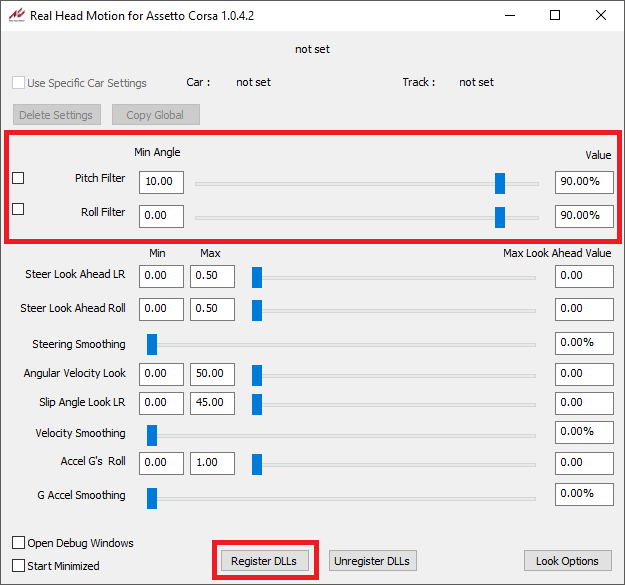
Top/Center Flags for VR Without this, the flags are impossible to notice because they are in the top left corner of your virtual HUD which you never would be looking at.
Real display damage by Luc1gnol0 Much less intrusive than the default UI.
In-game Keyboard Shortcuts Extension By default will skip the pits screen so you dont need to touch the mouse if you just want to get in and drive. Configurable to not do this and instead allow you to map a button to start race in case you want to change setup first.
Other mods
AC - Disable Shadows Patcher Not tested personally but seen several VR users recommend it. Shadows are pretty glitchy in AC VR, and I believe this yields a decent performance improvement. Modifies the game .exe file so use with caution, will be broken by game updates etc. Content Manager also offers a setting for this now. may cause different image in left and right eyes, try adjusting shadow quality slider if this happens
Other tweaks
Toggle Overlay Learderboard: F9 (when in a race)
.ini Tweaks
The Tweaks below will remove some of the persistent elements and low-importance server messages from your view so that you can have a fully immersive experience. You can display most of this information via apps which you can show/hide while driving.
assettocorsa\system\cfg\messages.ini
SERVER_PLAYER_JOINED=0
SERVER_PLAYER_DISCONNECTED=0
SERVER_KICKED_MSG=0
assettocorsa\system\cfg\session_info.ini
PRATICE_VISIBLE=0
QUALIFY_VISIBLE=0
RACE_VISIBLE=0
Optimised Camera Position for all cars
This is what the files in the download are for. Low importance, just a method of ensuring your view is at a consistent distance to the driver model for all cars. The files included in the download go in: \Documents\Assetto Corsa\cfg\cars
and simply give the result of having gone through every single car and pressing "Auto-Pos" in the onboard settings app for every car, with some offset applied to move the view backwards and up slightly, hopefully your shoulders will line up much better with these files. More info: AC forum post
Known Issues with Assetto Corsa VR
Resolution: 1920x1080 (Only affects the size of the virtual HUD, not the actual game rendering resolution)
Fullscreen Rendering: Enabled (improves performance and means that your mouse is always usable if your screen is higher resolution than set above)
Rendering Mode: Oculus Rift or OpenVR (Some oculus users report higher performance with OpenVR, so experiment)
Crepuscular rays: Off (bugged in VR - see known issues)
Fast Approximate Anti-Aliasing: Off (blurry)
Lock onboard camera to Horizon: Experiment to see what you prefer, can affect motion sickness, sense of elevation changes. I recommend RHM as it can give the best of both (see recommended mods section)
G-force effects*: 0.4x, 0.1x, 0.4x
Camera shake at high speed*: 0.2x
Display downshift protection notification: Off (immersion)
*These are down to personal preference. G-force and camera shake may contribute to motion sickness, and require the following parameter to be edited for them to be active in VR:
assettocorsa\system\cfg\assetto_corsa.ini
ENABLE_CAMERA_SHAKE=1
It's probably better to just leave them disabled.
Pixel Density (PPD, SS)
Improves image quality, very demanding. 1.0 is default, increase in 0.1 increments. 1.4 seems a sweet spot.
Oculus: Set in Documents/Assetto Corsa/cfg/oculus.ini (or in Content Manager)
OpenVR: Set in OpenVR app in game, where you can also adjust IPD in Vive
ASW/Asynchronous Reprojection
Not a setting as such, but an important consideration, allows the game to be rendered at 45fps instead of 90fps and still feel fluid.
Positive:
- You can increase graphics settings with the additional GPU headroom
- Will introduce some artifacts but for games like AC they are not too bad.
- Some users find it less comfortable
Oculus: Oculus TrayTool lets you define profiles so that you can force ASW on or off per game, I find this useful.
Launcher in Headset
Oculus: The latest beta of Oculus software provides a virtual desktop, however it is still a bit buggy, try Bigscreen Beta. Beware that these will steal VRAM from the game. Virtual desktop ($) is claimed to be better on CPU usage in the background
OpenVR: try SteamVR's Desktop Theater Mode
Audio Device Auto Select
Oculus: Set AUTOSELECT_RIFT_AUDIO_DEVICE=1 in Documents/Assetto Corsa/cfg/oculus.ini so that audio always goes to the Oculus instead of your windows default
OpenVR: try Audio app in game
Controller bindings
You will probably want to find a method to bind keys to your wheel (e.g. JoyToKey or your wheel drivers), here are some likely to be useful:
Reset View: CTRL+SPACE (or bind ‘Look Left’ and ‘Look Right’ and press them together, however this is a waste of a button)
Hide/Show Apps: CTRL+H (or CTRL+U to cycle through "virtual desktops")
Recommended mods
Natural Graphics Mod If you run PP On, provides much more believable visuals and saves ~10fps fps over the default filter. If you run PP Off, you should still benefit from the adjusted weather files which should have a more consistent brightness and balance. I've only tested it in Oculus but I've not heard anyone say its too bright or anything in the Vive, feedback would be welcome. GBW is also an option however beware some of its weathers will use considerably more fps, so you should have plenty of GPU headroom if you want to try it.
Real Head Motion Allows you to have a mix of locked to horizon and car and filter bumps.
My settings keep the car locked to horizon up to 10 degrees of pitch which gives good experience through normal and extreme (monza banking, eau rouge) situations:
Top/Center Flags for VR Without this, the flags are impossible to notice because they are in the top left corner of your virtual HUD which you never would be looking at.
Real display damage by Luc1gnol0 Much less intrusive than the default UI.
In-game Keyboard Shortcuts Extension By default will skip the pits screen so you dont need to touch the mouse if you just want to get in and drive. Configurable to not do this and instead allow you to map a button to start race in case you want to change setup first.
Other mods
AC - Disable Shadows Patcher Not tested personally but seen several VR users recommend it. Shadows are pretty glitchy in AC VR, and I believe this yields a decent performance improvement. Modifies the game .exe file so use with caution, will be broken by game updates etc. Content Manager also offers a setting for this now. may cause different image in left and right eyes, try adjusting shadow quality slider if this happens
Other tweaks
Toggle Overlay Learderboard: F9 (when in a race)
.ini Tweaks
The Tweaks below will remove some of the persistent elements and low-importance server messages from your view so that you can have a fully immersive experience. You can display most of this information via apps which you can show/hide while driving.
assettocorsa\system\cfg\messages.ini
SERVER_PLAYER_JOINED=0
SERVER_PLAYER_DISCONNECTED=0
SERVER_KICKED_MSG=0
assettocorsa\system\cfg\session_info.ini
PRATICE_VISIBLE=0
QUALIFY_VISIBLE=0
RACE_VISIBLE=0
Optimised Camera Position for all cars
This is what the files in the download are for. Low importance, just a method of ensuring your view is at a consistent distance to the driver model for all cars. The files included in the download go in: \Documents\Assetto Corsa\cfg\cars
and simply give the result of having gone through every single car and pressing "Auto-Pos" in the onboard settings app for every car, with some offset applied to move the view backwards and up slightly, hopefully your shoulders will line up much better with these files. More info: AC forum post
Known Issues with Assetto Corsa VR
- PP filter selection doesn't work: http://www.assettocorsa.net/forum/i...er-selection-does-not-work-minor-issue.34560/ (Content Manager has a workaround for this (on by default))
- Godrays broken: http://www.assettocorsa.net/forum/i...m-all-angles-rather-than-just-from-sun.34556/
- Ctrl+L display opponents is bugged: use realtime app or similar to determine player names
- Apps text difficult to read: Increase the size of the app with the arrow buttons
- Mirrors are not amazingly helpful, you could use Helicorsa although it is obviously preferable to have no apps visible when driving
- Replays are not VR friendly
- If you click on an opponents name in the entry list you jump to that cars view with no button return to your car. Press F4
- Brake lights visibility is poor with PP off
- No gaze cursor










